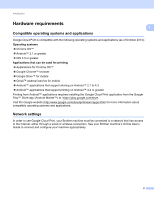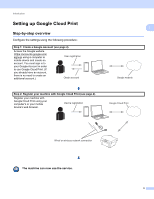Brother International MFC-J880DW Google Cloud Print Guide - Page 10
Google, Registration Status, Registered
 |
View all Brother International MFC-J880DW manuals
Add to My Manuals
Save this manual to your list of manuals |
Page 10 highlights
Introduction h Click Google. i The sign-in screen for Google Cloud Print appears. Sign in with your Google Account and follow the 1 on-screen instructions to register your machine. j When you have finished registering your machine, return to the Web Based Management screen and make sure that Registration Status is set to Registered. NOTE If your machine supports the Secure Function Lock feature, printing via Google Cloud Print is possible even if PC print for each user is restricted. To restrict printing via Google Cloud Print, disable Google Cloud Print using Web Based Management or set the Secure Function Lock feature to Public Mode, and then restrict PC print for public. For more information, see your Brother machine's Online User's Guide. 7