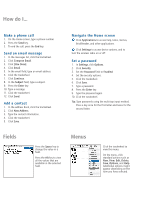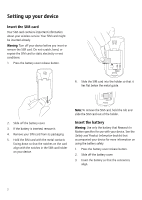Blackberry 7105t Getting Started Guide - Page 9
Setting up for email
 |
UPC - 691998000853
View all Blackberry 7105t manuals
Add to My Manuals
Save this manual to your list of manuals |
Page 9 highlights
Setting up for email Consult your service provider's documentation for more information on setting up BlackBerry Internet Service. Synchronize your device data Install the BlackBerry Desktop Software to synchronize and back up device personal information management (PIM) data such as contacts and appointments, or to reconcile the status of messages. 1. Insert the BlackBerry Desktop Software Installation CD into your CD drive. 2. Complete the on-screen instructions. • Select BlackBerry Internet Service as your account integration option. 3. Connect your device to your computer. 4. On the Windows taskbar, click Start. 5. Click Programs > BlackBerry > Desktop Manager. Note: See the BlackBerry Desktop Software Online Help for more information on PIM synchronization. 5