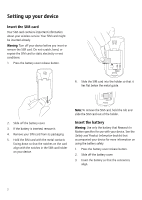Blackberry 7105t Getting Started Guide - Page 10
Frequently asked questions
 |
UPC - 691998000853
View all Blackberry 7105t manuals
Add to My Manuals
Save this manual to your list of manuals |
Page 10 highlights
Frequently asked questions Why does my device not turn on? The power might be off. Press the Power button to turn the power on. The battery might not be charged. See "Charge the battery" on page 3 for more information. Remove and then reinsert the battery. Why does my device not charge? A connection might not be secure. Check that all cables and plugs are fully inserted into ports and power outlets. See "Charge the battery" on page 3 for more information. The battery might not be inserted properly. Reinsert the battery so that the connectors align. How do I correct the date and time? 1. In the device options, click Date/Time. 2. Set the date and time. 3. Click the trackwheel. 4. Click Save. Why is there a book icon on the Home screen? A new service book is available on your device. Service books determine which services and features are available on your device. 1. In the device options, click Service Book. 2. Click the service book beside the book icon. 3. Click Accept. Why does the device screen turn off? When you do not use your device for a period of time, the screen turns off to conserve battery power. Roll the trackwheel or press any key to turn the screen on again. Why can I not send or receive messages? Verify that the device wireless radio is on and that you are in a wireless coverage area. See the inside front cover of this guide for more information on the wireless radio and levels of wireless coverage. Verify that you have integrated your device with an email account. See "Setting up for email" on page 5 for more information. How do I connect my device to the BlackBerry Desktop Software? If the desktop software is installed on your computer, your device should connect to the desktop software automatically when you connect your device to the computer. If your device does not connect, open the BlackBerry Desktop Software. 1. Click Options > Connection Settings. 2. In the drop-down list, click the correct port. 3. Click Connect. If the connection problems continue, close the BlackBerry Desktop Software and disconnect your device. Open the desktop software again and reconnect your device. Verify that all connections are secure. What is the BlackBerry Desktop Redirector? If you use Microsoft Outlook (Workgroup installation) with an account on a Microsoft Exchange Server version 5.5 or later and your device is not enabled on a BlackBerry Enterprise Server, you can use the BlackBerry Desktop Redirector to set up for email on your device. 1. Insert the BlackBerry Desktop Software Installation CD into your CD drive. 2. Complete the on-screen instructions. 6