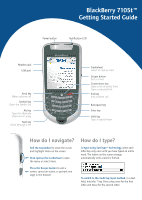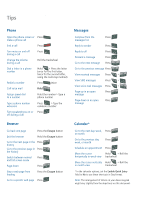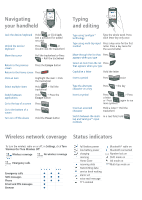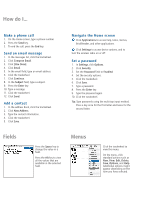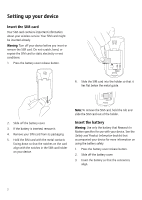Blackberry 7105t Getting Started Guide - Page 2
Messages, Calendar, Phone, Browser - specifications
 |
UPC - 691998000853
View all Blackberry 7105t manuals
Add to My Manuals
Save this manual to your list of manuals |
Page 2 highlights
Tips Phone Messages Open the phone screen or Press make a phone call Compose from the Press messages list End a call Press Reply to sender Press Turn mute on and off during a call Change the volume during a call Press Roll the trackwheel Reply to all Press Forward a message Press Go to the next message Press Dial a letter in a phone Hold + Press the letter Go to the previous message Press number (once for the first letter, twice for the second letter, View received messages Press + using the multi-tap method) Redial a number Press twice View SMS messages Press + Call voice mail Hold View voice mail messages Press + Page up in an open Press Assign speed dial Hold the number > Type a message to a number phone number Page down in an open Press Type a phone number Press > Type the message extension extension number Turn speakerphone on or Press off during a call Browser Go back one page Press the Escape button Exit the browser Hold the Escape button Go to the next page in the Press history Go to the previous page in Press the history Switch between normal Press and full-screen mode Page down Press Stop a web page from loading Press the Escape button Go to a specific web page Press Calendar* Go to the next day, week, Press or month Go to the previous day, Press week, or month Schedule an appointment Press Move the cursor Hold + Roll the horizontally in week view trackwheel Move the cursor vertically Hold + Roll the in month view trackwheel *In the calendar options, set the Enable Quick Entry field to No to use these shortcuts in Day format. Note: The arrangement of letters on your device keypad might vary slightly from the depictions on this document.