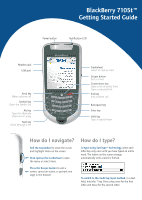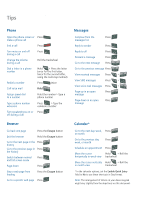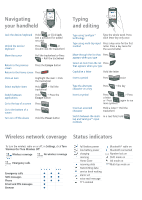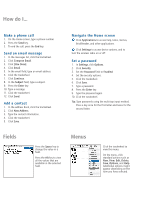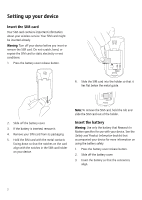Blackberry 7105t Getting Started Guide - Page 3
Navigating, your handheld, Typing, and editing, Status indicators, Wireless network coverage - unlock
 |
UPC - 691998000853
View all Blackberry 7105t manuals
Add to My Manuals
Save this manual to your list of manuals |
Page 3 highlights
Navigating your handheld Lock the device/keyboard Hold or Click Lock (set a password for added security) Unlock the device/ keyboard Press + or Double-click the trackwheel Move the cursor Roll the trackwheel or Press + Roll the trackwheel Return to the previous screen Press the Escape button Return to the Home screen Press Click an item Highlight the item > Click the trackwheel Select multiple items Switch between applications Hold + Roll the trackwheel Hold + Press the Escape button Go to the top of a screen Press Go to the bottom of a screen Turn on/off the device Press Hold the Power button Typing and editing Type using SureType™ technology Type the whole word. Press each letter key only once. Type using multi-tap input Press a key once for the first method letter. Press a key twice for the second letter. Move through the list that Press appears when you type Select an item from the list Press that appears when you type Capitalize a letter Hold the letter Insert a period Press twice Type the alternate character on a key Press + the key Insert a symbol Insert an accented character Press + > Press a letter or Press again to see more symbols Hold a letter + Roll the trackwheel Switch between the multi- In a text field, hold tap and SureType™ input methods Wireless network coverage Status indicators To turn the wireless radio on or off, in Settings, click Turn Wireless On/Turn Wireless Off. Wireless coverage No wireless coverage Emergency calls Emergency calls SMS messages Phone Email and PIN messages Browser full battery power low battery power charging roaming Home Zone receiving data transmitting data service book waiting alarm set voice mail message TTY enabled Bluetooth® radio on Bluetooth connected Number lock on Shift mode on Alt mode on Multi-tap mode on