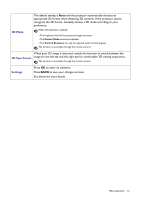BenQ TH585 User Manual - Page 35
Sound, Display, Volume, Power On/Off, Ring Tone, Reset Audio, Settings, Aspect Ratio, Wall Color
 |
View all BenQ TH585 manuals
Add to My Manuals
Save this manual to your list of manuals |
Page 35 highlights
Sound Mute Temporarily turns off the sound. Volume Adjusts the sound level. Power On/Off Sets the ring tone for the projector On or Off. Ring Tone Reset Audio All of the adjustments you've done under the Sound menu return to the factory Settings preset values. Display There are several options to set the image's aspect ratio depending on your input signal source. • Auto: Scales an image proportionally to fit the projector's native resolution in its horizontal or vertical width. 15:9 picture • Real: Projects an image as its original resolution and resizes it to fit within the display area. For input signals with lower resolutions, the projected image will be 4:3 picture displayed in its original size. Aspect Ratio • 4:3: Scales the picture so that it is displayed in the center of the screen with a 4:3 aspect ratio. 16:9 picture 4:3 picture • 16:9: Scales an image so that it is displayed in the center of the screen with a 16:9 aspect ratio. 16:9 picture Wall Color Image Position Overscan Adjustment • 16:10: Scales an image so that it is displayed in the center of the screen with a 16:10 aspect ratio. 16:10 picture Corrects the projected picture's color when the projection surface such as a painted wall which may not be white, the Wall Color feature can help correct the projected picture's colors to prevent possible color difference between the source and projected pictures. There are several precalibrated colors to choose from: Light Yellow, Pink, Green, and Blue. Displays the Image Position window. You may use the directional arrow keys on the projector or remote control to adjust the position of the projected picture. The values shown on the lower position of the window change with every key press you made. This function is only available when the PC signal is selected. Conceals the poor picture quality in the four edges. The greater the value, the more portion of the picture is concealed while the screen remains filled and geometrically accurate. Setting 0 means the picture is 100% displayed. Menu operation 35