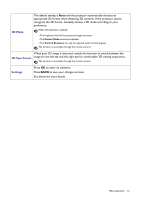BenQ TH585 User Manual - Page 32
Advanced menu, Picture
 |
View all BenQ TH585 manuals
Add to My Manuals
Save this manual to your list of manuals |
Page 32 highlights
Advanced menu Picture 0 Picture Mode User Mode Management The projector is preset with several predefined picture modes so that you can choose one to suit your operating environment and input signal picture type. • Bright: Maximizes the brightness of the projected image. This mode is suitable for environments where extra-high brightness is required, such as using the projector in well lit rooms. • Living Room: Being slightly brighter than Cinema mode, it is suitable for playing movies in rooms where there is a small amount of ambient light, eg. your living room. • Cinema: With well-balanced color saturation and contrast with a low brightness level, this is most suitable for enjoying movies in a totally dark environment (as you would find in a commercial cinema). • Sports: This mode is best for watching sporting events in rooms where is a small amount of ambient light, et. your living room. • Game: This mode is best for playing video games in rooms where there is a small amount of ambient light, eg. your living room. • User 1/User 2: Recalls the settings customized based on the current available picture modes. See User Mode Management on page 32. • 3D: Is appropriate for playing 3D images and 3D video clips. There are 2 user-definable modes if the current available picture modes are not suitable for your need. You can use one of the picture modes (except the User 1/User 2) as a starting point and customize the settings. 1. Go to Picture > Picture Mode. 2. Press / to select User 1 or User 2. 3. Press to highlight User Mode Management and press OK. 4. Highlight Load Settings From and press OK. 5. Press to select a picture mode that is close to your need. 6. When done, press OK and BACK to return to the Picture menu. 7. Press to select other submenus you want to make changes and use / to adjust the values. The adjustments define the selected user mode. • Rename User Mode Select to rename the customized picture modes (User 1 or User 2). 1. Go to the Picture > Picture Mode menu, select User 1 or User 2. 2. Press to select User Mode Management. 3. On the User Mode Management window, select Rename User Mode and press OK. 4. On the Rename User Mode window, use / / / to select desired characters for the selected mode. 5. When done, press OK and BACK to exit. 32 Menu operation