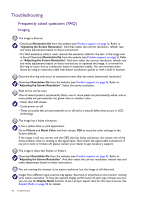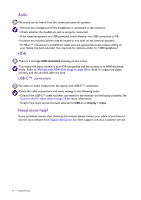BenQ SW271C User Manual - Page 66
Controller Key menu, Key 1
 |
View all BenQ SW271C manuals
Add to My Manuals
Save this manual to your list of manuals |
Page 66 highlights
Controller Key menu Available menu options may vary depending on the input sources, functions and settings. Menu options that are not available will become grayed out. And keys that are not available will be disabled and the corresponding OSD icons will disappear. For models without certain functions, their settings and related items will not appear on the menu. Mode: Adobe RGB Display Color Adjustment PIP / PBP System Controller Key Controller Key 1, 2, 3 Color Mode Rotation Key Input Controller Key Dial Adobe RGB sRGB 2 B+W Rec. 709 1 DCI-P3 Display P3 M-book HDR 1. Select (Menu) from the hot key menu. 2. Use or to select Controller Key. 3. Select to go to a sub menu, and then use 4. Use or to make adjustments, or use 5. To return to the previous menu, select . 6. To exit the menu, select . or to select a menu item. to make selection. Item Function Range Controller Key 1, 2, 3 Sets the function to be accessed by controller key 1 / 2 / 3 on Hotkey Puck G2. See Hotkey Puck G2 and its basic operations on page 45 for the location of the keys. Select a category first, and choose up to 3 options to be accessed by these keys. The numbers displayed next to the selected items are the controller keys that the options are designated to. • Color Mode • Input Rotation Key Sets the function to be accessed by the Rotation key on Hotkey Puck G2. See Hotkey Puck G2 and its basic operations on page 45 for the location of the key. Select a category first, and choose up to 3 options to be accessed by this key. • Color Mode • Input • Mute 66 Navigating the main menu