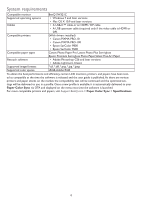BenQ SW271C Paper Color Sync User Manual - Page 8
Configuring
 |
View all BenQ SW271C manuals
Add to My Manuals
Save this manual to your list of manuals |
Page 8 highlights
Configuring Paper Color Sync Before you start, obtain the color space information of the image files. If the color space detection fails, select the right one manually for color matching. • Images in supported color space Select Select Photo Select a printer from Select Printer Select a paper from Select Paper Select to launch an app from Select App to open after configuration • Images without color space information(*) Select Select Photo Warning! Continue with sRGB or Adobe RGB Click on Configure Select a printer from Select Printer Select a paper from Select Paper Click on Configure Select to launch an app from Select App to open after configuration • (*): If you have selected multiple files and the color space detection fails, chances are the files are in different color spaces. Try with one file at a time. • If you have selected one file and it shows no color space is found, it means either the color space information is missing or the image's color space is not supported by Paper Color Sync.You can still proceed with one from the list for simulation. After the configuration is complete, click Done to proceed.You may find the screen color is changed as the monitor's color mode is changed to Paper Color Sync automatically.The OS's ICC profile is also adjusted accordingly and is consistent with the color space of the selected image(s).You can now retouch the images as desired in either Adobe Photoshop or Adobe Lightroom Classic. 8