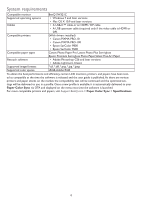BenQ SW271C Paper Color Sync User Manual - Page 11
Updating the software
 |
View all BenQ SW271C manuals
Add to My Manuals
Save this manual to your list of manuals |
Page 11 highlights
Image Image 5 5 6. Adjust the page settings appropriately. And confirm with Save. It returns to the main screen. 7. In the Print Job panel, select Printer in Print to. 8. In Print Sharpening, select Standard. 9. In Media Type, select the paper type according to the paper just configured in Paper Color Sync. Matte is for non-shiny types of paper. Glossy is for shiny types of paper (e.g., luster, semi-glossy, and glossy). 10.In Profile, select the paper just configured in Paper Color Sync. If the printer's driver has been installed properly in the first place, papers' ICC profiles were installed as well and are available in the drop-down list. 11.Confirm with Print. Image 7 8 9 10 11 6 Updating the software Checking for an update automatically The software checks for update automatically via OTA (Over-the-Air Technology) by default.You can simply follow the on-screen instructions to update the software. Checking for an update manually If you skip the automatic update and prefer to update manually, follow the steps. 1. Make sure your computer is connected to the Internet. 2. Select from the Home screen to access information page. 3. Select Update. 4. If a new software version is available, select Update to download and update. Follow the on-screen in- structions to complete the process. 5. New printer and/or paper options may be available after the software update. If you prefer to use the new printer and/or new paper, configure Paper Color Sync and the pinter in your retouch software again as instructed in Configuring Paper Color Sync on page 8 and Adjusting the printer settings in Adobe Photoshop on page 9 / Adjusting the color and printer settings in Adobe Lightroom Classic on page 10. 11