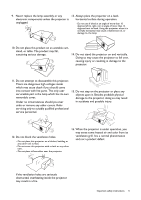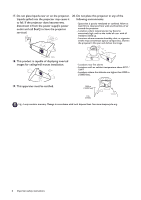BenQ MW612 User Manual - Page 10
Controlling your smart device with the remote control, Arrow keys, MENU, BACK, OK, SMART ECO
 |
View all BenQ MW612 manuals
Add to My Manuals
Save this manual to your list of manuals |
Page 10 highlights
8. OK 14. SMART ECO Confirms the selected On-Screen Display (OSD) menu item. Displays the Lamp Mode menu for selecting a suitable lamp operating mode. 9. AUTO 15. FREEZE Automatically determines the best picture Freezes the projected image. timings for the displayed image when PC signal (analog RGB) is selected. 16. ASPECT 10. MENU Selects the display aspect ratio. Turns on the On-Screen Display (OSD) menu. 17. Volume keys / 11. Source selection button: PC 1 Decreases or increase the projector volume. Selects PC 1 input source for display. 18. ZOOM+/ZOOM- 12. Source selection button: HDMI Selects HDMI input source for display. 13. PAGE /PAGE Operate your display software program (on a connected PC) which responds to page Magnifies or reduces the projected picture size. 19. QUICK INSTALL Quickly selects several functions to adjust the projected image and displays the test pattern. up/down commands (like Microsoft 20. PowerPoint). Toggles projector audio between on and off. Controlling your smart device with the remote control When the projector projects the content from your MHL compatible smart device, you can use the remote control to control your smart device. To enter the MHL mode, press and hold AUTO for 3 seconds. The following buttons are available for controlling your smart device: Arrow keys ( , , , ), MENU, BACK, OK. To leave the MHL mode, press and hold AUTO for 3 seconds. When the projector is under MHL mode, the keypad on the projector should be with the same definition of the keys on the remote control. 10 Introduction