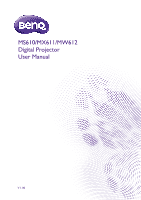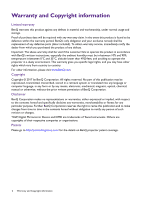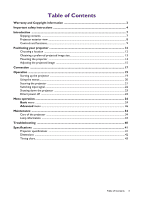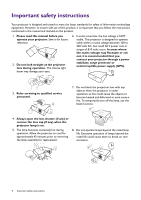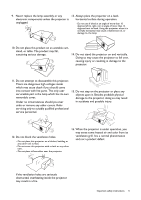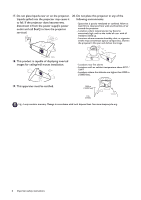BenQ MW612 User Manual
BenQ MW612 Manual
 |
View all BenQ MW612 manuals
Add to My Manuals
Save this manual to your list of manuals |
BenQ MW612 manual content summary:
- BenQ MW612 | User Manual - Page 1
MS610/MX611/MW612 Digital Projector User Manual V 1.00 - BenQ MW612 | User Manual - Page 2
product in accordance with BenQ's written instructions, especially the ambient humidity must be in-between 10% and 90%, temperature in-between 0°C and 35°C, altitude lower than 4920 feet, and avoiding to operate the projector in a dusty environment. This warranty gives you specific legal rights, and - BenQ MW612 | User Manual - Page 3
signal ...22 Shutting down the projector ...23 Direct power off ...23 Menu operation ...24 Basic menu ...24 Advanced menu ...26 Maintenance ...34 Care of the projector ...34 Lamp information ...34 Troubleshooting ...40 Specifications ...41 Projector specifications ...41 Dimensions ...42 Timing chart - BenQ MW612 | User Manual - Page 4
follow the instructions mentioned in this manual and marked on the product. 1. Please read this manual before you operate your projector. Save it your projector through a power stabilizer, surge protector or uninterruptible power supply (UPS). 3. Refer servicing to qualified service personnel. - BenQ MW612 | User Manual - Page 5
should you ever undo or remove any other covers. Refer servicing only to suitably qualified professional service personnel. 15. Do not step on the projector or place any objects upon it. Besides probable physical damage to the projector, doing so may result in accidents and possible injury. 12 - BenQ MW612 | User Manual - Page 6
, disconnect it from the power supply's power outlet and call BenQ to have the projector serviced. 20. Do not place this projector in any of the following environments. - Space that is poorly . Manage in accordance with local disposal laws. See www.lamprecycle.org. 6 Important safety instructions - BenQ MW612 | User Manual - Page 7
. If any of these items are missing, please contact your place of purchase. Standard accessories Projector QDuigiictkalSPtraortjeGctuoidr e Quick start guide Remote control with batteries User manual CD Warranty card* Power cord VGA cable • The supplied accessories will be suitable for your - BenQ MW612 | User Manual - Page 8
Dispose of the used batteries according to the manufacturer's instructions and local environment regulations for your region. • Never time, remove the batteries to avoid damage to the remote control from possible battery leakage. Projector exterior view 6 1 7 2 3 4 5 21 3 8 3 10 12 14 - BenQ MW612 | User Manual - Page 9
6 7 11 6 8 12 3 4 9 10 5 8 4 9 10 15 7 16 17 13 18 14 19 20 1. POWER Toggles the projector between standby mode and on. ON/ Off Toggles the projector between standby mode and on. 2. POWER indicator light/TEMPerature warning light/LAMP indicator light (See Indicators on page 39 - BenQ MW612 | User Manual - Page 10
aspect ratio. Turns on the On-Screen Display (OSD) menu. 17. Volume keys / 11. Source selection button: PC 1 Decreases or increase the projector volume. Selects PC 1 input source for display. 18. ZOOM+/ZOOM- 12. Source selection button: HDMI Selects HDMI input source for display. 13. PAGE - BenQ MW612 | User Manual - Page 11
Remote control effective range The remote control must be held at an angle within 30 degrees perpendicular to the projector's IR remote control sensor(s) to function correctly. The distance between the remote control and the sensor(s) should not exceed 8 meters (~ 26 feet). Make sure that - BenQ MW612 | User Manual - Page 12
of the screen. Purchase the upside-down from behind the screen. Note that a BenQ Projector Ceiling/Wall Mount Kit from your special rear projection screen and the BenQ dealer to mount your projector. Projector Ceiling/Wall Mount Kit are required for this installation location. After turning on - BenQ MW612 | User Manual - Page 13
. • All measurements are approximate and may vary from the actual sizes. BenQ recommends that if you intend to permanently install the projector, you should physically test the projection size and distance using the actual projector in situ before you permanently install it, so as to make allowance - BenQ MW612 | User Manual - Page 14
MW612 16:10 Screen diagonal H W Offset Screen Center of lens Projection distance • The gauge or length screws. Before mounting the projector • Purchase a BenQ projector mounting kit from the place you purchased your BenQ projector. • BenQ recommends that you also purchase a separate Kensington - BenQ MW612 | User Manual - Page 15
a non-BenQ brand projector mounting kit. • Consider the surrounding temperature where the projector is ceiling/wall mounted. If a heater is used, the temperature around the ceiling/wall may be higher than expected. • Read the user manual for the mounting kit about the range of torque. Tightening - BenQ MW612 | User Manual - Page 16
becomes a trapezoid due to angled projection. To correct this, you will need to manually correct it following these steps. 1. Do one of the following steps to display the keystone correction page. • Press / on the projector or remote control. • Press QUICK INSTALL on the remote control. Press to - BenQ MW612 | User Manual - Page 17
key simultaneously. Refer to your notebook's documentation to find your notebook's key combination. • If the selected video image is not displayed after the projector is turned on and the correct video source has been selected, check that the video source device is turned on and operating correctly - BenQ MW612 | User Manual - Page 18
is only capable of playing mixed mono audio, even if a stereo audio input is connected. • If the selected video image is not displayed after the projector is turned on and the correct video source has been selected, check that the video source device is turned on and operating correctly. Also check - BenQ MW612 | User Manual - Page 19
logo is projected. (If necessary) Rotate the focus ring to adjust the image clearness. 3. If the projector is activated for the first time, select your OSD language following the on-screen instructions. 4. If you are prompted for a password, press the arrow keys to enter a 6-digit password. See - BenQ MW612 | User Manual - Page 20
intend to switch from the Basic OSD menu to the Advanced OSD menu, follow the instructions below: 1. Go to Basic Menu > Menu Type. 2. Press OK and press / to select Advanced. Next time when you turn on the projector, you may access the Advanced OSD menu by pressing MENU. Below is the overview - BenQ MW612 | User Manual - Page 21
the Advanced OSD menu to the Basic OSD menu, follow the instructions below: 1. Go to Advanced Menu - System > Menu Settings and press OK. 2. Select Menu Type and OK. 3. Press / to select Basic. Next time when you turn on the projector, you may access the Basic OSD menu by pressing MENU. Securing - BenQ MW612 | User Manual - Page 22
display a coded number on the screen. 2. Write down the number and turn off your projector. Recall Password Please write down the recall code, and contact BenQ Customer Center. 3. Seek help from the local BenQ service center to decode the number. You may be required to provide proof of purchase - BenQ MW612 | User Manual - Page 23
ratio" setting, which may cause some image distortion or loss of picture clarity. See Aspect Ratio on page 24. Shutting down the projector 1. Press on the projector or on the remote control and a confirmation message will appear prompting you. If you don't respond in a few seconds, the message will - BenQ MW612 | User Manual - Page 24
's aspect ratio depending on your input signal source. • Auto: Scales an image proportionally to fit the projector's native resolution in its horizontal or vertical width. (MS610/ MX611) (MW612) 15:9 picture Aspect Ratio • Real: Projects an image as its original resolution and resizes it to - BenQ MW612 | User Manual - Page 25
on page 26. Adjusts the sound level. See Setting the Lamp Mode on page 35. • Native Resolution: Shows the native resolution of the projector. • Detected Resolution: Shows the native resolution of the input signal. • Source: Shows the current signal source. • Picture Mode: Shows the selected mode in - BenQ MW612 | User Manual - Page 26
: Maximizes the brightness of the projected image. This mode is suitable for environments where extra-high brightness is required, such as using the projector in well lit rooms. • Presentation: Is designed for presentations. The brightness is emphasized in this mode to match PC and notebook coloring - BenQ MW612 | User Manual - Page 27
It enables a greater than 50% brightness increase in mid-tone Brilliant Color images, which are common in video and natural scenes, so the projector reproduces images in realistic and true colors. If you prefer images with that quality, select On. When Off is selected, the Color Temperature function - BenQ MW612 | User Manual - Page 28
's aspect ratio depending on your input signal source. • Auto: Scales an image proportionally to fit the projector's native resolution in its horizontal or vertical width. (MS610/ MX611) (MW612) 15:9 picture Aspect Ratio • Real: Projects an image as its original resolution and resizes it to - BenQ MW612 | User Manual - Page 29
discover the inversion of the image depth, enable this function to correct the problem. • Apply 3D Settings: After the 3D settings are saved, you can a set of 3D settings that you have saved. Once applied, the projector will automatically play the incoming 3D contents if it matches the 3D settings - BenQ MW612 | User Manual - Page 30
Allows you to enable all the remote receivers or one specific remote receiver on the projector. Auto Source Allows the projector to automatically search for a signal. Search Auto Signal Adjustment • On: Allows the projector to automatically determines the best picture timings for the displayed - BenQ MW612 | User Manual - Page 31
rate that is identical with your computer's so that you can connect the projector using a suitable RS-232 cable and update or download the projector's firmware. This function is intended for qualified service personnel. HDMI Equalizer Adjusts the equalizer gain settings for an HDMI signal. The - BenQ MW612 | User Manual - Page 32
OUT jack are correctly connected to devices. • Audio Pass Through: The projector can play sound when it is in standby mode and the corresponding jacks are Power On/Off Ring Tone: Turns on or off the ring tone when the projector is in startup and shutdown process. The only way to change Power On/Off - BenQ MW612 | User Manual - Page 33
Information Information • Native Resolution: Shows the native resolution of the projector. • Detected Resolution: Shows the native resolution of the input signal. • Source: Shows the hours the lamp has been used. • Firmware Version: Shows the firmware version of your projector. Menu operation 33 - BenQ MW612 | User Manual - Page 34
damage the case. Storing the projector If you need to store the projector for an extended time, please follow the instructions below: • Make sure the temperature and humidity of the storage area are within the recommended range for the projector. Please refer to Specifications on page 41 or consult - BenQ MW612 | User Manual - Page 35
dealer or go to http://www.BenQ.com before installing a new lamp. An old lamp may cause a malfunction in the projector and in some instances the lamp will decline over time and may vary within the lamp manufacturers specifications. This is normal and expected behavior. • The LAMP indicator - BenQ MW612 | User Manual - Page 36
at www.BenQ.com Notice Out of lamp usage time Replace lamp (refer to user manual) then reset the lamp timer Order a new lamp at www.BenQ.com It is protective clothing such as gloves. 1. Turn the power off and disconnect the projector from the power outlet. If the lamp is hot, avoid burns by waiting - BenQ MW612 | User Manual - Page 37
and distortion of the projected images. 8. As shown in the figure, insert the new lamp. Align the lamp connector and 2 sharp points with the projector and push the lamp a bit into the locked position. 9. Insert the lamp connector. 10. Tighten the screw(s) that secures the lamp. 11. Ensure the - BenQ MW612 | User Manual - Page 38
Loose screw may cause a bad connection, which could result in malfunction. • Do not over tighten the screw. 14. .Connect the power and restart the projector. Resetting the lamp timer 15. After the startup logo, open the On-Screen Display (OSD) menu. Go to Advanced Menu - Settings > Lamp Settings and - BenQ MW612 | User Manual - Page 39
Indicators Light Status & Description Power events Stand-by mode Powering up Normal operation Normal power-down cooling Download CW start fail Lamp events Lamp error in normal operation Lamp is not lit up Lamp life exhausted Thermal events Fan 1 error (the actual fan speed is outside the desired - BenQ MW612 | User Manual - Page 40
Troubleshooting The projector does not turn on. Cause There is no power from the power cord. Attempting to turn the projector on again during the cooling process. Remedy Plug the power cord into the AC power jack on the projector, and plug the power cord into the power outlet. If the power outlet - BenQ MW612 | User Manual - Page 41
Specifications Projector specifications All specifications are subject to change without notice. Optical Resolution 800 x 600 SVGA (MS610) 1024 x 768 XGA (MX611) 1280 x 800 WXGA (MW612) Display system 1-CHIP DMD to find your service contact window. http://www.benq.com/welcome Specifications 41 - BenQ MW612 | User Manual - Page 42
Dimensions 296 mm (W) x 120 mm (H) x 221 mm (D) 221 296 120 Unit: mm 42 Specifications - BenQ MW612 | User Manual - Page 43
Supported 576 BenQ Notebook_timing 1024 x 600 BenQ .000 75.000 78.750 94.500 115.5 108 46.966 Supported 3D format Frame Top Side by Sequential Bottom Side V V V V The timings showing above may not be supported due to EDID file and VGA graphic card limitations. It is possible - BenQ MW612 | User Manual - Page 44
Supported x 576@60Hz BenQ Notebook Timing 60.00 1024 x 600@65Hz BenQ Notebook Timing 64. 68.68 67.5 74.038 Pixel Supported 3D format Frequency Frame Top Side by V V V V V The timings showing above may not be supported due to EDID file and VGA graphic card limitations. It is possible - BenQ MW612 | User Manual - Page 45
33.75 56.25 67.5 Supported timing for MHL input Pixel .25 74.25 74.25 74.25 74.25 74.25 148.5 148.5 Supported 3D format Frame Frame Top Sequential Packing Bottom V V V V V V 74.25 148.5 148.5 Supported timing for Component-YPbPr input 148.5 Supported 3D format Frame Sequential V V V - BenQ MW612 | User Manual - Page 46
Supported timing for Video and S-Video inputs Video mode NTSC PAL SECAM PAL-M PAL-N PAL-60 NTSC4.43 Horizontal Frequency (kHz) 15.73 (Hz) 60 50 50 60 50 60 60 Color sub-carrier Frequency (MHz) 3.58 4.43 4.25 or 4.41 3.58 3.58 4.43 4.43 Supported 3D format Frame Sequential V 46 Specifications
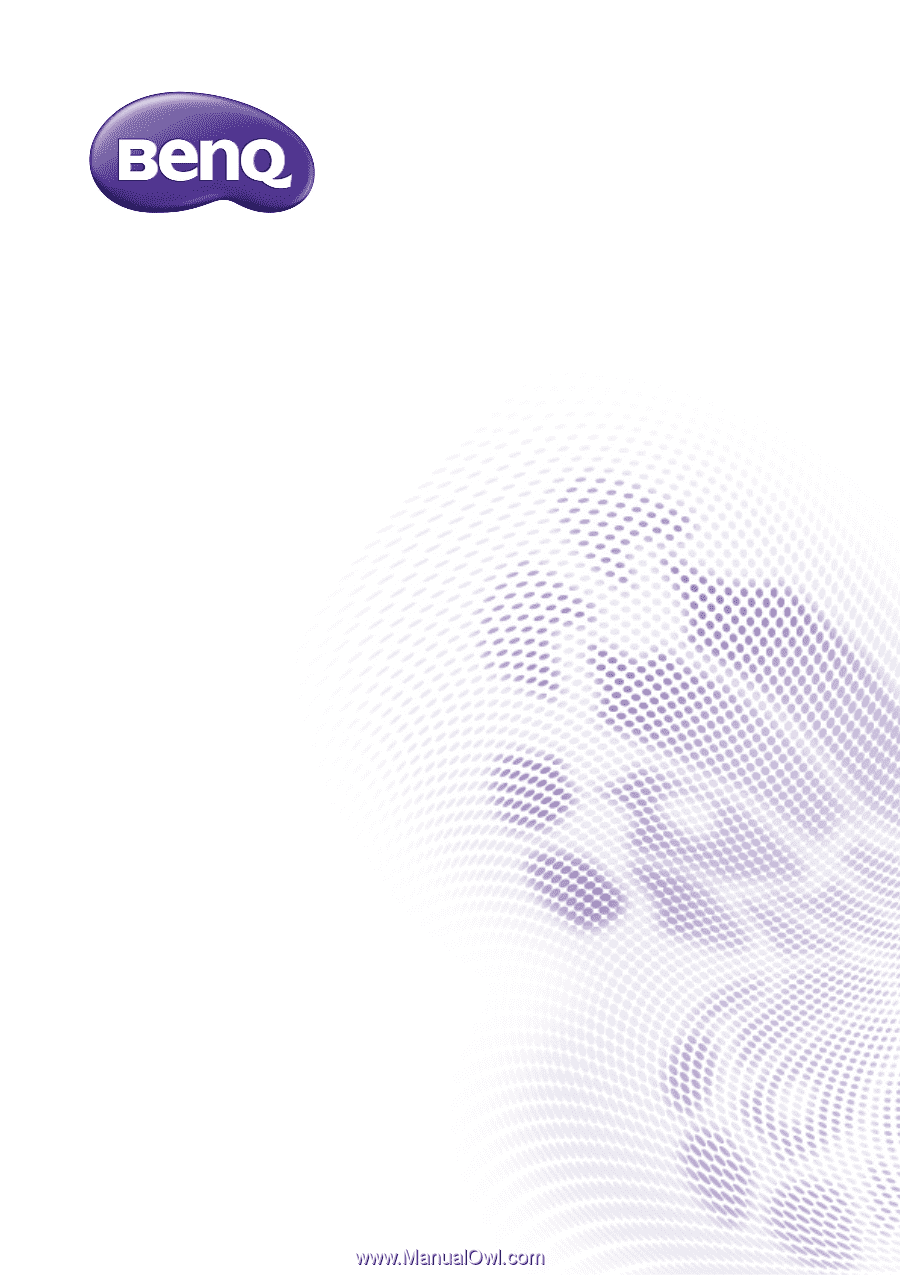
MS610/MX611/MW612
Digital Projector
User Manual
V 1.00