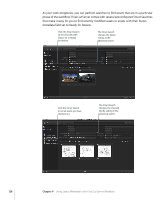Apple MA998Z/A User Manual - Page 133
Sending Review Emails to Administrator-Defined Reviewers
 |
UPC - 885909166015
View all Apple MA998Z/A manuals
Add to My Manuals
Save this manual to your list of manuals |
Page 133 highlights
Sending Review Emails to Administrator-Defined Reviewers In this configuration, the Final Cut Server administrator manually enters each required reviewer's email address during setup. As a result, the Final Cut Server user does not see the list of required reviewers and cannot manually enter email addresses in the "Required reviewers" field of the Review & Approve pane. When the email addresses have been entered manually by the administrator, email notifications are automatically sent whenever the Status metadata field is set to Ready for Review (and any time the asset is modified while it is set to Ready for Review). This configuration is best if you know that the same set of reviewers should receive Review and Approve email notifications for all assets. Also, this configuration does not require you to enter required reviewer email addresses; in fact, if you enter email addresses, they are ignored. To send Review and Approve email notifications to a set of defined reviewers 1 Locate the asset or project that you want to send out for review in the Assets or Productions pane, then double-click the asset or project to display its info window. 2 In the asset or project info window, click the Review & Approve button to open the Review & Approve pane. Click to open the Review & Approve pane. Chapter 9 Using Status Metadata in the Final Cut Server Workflow 133