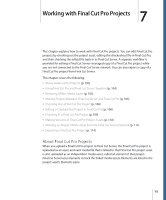Apple MA998Z/A User Manual - Page 105
Resolving Offline Media Issues
 |
UPC - 885909166015
View all Apple MA998Z/A manuals
Add to My Manuals
Save this manual to your list of manuals |
Page 105 highlights
Whether you are uploading a new Final Cut Pro project into Final Cut Server or checking an existing Final Cut Pro project asset back in to Final Cut Server, it's important to understand the following: • Final Cut Server does not support folder hierarchies in the Final Cut Pro bin. Items you've organized in the Final Cut Pro bin come into Final Cut Server in a flat structure. • Final Cut Server does not recognize markers set in Final Cut Pro. Markers and marker comments created in Final Cut Pro cannot be viewed in Final Cut Server. However, when you check out or export a Final Cut Pro project from Final Cut Server, the markers and their text appear again in Final Cut Pro. • Final Cut Server does not recognize text generator clip names. After you check out or export a Final Cut Pro project that contains a text generator clip from Final Cut Server and open the project in Final Cut Pro, the text generator clip reverts to its default clip name. However, the text used in the text generator clip is not affected and appears correctly in the video shown in the Canvas. • Remember to save checked-out project files. Save checked-out project files often, and only save them to the Final Cut Server checkout location. Do not move checked-out files from their checkout location. • Remember that projects that are exported from Final Cut Server are no longer managed by Final Cut Server. You cannot update an existing Final Cut Pro project asset in Final Cut Server unless you have checked out the asset, edited it, and then checked it back in. If you edited a Final Cut Pro project asset that was exported or duplicated, it is no longer managed by Final Cut Server. Resolving Offline Media Issues After uploading or checking in a Final Cut Pro project, you may find that one or more of the project's media files have gone offline. You know that the media is offline because an offline icon appears on the asset. This icon shows that one or more of the project's media files are offline. Chapter 7 Working with Final Cut Pro Projects 105