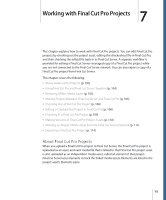Apple MA998Z/A User Manual - Page 103
Working with Final Cut Pro Projects, About Final Cut Pro Projects
 |
UPC - 885909166015
View all Apple MA998Z/A manuals
Add to My Manuals
Save this manual to your list of manuals |
Page 103 highlights
7 Working with Final Cut Pro Projects This chapter explains how to work with Final Cut Pro projects. You can edit Final Cut Pro projects by checking out the project asset, editing the checked-out file in Final Cut Pro, and then checking the edited file back in to Final Cut Server. A separate workflow is provided for editing a Final Cut Server-managed copy of a Final Cut Pro project while you are not connected to the Final Cut Server network. You can also export a copy of a Final Cut Pro project from Final Cut Server. This chapter covers the following: • About Final Cut Pro Projects (p. 103) • Using Final Cut Pro and Final Cut Server Together (p. 104) • Resolving Offline Media Issues (p. 105) • Moving Projects Between Final Cut Server and Final Cut Pro (p. 106) • Checking Out a Final Cut Pro Project (p. 106) • Editing a Checked-Out Project in Final Cut Pro (p. 108) • Checking In a Final Cut Pro Project (p. 109) • Making Versions of Final Cut Pro Project Assets (p. 110) • Working on Projects While Away from the Final Cut Server Network (p. 111) • Exporting a Final Cut Pro Project (p. 114) About Final Cut Pro Projects When you upload a Final Cut Pro project to Final Cut Server, the Final Cut Pro project is uploaded as an asset, and each media file that is linked to that Final Cut Pro project asset is also uploaded as an independent media asset, called an element of that project. Final Cut Server uses elements to track the linked media assets. Elements are listed in the project asset's Elements pane. 103