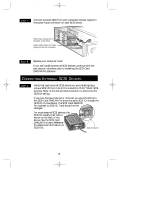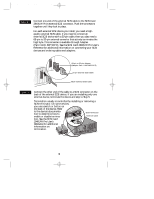Adaptec AHA-2940 Installation Guide - Page 9
Computers with Windows NT, Computers with Windows 3.1 - drivers
 |
UPC - 571990000825
View all Adaptec AHA-2940 manuals
Add to My Manuals
Save this manual to your list of manuals |
Page 9 highlights
2940UWPro-ig.qxd 12/21/98 9:55 AM Page 9 STEP 1 Computers with Windows NT Turn on all external devices and then the computer. STEP 2 Start Windows NT on your computer. STEP 3 Click the Start button, point to Settings, then click Control Panel. STEP 4 Double-click the SCSI Adapters icon. STEP 5 Click the Drivers tab; add the 2940UW Pro driver if it is not listed. STEP 6 Follow the instructions that appear onscreen. STEP 1 Computers with Windows 3.1 Turn on all external devices and then the computer. STEP 2 Start Windows 3.1x on your computer. STEP 3 Insert the Adaptec EZ-SCSI Setup Disk in your floppy disk drive. STEP 4 Select File/Run from the Program Manager menu. STEP 5 When the Run dialog box appears, type a:\setup if you are using the A drive, or b:\setup if you are using the B drive. Then click OK. STEP 6 Follow the instructions that appear onscreen. 9