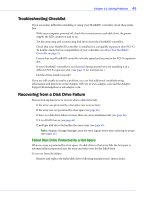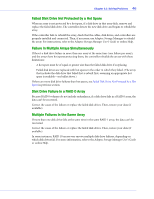Adaptec 1430SA User Guide - Page 43
Component Views, When you click a hot spare
 |
UPC - 760884154328
View all Adaptec 1430SA manuals
Add to My Manuals
Save this manual to your list of manuals |
Page 43 highlights
Chapter 10: Understanding Adaptec Storage Manager ● 43 Component Views When you click a physical or logical device in the device views, the related components are highlighted in the other view. ● When you click a logical device in the Logical devices view, the physical drives that make up the logical device are highlighted in the Physical devices view, and vice-versa. ● When you click a hot spare, the logical devices protected by that spare are highlighted. ● In the graphical views, if the logical device uses only part of the available storage, only those segments are highlighted (in dark blue).

Chapter 10: Understanding Adaptec Storage Manager
●
43
Component Views
When you click a physical or logical device in the device views, the related components are
highlighted in the other view.
●
When you click a logical device in the Logical devices view, the physical drives that make
up the logical device are highlighted in the Physical devices view, and vice-versa.
●
When you click a hot spare, the logical devices protected by that spare are highlighted.
●
In the graphical views, if the logical device uses only part of the available storage, only
those segments are highlighted (in dark blue).