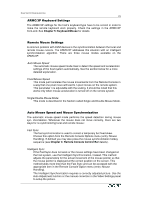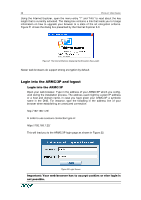Acer ARMC_3P User Manual - Page 36
Sync Mouse, Remote, Console Control Bar, Recommended Mouse Settings
 |
View all Acer ARMC_3P manuals
Add to My Manuals
Save this manual to your list of manuals |
Page 36 highlights
24 PRODUCT USER GUIDE Furthermore, the shape of the mouse pointer has a significant influence on the pointer detection. We recommend to use a simple, but common pointer shape. In most cases, the detection and synchronization of animated pointer shapes is likely to fail. In general, pointer shapes that change during the pointer detection process are rather impossible to figure out in the transferred video picture. With the usage of a standard mouse pointer shape the detection is rather simple and the syncronization is at its best. Figure 19 Remote Console Control Bar: Sync Button The Sync Mouse button on top of the Remote Console can behave differently, depending on the current state of mouse synchronization. Usually pressing this button leads to a Fast Sync, except in situations where the KVM port or the video mode changed recently. See also Chapter 4: Remote Console Control Bar. Note: At first start, if the local mouse pointer is not synchronized with the remote mouse pointer, press the Auto Adjust Button once. Host System Mouse Settings The host's operating system knows various settings for the mouse driver. Important: The following limitations do not apply in case of USB and Mouse Type "MS Windows 2000 and newer". While the ARMC/3P works with accelerated mice and is able to synchronize the local with the remote mouse pointer, there are the following limitations which may prevent this synchronization from working properly: Special Mouse Driver There are mouse drivers which influence the synchronization process and lead to desynchronized mouse pointers. If this happens, make sure you do not use a special vendor-specific mouse driver on your host system. Windows 2003 Server/XP Mouse Settings Windows XP knows a setting named "improve mouse acceleration" which has to be deactivated. Active Desktop If the Active Desktop feature of Microsoft Windows is enabled, do not use a plain background. Instead, use some kind of wallpaper. As an alternative, you could also disable the Active Desktop completely. See also the Section Recommended Mouse Settings for mouse mode recommendations.