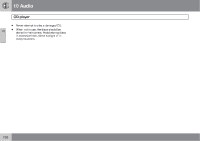2011 Volvo S40 Owner's Manual - Page 263
2011 Volvo S40 Manual
Page 263 highlights
10 Audio Bluetooth® hands-free connection between cell phones that are already registered in the hands-free system: Put the audio system in telephone mode and follow the instructions in the display or change the connected cell by going into the menu system under Phone Menu...Bluetooth...Connect phone or Change phone. If the phone book contains information about someone who is trying to call you, this information will be shown in the display. Call options...Voice mail number. If no number has been stored, this menu can be accessed by a prolonged press on button 1. Once a phone number has been stored, press and hold 1 to dial this number. 10 Searching for contacts The easiest way to search for a contact in the phone book is to press and hold any of the buttons 2-9 in the center console (no. 3 in the illustration on page 260. This starts a search based on the first letter on the button that has been pressed. The phone book can also be accessed by / on the pressing the navigation buttons center console or by pressing / on the steering wheel keypad. A search can also be made in the phone book's search menu in Phone book...Search: 1. Enter the first letter of the contact's name and press ENTER or simply press ENTER. 2. Select the desired contact and press ENTER to make a call to that person. Call lists Lists of calls in a particular cell phone are copied to the hands-free system each time that phone is connected. These lists are then updated while the phone is connected. Press ENTER to show the most recently dialed numbers. Other call lists can be found under Call register... Phone book In order to use the hands-free system's phone book (list of contacts), PHONE must be displayed at the top of the center console display and the symbol must be visible. The audio system stores a copy of the phone book of each registered cell phone. The phone book is automatically copied each time a phone is connected. This function can be activated in Phone settings...Synchronize phone book. Searches for contacts are only made in the phone book of the currently connected cell phone. NOTE Certain cell phones display the list of the most recently dialed numbers in reverse order. Entering text Text is entered by using the number buttons in the center console. Press a button once to enter the first letter on the button, twice to enter the second letter, etc. Continue to press the button to display other characters. Press EXIT briefly to erase a character. Press and hold EXIT to erase all of the characters that / buttons on have been entered. Use the Voice control NOTE If a particular cell phone does not support copying of the phone book, List is empty will be displayed when copying has been completed. If the cell phone that is currently connected allows calls to be made via voice commands, this function can be used by pressing and holding ENTER. Voice mail number The phone number to your voice mail can be changed in the menu Phone settings... `` 263