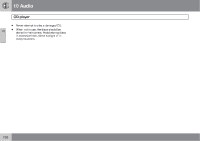2011 Volvo S40 Owner's Manual - Page 256
2011 Volvo S40 Manual
Page 256 highlights
10 Audio CD player CD function controls 10 CD player Playing a CD Start the CD player by pressing the MODE button (5) and inserting a disc in the slot (4). If there is already a disc inserted, it will begin to play. When a disc with audio files is inserted in the player, the player scans the disc's folders before it begins playing the files. The length of time that this takes depends on the quality of the disc. Navigating the disc and playing tracks NOTE If a CD is in the slot when the audio system is in CD mode, the CD will be played automatically. If a disc with audio files is in the CD player, press ENTER to display a list of folders on the disc. Use the up and down arrows in the navigation control (see the illustration on page 256) to move among the folders on the disc. Audio files symbol and folders containing have the these files have the symbol. Press ENTER to play a selected folder or a file. When the music file has been played, the player will continue to play the rest of the files in the current folder. When all of the files in the folder have been played, the player will automatically go to the next folder and play the files in it. Press the left or right arrow key on the navigation control if the entire name of the current track does not fit in the display. CD eject ± MENU NAVIGATION CONTROL-press the up or down arrow keys to scroll in a menu, or the keys on the left/right sides of the control to change CD tracks/fast forward/back CD eject button CD slot MODE button TUNING dial for selecting tracks Press the eject button (3) to eject the disc. CD Pause When the audio system volume is turned off completely, the CD player will pause and will resume playing when the volume is turned up again. Audio files In addition to playing normal music CDs, the CD player can also play discs containing files in mp3 or wma format. NOTE Certain discs that are copy protected cannot be read by the player. Changing tracks Briefly press the left or right arrow keys on the MENU NAVIGATION CONTROL to skip to the previous or next track/file. 256