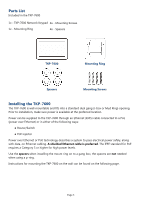URC TKP-7600 Owners Manual - Page 11
Category/Device Ribbon
 |
View all URC TKP-7600 manuals
Add to My Manuals
Save this manual to your list of manuals |
Page 11 highlights
Category/Device Ribbon This ribbon shows the various categories of control that are available to the selected room. The quantity of categories is determined by the system setup and can vary from one to however many categories were programmed by the system designer. Although only seven categories can fit on the screen at any moment, navigate to other categories ( ) by swiping left or right. Select a category by pressing the appropriate icon; this reveals the devices/activities available for that category ( ). Device List Submenus contain the devices/activities that were placed in the chosen category by the system programmer. Scroll up or down through the list by swiping upwards or downwards, select a device/activity by pressing its icon. Page 8