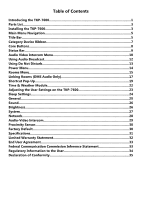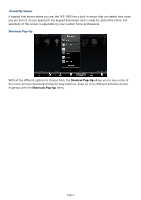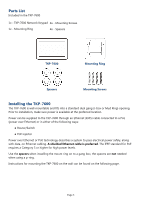URC TKP-7600 Owners Manual
URC TKP-7600 Manual
 |
View all URC TKP-7600 manuals
Add to My Manuals
Save this manual to your list of manuals |
URC TKP-7600 manual content summary:
- URC TKP-7600 | Owners Manual - Page 1
TKP-7600 Network Keypad Owner's Manual - URC TKP-7600 | Owners Manual - Page 2
- URC TKP-7600 | Owners Manual - Page 3
14 Rooms Menu...15 Linking Rooms (DMS Audio Only 17 Shortcut Pop-Up...19 Time & Weather Module 22 Adjusting the User Settings on the TKP-7600 23 Sleep Settings...24 General...25 Sound...26 Brightness...26 System...27 Network...28 Audio-Video Intercom 29 Proximity Sensor...30 Factory Default...30 - URC TKP-7600 | Owners Manual - Page 4
Intercom Easily communicate throughout the home using the Audio Video Intercom feature. Communicate across multiple devices including other TKP-7600's, URC Mobile app devices, and/or other URC intercom enabled products. This feature includes a baby monitor so that you can make sure the little one is - URC TKP-7600 | Owners Manual - Page 5
Proximity Sensor A keypad that knows where you are, the TKP-7600 has a built in sensor that can detect how close you are from it. As you approach, the keypad illuminates and is ready to control the - URC TKP-7600 | Owners Manual - Page 6
, make sure power is available at the preferred location. Power can be supplied to the TKP-7600 through an Ethernet (RJ45) cable connected to a PoE (power over Ethernet) or in needed when using a p-ring. Instructions for mounting the TKP-7600 on the wall can be found on the following page. Page 3 - URC TKP-7600 | Owners Manual - Page 7
new homes are retrofitted with plaster ring boxes (p-ring) that allow the TKP-7600 to be mounted flat and flushed to the wall without the use of the TKP-7600 can sit flush and flat on it's mount without the risk of bending or breaking the dual-gang box. For further installing instructions read the - URC TKP-7600 | Owners Manual - Page 8
supplier/store) 2. Mount the wall-plate to the two-gang retro-box 3. Connect the Ethernet cable to the rear of the supplied TKP-7600 wall-plate 4. The TKP-7600 easily snaps into the wall-plate Note: the keypad mount rotates to accommodate landscape or portrait viewing modes. The viewing mode is set - URC TKP-7600 | Owners Manual - Page 9
/Right) while selecting any item is as simple as pressing the icon/text to be selected. Title Bar The Title Bar is present on all TKP-7600 screens and contains valuable information during normal use. Easily find out the time, weather, now playing and the room that the keypad is controlling. Page - URC TKP-7600 | Owners Manual - Page 10
section, later in this manual. Current Room The current room portion of the Title Bar shows the room that the TKP-7600 is controlling. Remember, in iPod), associated artwork, and metadata information is displayed since it is a URC media device. ● If an activity is being performed (like DVD or cable - URC TKP-7600 | Owners Manual - Page 11
Category/Device Ribbon This ribbon shows the various categories of control that are available to the selected room. The quantity of categories is determined by the system setup and can vary from one to however many categories were programmed by the system designer. Although only seven categories - URC TKP-7600 | Owners Manual - Page 12
at the bottom of the screen. Vol-, Vol+, & Mute These audio controls affect the volume for the room to which the TKP-7600 is assigned. See the Rooms Menu section of this manual for more details. Main Selecting this button always returns the user to the Main screen. Shortcuts These user-configurable - URC TKP-7600 | Owners Manual - Page 13
set to activate for that room, the status bar displays an alarm clock icon and the next scheduled time/day. Surround Mode: When used with URC's DMS-AV Surround Processor, this displays the current surround mode of the processor. Room Linked Status: Whenever the chosen room/area is "linked" to other - URC TKP-7600 | Owners Manual - Page 14
Intercom Menu The Intercom module communicates with other installed URC Intercom enabled devices via audio, audio & video, the Intercom icon. 2. Press the Intercom icon. 3. A list of available client (other URC clients) are shown. Select an available client. Unavailable client set to do not disturb. - URC TKP-7600 | Owners Manual - Page 15
5. After selecting an option, the TKP-7600 turns the unit's camera ON ( ) displaying an onscreen image of the selected client. Press to End a call. Increase/ decrease or mute the volume 6. Pressing the End Call button displays an onscreen message concluding the call. Page 12 - URC TKP-7600 | Owners Manual - Page 16
Using Audio Broadcast Simultaneously communicate to two or more TKP-7600 clients. 1. Touch the screen and navigate through the Category ribbon (scroll left or right) to locate the Intercom icon. 2. Press the Intercom icon. 3. Select Audio - URC TKP-7600 | Owners Manual - Page 17
navigate through the Category ribbon ( the Intercom Icon. ) to locate 2. Press the Intercom icon. 3. Press Set Do Not Disturb Mode. 4. Now this TKP-7600 is unable to receive communication ( ) from other clients. Turning OFF Do Not Disturb Turning off the do not disturb feature re-enables the - URC TKP-7600 | Owners Manual - Page 18
Power Menu When pressed, this performs the Room Off function programmed by the custom integrator. If this button is pressed for greater than three (3) seconds, the Power Menu appears. In this menu, it is possible to: ● Turn Off the ROOM ( ). ● Issue the House Off command, as programmed by the - URC TKP-7600 | Owners Manual - Page 19
picture below) displays whenever the keypad reboots, loses/regains power, or is rest. The most common choice would be to select the room where the TKP-7600 is physically located; however, this is up to the user. The Rooms Menu is used to: ● Temporarily Link rooms in a Total Control DMS system. This - URC TKP-7600 | Owners Manual - Page 20
to the previous screen. Selecting a Room (Room Control) To select a room, simply tap the room name on the pre-programmed list. This allows the TKP-7600 to control that room as if it were physically there. Returning the keypad to control the room where it is physically located requires accessing the - URC TKP-7600 | Owners Manual - Page 21
a linked group that can be controlled from any of the linked rooms. Linked Rooms are saved until the power is turned OFF, or the user manually de-links the room(s) Page 18 - URC TKP-7600 | Owners Manual - Page 22
the Room Options button for a room causes the menu to expand and offer the user various options to control the room. ● Lights Off: If the URC controlled lights are located in the selected room, the Options menu displays a light bulb icon. Selecting this icon issues a "lights off" command for the - URC TKP-7600 | Owners Manual - Page 23
them within an easy to reach menu. There are a maximum of six (6) shortcuts per room location. Remember, regardless of the physical location of the TKP-7600 it may still access, via the Rooms Menu, any of the other rooms in the Total Control system (dependent upon programming). Each room can be - URC TKP-7600 | Owners Manual - Page 24
Add/Edit Button To add devices/activities to this menu by selecting the Add/Edit button in the Shortcut Popup. This opens the Shortcuts Add/Edit screen, which will allow the user to scroll through all of the devices/activities available to that room. Select up to six (6) devices/activities by - URC TKP-7600 | Owners Manual - Page 25
Reordering Shortcuts Reorder devices by selecting the reorder icon at the top of the Add/Edit window; this opens the reorder Items list. If you would like to change the order in which the activities/devices appear, drag the items, using the "grabber" on the right side of the boxes to rearrange them - URC TKP-7600 | Owners Manual - Page 26
the time, date, and local weather. Pressing the Time, Date & Weather display in the Title Bar of the TKP-7600 opens the Time & Weather Module. ● Selecting Exit returns the TKP-7600 to the previous screen. ● The Night Mode option displays the most essential information, date, time, and weather, while - URC TKP-7600 | Owners Manual - Page 27
buttons for more than three (3) seconds to activate the Settings Menu. Settings Menu The Settings Menu allows you to adjust some basic parameters of the TKP-7600 keypad. Select these options by pressing the appropriate icon. If no icon/button is pressed for 45 seconds, the unit reverts back to the - URC TKP-7600 | Owners Manual - Page 28
or down accordingly. LCD Screen will Display Night Mode Night Modes dims the TKP-7600's screen and displays the time, the keypad can be reverted to it's normal display by tapping the screen. This can also be used when the TKP-7600's screen times out, use the + and - buttons to adjust the start - URC TKP-7600 | Owners Manual - Page 29
General The General settings screen allows for setting the Time, Date and decide on the scale used to display the temperature( ). To view the rest of the General settings menu, be sure to scroll up/down. Using the arrow found at the left and right sides of each property ( ) adjusts the value - URC TKP-7600 | Owners Manual - Page 30
well as selecting Cancel returns the user to the Main menu, without incorporating any changes. Brightness Determine the overall brightness of the TKP-7600's display, or incorporate a light sensor that adjusts the brightness of the unit based upon ambient room lighting. Use the + /- buttons or drag - URC TKP-7600 | Owners Manual - Page 31
System Although none of the information can be modified, these System Pages will show important information about your TKP-7600. These pages should only be needed by a custom install professional, or technical support. Page 28 - URC TKP-7600 | Owners Manual - Page 32
Be careful, these settings should only be edited by a professional. Entering values without specific information or instruction could easily result in the TKP-7600 failing to function correctly. The Network Information screen displays the status of the network connection ( ) as well as the current - URC TKP-7600 | Owners Manual - Page 33
. Set Intercom Name: Use up to 10 characters to label the TKP-7600 to easily identify and communicate between multiple TKP-7600s. Enable Intercom Video: When enabled, turns on the TKP-7600 camera for other TKP-7600 devices to view you and your surroundings. Set Intercom Notification Sound: Select - URC TKP-7600 | Owners Manual - Page 34
default operations. Factory Default This should only be attempted by a custom install professional that is familiar with Total Control, or under instruction from the manufacturer. Selecting this option will reset the TKP-7600 to factory default and the unit WILL NOT work until reprogrammed! Page 31 - URC TKP-7600 | Owners Manual - Page 35
4GB eMMC, 1GB RAM Devices: Supports up to 255 devices Pages: Supports up to 255 pages on each THE URC SOFTWARE. URC warrants that at the time of purchase the URC equipment and the URC software . EXCEPT AS EXPRESSLY PROVIDED FOR HEREIN, TECHNICAL SERVICES ARE SUPPLIED "AS IS", WITHOUT ANY WARRANTY, - URC TKP-7600 | Owners Manual - Page 36
sale, installation contract or other verifiable proof of purchase is required. For the URC equipment support and other important information, please visit URC's website available at www.universalremote.com or call the Customer Service Center at (914) 835-4484. This limited warranty only covers the - URC TKP-7600 | Owners Manual - Page 37
LAW AND SUCH SHALL APPLY TO THE MAXIMUM EXTENT PERMITTED BY APPLICABLE LAW. URC SHALL NOT BE HELD RESPONSIBLE FOR THE STATEMENTS MADE BY OTHERS. SOME STATES and, if not installed and used in accordance with the instructions, may cause harmful interference to radio communications. However, there is - URC TKP-7600 | Owners Manual - Page 38
. 1. EMC Directive ❑Emission ❑Immunity ❑Power :EN 55022 :EN 55024 :EN-61000-3-2, 3 ● Declaration of Conformity "Hereby, Universal Remote Control Inc. declares that this TKP-7600 is in compliance with the Essential requirements Certification Type No.(Model No.) Batch/Serial No. Power Rating - URC TKP-7600 | Owners Manual - Page 39
Avenue, Harrison, NY 10528, U.S.A www.universalremote.com : Phone: (914)835-4484 Fax: (914)835-4532 : UNIVERSAL remote control : Network Keypad : TKP-7600 This product herewith complies with the requirements of EMC Directive (2004/108/EC) issued by the Commission of the European Community
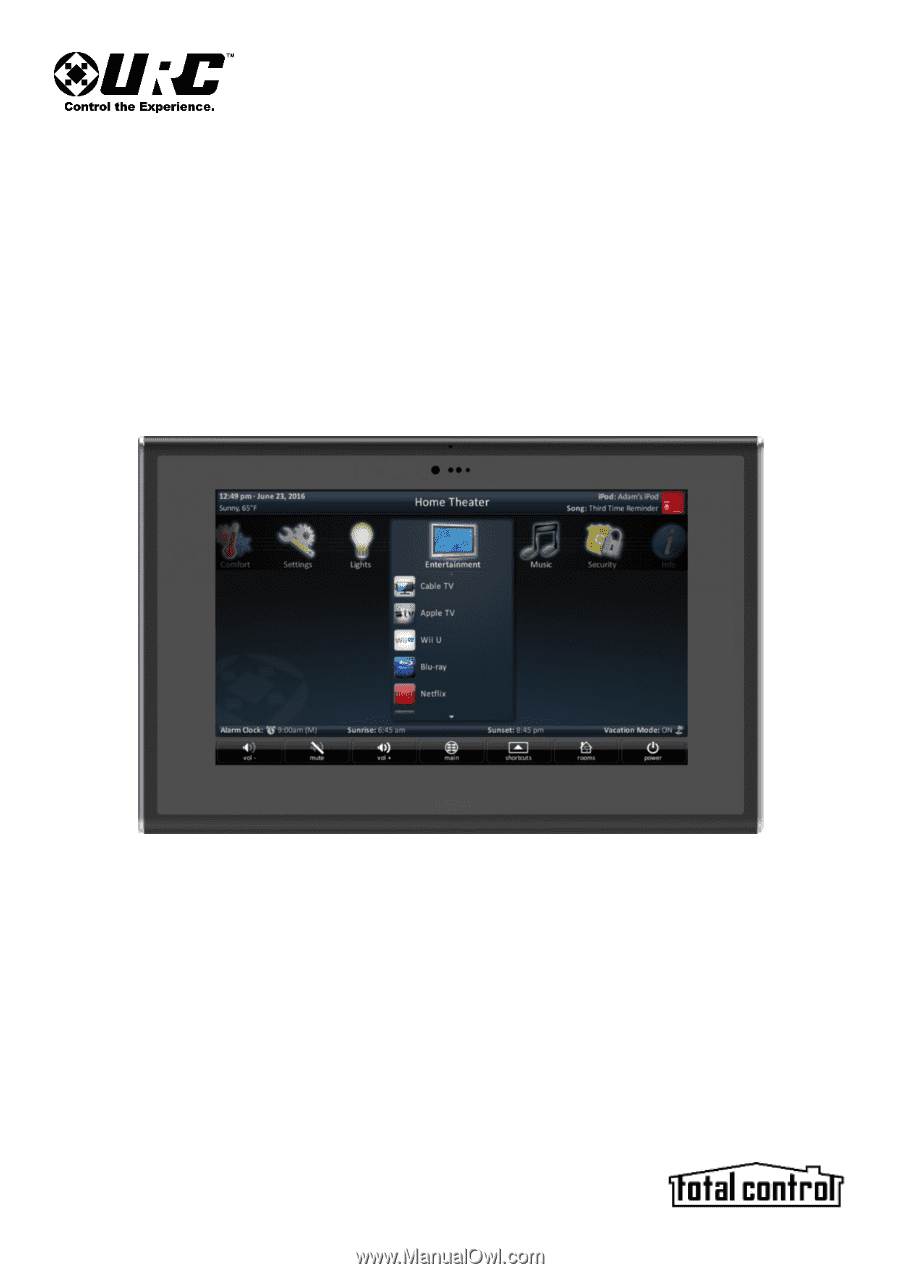
TKP-7600
Network Keypad
Owner’s Manual