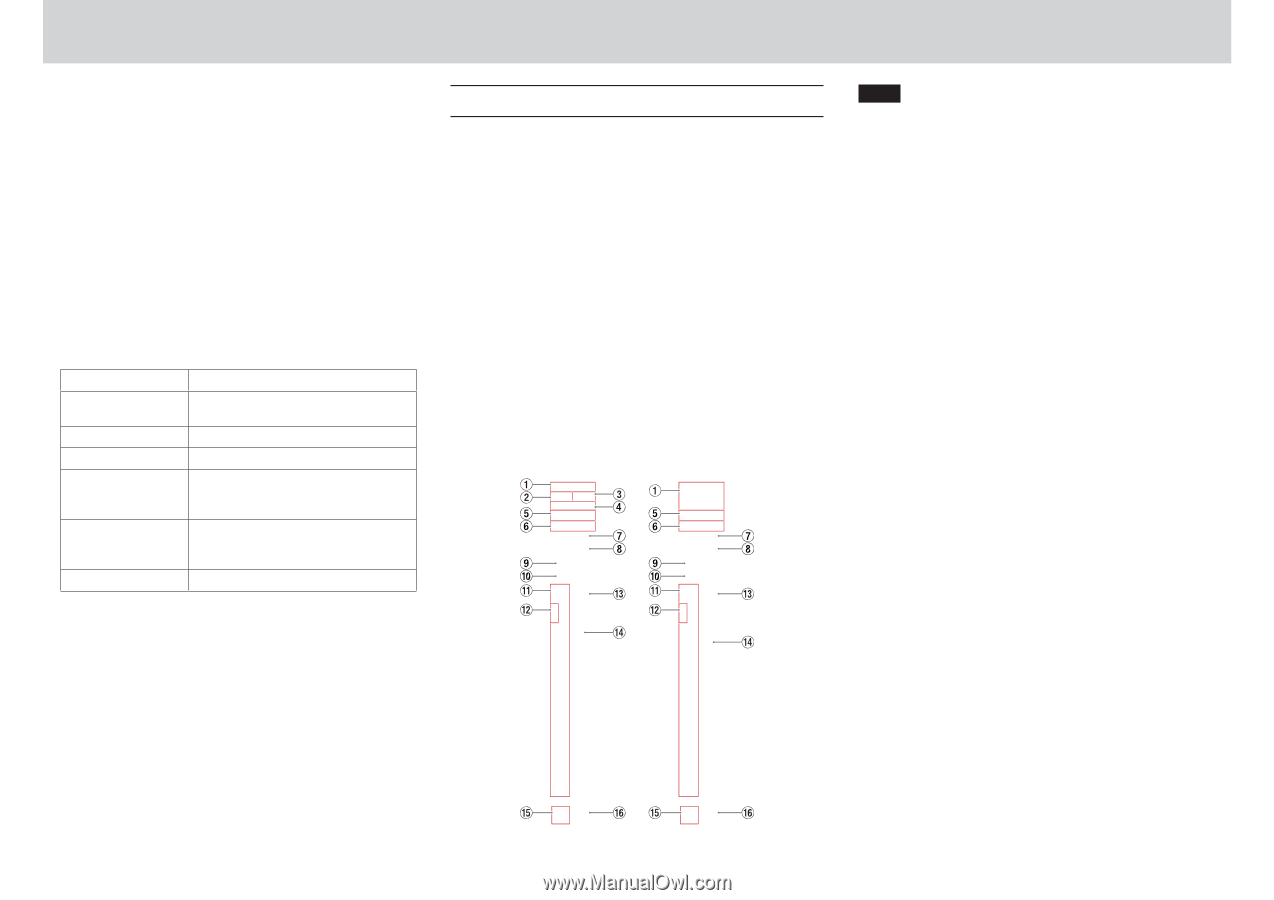TASCAM MX CONNECT wner s Manual - Page 9
INPUT Loaded Preset
 |
View all TASCAM MX CONNECT manuals
Add to My Manuals
Save this manual to your list of manuals |
Page 9 highlights
2 - TASCAM MX CONNECT 3 Loaded Preset Information about the last loaded preset is shown here. 4 Preset details This shows the names of inputs, mix channels and outputs for the current preset. 5 Preset menu button Tap this area to open the preset menu. Menu item SAVE CLEAR COPY IMPORT (Windows/ Mac versions only) EXPORT (Windows/Mac versions only) LOCK/UNLOCK Meaning This saves the current settings to the selected preset. This clears the selected preset. This copies the selected preset. Import the content of the selected mxpreset file to a preset. Export the content of the selected preset to an mxpreset file on the computer. Lock or unlock the selected preset. INPUT page The INPUT page shows information about the signals being input and can be used to make input settings. Windows INPUT page INPUT page details NOTE ii Tapping INPUT page areas 1 - 0 on the INPUT page will open the Additional Input Settings screen. (see "Additional Input Settings screen" on page 10) ii Each level meter has an overload indicator at its top or far right. ii Level meter movement might be delayed or stop depending on the network setup and Wi-Fi connection conditions. 1 Mic/line input setting status This shows the MIC/LINE selection button setting on the Additional Input Settings screen. 2 Phantom power supply setting status When the MIC/LINE selection on the Additional Input Settings screen is MIC, this shows the phantom power on/off setting status. When phantom power is on, +48V appears lit. 3 PAD setting status When the MIC/LINE selection on the Additional Input Settings screen is MIC, this shows the pad on/off setting status. When pad is on, PAD appears lit. 4 GAIN setting status When the MIC/LINE selection on the Additional Input Settings screen is MIC, this shows the input gain setting status. When the input gain setting is HIGH, GAIN HIGH appears lit, and when the setting is LOW, GAIN LOW appears lit. 5 TRIM slider setting status This shows the TRIM slider setting on the Additional Input Settings screen. 6 PRE level meter This shows the signal level before the channel fader as a decibel value and with a level meter. 7 PHASE setting status This shows the PHASE setting on the Additional Input Settings screen. This appears lit blue when the phase of the channel signal is reversed. 8 COMPRESSOR setting status This shows the COMPRESSOR on/off status on the Additional Input Settings screen. The compressor setting is also shown as a graph. When the compressor is on, this appears lit blue. 9 TASCAM MX CONNECT