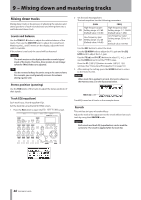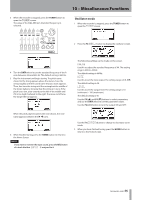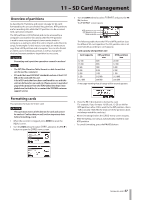TASCAM DP-03SD Owners Manual - Page 52
Using mastering EQ (equalizer), Using mastering compression
 |
View all TASCAM DP-03SD manuals
Add to My Manuals
Save this manual to your list of manuals |
Page 52 highlights
9 - Mixing down and mastering tracks NOTE If you stop recording in the middle, a stereo master track will be created until the time when you stopped the unit. Step 4. Check the mastered recording. Turn the equalizer and compressor OFF before playing back the mastered stereo track to check the results of mastering. Undo and redo can be used, so you can compare the sound before and after mastering. If you are not satisfied with the result: Undo the recording to restore the stereo master track to the state before being overwritten and repeat the mastering procedures above from Step 1. NOTE Undo and redo cannot be used when the unit is in MASTERING mode. Switch to MULTITRACK or MIXDOWN mode to use these functions. Using mastering EQ (equalizer) 1 When the MASTERING screen is open, press the F1 (EQ) button to open the MASTERING EQ screen. Using mastering compression You can select either a single band or multi-band type of mastering compressor from the library. Multi-band compressors divide the stereo master track into low, mid and high frequency ranges that can be processed using independent settings, allowing adjustment of the overall volume balance. By using compression, you can reduce unwanted peaks and increase the overall gain in order to raise the volume, creating a mastered sound with greater impact. 1 When the MASTERING screen is open, press the F2 (COMP) button to open the MASTERING COMP screen. 2 Press the F3 (LIB) button to open the library screen. 2 Set the mastering equalizer using the following parameters. GAIN FREQ High-frequency gain Hi Setting range: ±12 dB (Default value: 0.0 dB) Low-frequency gain Lo Setting range: ±12 dB (Default value: 0.0 dB) High-frequency value Setting range: 1.7-18 kHz (Default value: 5 kHz) Low-frequency value Setting range: 32 Hz-1.6 kHz (Default value: 350 Hz) Use the EQ HIGH knob to adjust the Hi gain and the EQ LOW knob to adjust the Lo gain. Use the F3 (§) and F4 (¶) buttons to select Hi or Lo, and use the DATA wheel to set the FREQ value. Whether the mastering equalizer is ON or OFF is shown in the upper left of the display. When OFF, press the F2 (ON) button to turn EQ ON, and when ON press the F2 (OFF) button to turn EQ OFF. 3 After making the setting, press the F1 (BACK) button to return to the Home Screen. The EQ item on the MASTERING screen shows whether the mastering equalizer is currently ON or OFF. 52 TASCAM DP-03SD 3 Use the DATA wheel to select an item in the library, and press the F4 (EXEC) button to confirm the selection. Items with the TYPE of COMPX3 are multi-band, while COMPX1 items are single band compressors. After the item loads from the library, the MASTERING COMP screen reopens. 4 Next, press the F4 (PARM) button to open the parameter setting screen. At this time, the selected band is shown in the upper left. If it is a multi-band compressor, press the F2 (BAND) button to change the band that you are adjusting. Each time you press this button, the band cycles through LOW, MID and HIGH band. For single band types, F2 switches between BAND and "A.MAKEUP. 5 Use the F3 (§) and F4 (¶) buttons to select the value of the item that you want to set, and use the DATA wheel to set it. When a setting is at its default value, an "i" appears next to it. The setting items and their ranges are as follows. THRSHLD: Set the threshold value that determines when the compressor begins to operate. (Range: -32 dB to 0 dB in 1 dB steps) RATIO: Set the compression ratio. (1.0: 1, 1.1: 1, 1.3: 1, 1.5: 1, 1.7: 1, 2.0: 1, 2.5: 1, 3.0: 1, 3.5: 1, 4.0: 1, 5.0: 1, 6.0: 1, 8.0: 1, 16.0: 1, inf: 1) LEVEL: Set the output level. (Range: -20 dB to +20 dB in 1 dB steps) 6 When using a multi-band compressor, press the F2 (BAND) button to open the next band. Make settings as necessary for all brands.