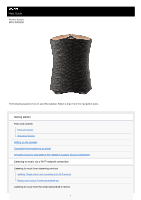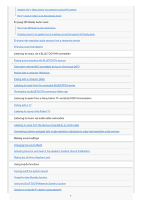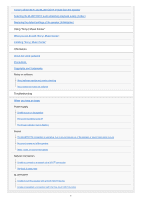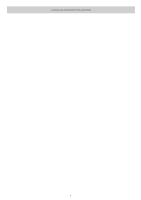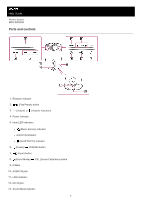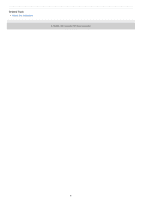Sony SRS-RA5000 Help Guide
Sony SRS-RA5000 Manual
 |
View all Sony SRS-RA5000 manuals
Add to My Manuals
Save this manual to your list of manuals |
Sony SRS-RA5000 manual content summary:
- Sony SRS-RA5000 | Help Guide - Page 1
Guide Wireless Speaker SRS-RA5000 The following explains how to use this speaker. Select a topic from the navigation pane. Getting started Parts and controls Parts and controls About the indicators Setting up the speaker Connecting the speaker to an outlet Adjusting sound to work best in the speaker - Sony SRS-RA5000 | Help Guide - Page 2
Installing "Sony | Music Center" and connecting to the Wi-Fi network Playing music by talking to an Alexa Built-in device Enjoying 360 Reality Audio music Playing the 360 Reality Audio sample music Streaming music to the speaker from a streaming service that supports 360 Reality Audio Enjoying high- - Sony SRS-RA5000 | Help Guide - Page 3
" Installing "Sony | Music Center" Information About the voice guidance Precautions Copyrights and Trademarks Notes on software About software update and version checking About notes and notice on software Troubleshooting When you have an issue: Power supply Unable to turn on the speaker The power - Sony SRS-RA5000 | Help Guide - Page 4
4-748-668-11(2) Copyright 2020 Sony Corporation 4 - Sony SRS-RA5000 | Help Guide - Page 5
Help Guide Wireless Speaker SRS-RA5000 Parts and controls 1. Reaction indicator 2. (Play/Pause) button 3. (Volume -)/ (Volume +) buttons 4. Power indicator 5. Input LED indicators (Music Service) indicator AUDIO IN indicator (BLUETOOTH) indicator 6. (Power)/ PAIRING button 7. (Input) - Sony SRS-RA5000 | Help Guide - Page 6
Related Topic About the indicators 4-748-668-11(2) Copyright 2020 Sony Corporation 6 - Sony SRS-RA5000 | Help Guide - Page 7
Help Guide Wireless Speaker SRS-RA5000 About the indicators Power indicator Lights up (green) Flashes (green) Flashes quickly (green) The speaker is turned on. The speaker is in the process of turning on or shifting into BLUETOOTH/Network Standby mode. The speaker is updating the software. While - Sony SRS-RA5000 | Help Guide - Page 8
Up-firing Speaker Level is on the speaker. Flashes 3 The Up-firing Speaker Level is the speaker. (cyan) Flashes 5 The Up-firing Speaker Level speaker. LINK indicator Lights up (amber) The Wi-Fi network setup is completed and the speaker is connected to a Wi-Fi network. Flashes (amber) The speaker - Sony SRS-RA5000 | Help Guide - Page 9
Help Guide Wireless Speaker SRS-RA5000 Setting up the speaker Follow the following procedure to set up the speaker. 1 When carrying the speaker, hold the bottom of the speaker with both hands and place the speaker where you are going to use it. Set the speaker down with the logo of Sony ( ) facing - Sony SRS-RA5000 | Help Guide - Page 10
Help Guide Wireless Speaker SRS-RA5000 Connecting the speaker to an outlet 1 Connect the speaker to an outlet. 1. Connect the AC power cord to the supplied AC adapter. 2. Connect the AC adapter to the DC IN jack on the bottom of the speaker. 3. Plug in the AC power cord to an outlet. 2 Touch the ( - Sony SRS-RA5000 | Help Guide - Page 11
to redo the Sound Calibration, touch and hold the (Sound Mode)/ 2 seconds. CAL (Sound Calibration) button for more than Related Topic Adjusting sound to work best in the speaker's location (Sound Calibration) Using the BLUETOOTH/Network Standby function 4-748-668-11(2) Copyright 2020 - Sony SRS-RA5000 | Help Guide - Page 12
Help Guide Wireless Speaker SRS-RA5000 Adjusting sound to work best in the speaker's location (Sound Calibration) Through the Sound Calibration, the speaker adjusts sound to work best for music playback in its location. 1 Touch and hold the (Sound Mode)/ CAL (Sound Calibration) button for more than - Sony SRS-RA5000 | Help Guide - Page 13
Help Guide Wireless Speaker SRS-RA5000 Installing "Google Home" and connecting to the Wi-Fi network To use your speaker, you first need to install "Google Home" on your smartphone/iPhone and make the initial settings for the speaker. Note To use "Google Home", you need to create a Google account and - Sony SRS-RA5000 | Help Guide - Page 14
Note Use of the Wi-Fi 5 GHz band is restricted to indoors only. For details on the Wi-Fi settings, refer to the operating instructions supplied with the Wi-Fi router. 4-748-668-11(2) Copyright 2020 Sony Corporation 14 - Sony SRS-RA5000 | Help Guide - Page 15
Help Guide Wireless Speaker SRS-RA5000 Playing music using a Chromecast-enabled app You can enjoy music from various streaming services offered speaker may need to be activated by a music service. If you activated the speaker, you can use music services. Follow the instructions on the music service - Sony SRS-RA5000 | Help Guide - Page 16
Enjoying high-resolution audio sources from a streaming service 4-748-668-11(2) Copyright 2020 Sony Corporation 16 - Sony SRS-RA5000 | Help Guide - Page 17
Help Guide Wireless Speaker SRS-RA5000 Installing "Sony | Music Center" and connecting to the Wi-Fi network Use "Sony | Music Center" to connect the speaker to a Wi-Fi network. 1 Download and install "Sony | Music Center" on your smartphone/iPhone. For details, see Installing "Sony | Music Center". - Sony SRS-RA5000 | Help Guide - Page 18
Help Guide Wireless Speaker SRS-RA5000 Playing music by talking to an Alexa Built-in device With "Sony | Music Center," you can link the speaker with an Amazon Alexa Built-in device. By talking to an Alexa Built-in device, you can stream music to the speaker from a streaming service that supports - Sony SRS-RA5000 | Help Guide - Page 19
Related Topic Installing "Sony | Music Center" Installing "Sony | Music Center" and connecting to the Wi-Fi network 4-748-668-11(2) Copyright 2020 Sony Corporation 19 - Sony SRS-RA5000 | Help Guide - Page 20
Help Guide Wireless Speaker SRS-RA5000 Playing the 360 Reality Audio sample music The speaker is capable of playing 360 Reality Audio music. 360 Reality Audio creates an immersive music experience that lulls you into believing you have stepped into a - Sony SRS-RA5000 | Help Guide - Page 21
Help Guide Wireless Speaker SRS-RA5000 Streaming music to the speaker from a streaming service that supports 360 Reality Audio 1 Connect the speaker to a Wi and cast (play) it to the speaker. Hint You can see the streaming services that provide 360 Reality Audio in "Sony | Music Center." Note A Wi-Fi - Sony SRS-RA5000 | Help Guide - Page 22
Help Guide Wireless Speaker SRS-RA5000 Enjoying high-resolution audio sources from a streaming service When a streaming service that supports Chromecast provides high-resolution audio sources, you can play them with the speaker. Install the app from the streaming service on your smartphone/iPhone, - Sony SRS-RA5000 | Help Guide - Page 23
Help Guide Wireless Speaker SRS-RA5000 Enjoying music from Spotify Use your phone, tablet or computer as a remote control for Spotify. Go to https://www.spotify.com/connect/ to learn how. 4-748-668-11(2) Copyright 2020 Sony Corporation 23 - Sony SRS-RA5000 | Help Guide - Page 24
Help Guide Wireless Speaker SRS-RA5000 Pairing and connecting with BLUETOOTH devices When pairing with two or more BLUETOOTH devices, perform the following pairing procedure for each device. Before operating the speaker, be sure to do the following: Place the BLUETOOTH device within 1 m (3.3 feet) - Sony SRS-RA5000 | Help Guide - Page 25
instructions supplied with the BLUETOOTH device. Note If the speaker goes out of BLUETOOTH pairing mode before you finish the procedure and the name of the speaker A slight misalignment occurs in video and audio. This speaker does not support the BLUETOOTH profile HFP (Hands-free Profile)/HSP ( - Sony SRS-RA5000 | Help Guide - Page 26
Help Guide Wireless Speaker SRS-RA5000 Connecting with an NFC-compatible device by One-touch (NFC) By touching the speaker with an NFC-compatible device, such as a smartphone, while the speaker is powered, the speaker starts pairing and proceeds to a BLUETOOTH connection. Compatible smartphones NFC- - Sony SRS-RA5000 | Help Guide - Page 27
the N-mark symbol on the speaker until the device vibrates. Keep the NFC-compatible device touched on the N-mark symbol on the speaker and move the device slowly around. If the NFC-compatible device is in a case, remove the case. If the speaker is connected - Sony SRS-RA5000 | Help Guide - Page 28
Help Guide Wireless Speaker SRS-RA5000 Pairing with a computer (Windows) Pairing is the process required to mutually register the information on BLUETOOTH devices to be connected wirelessly. It is necessary to pair a device with the speaker to be able to make a BLUETOOTH connection for the first - Sony SRS-RA5000 | Help Guide - Page 29
's (Power)/ PAIRING button for more than 2 seconds. The BLUETOOTH indicator (blue) flashes quickly and the speaker enters pairing mode. Hint If the BLUETOOTH indicator does not flash, the speaker may already be connected to the BLUETOOTH device. If this is the case, once you have turned off the - Sony SRS-RA5000 | Help Guide - Page 30
pairing, the BLUETOOTH connection establishes automatically and [Connected music] will be displayed on the screen. Proceed to step . For Windows 8.1 1. Click [Add a device]. 2. Select the speaker's name ([SRS-RA5000] or the one you provided during the Wi-Fi network setup), and then click [Next]. 30 - Sony SRS-RA5000 | Help Guide - Page 31
connection establishes automatically and [Connected music] will be displayed on the screen. Proceed to step . For Windows 8.1 1. Right-click on the speaker's name ([SRS-RA5000] or the one you provided during the Wi-Fi network setup) in [Devices], and then select [Sound settings] from the menu that - Sony SRS-RA5000 | Help Guide - Page 32
's name on the [Sound] screen. If there is a checkmark (green) on the speaker icon, proceed to step . If there is not a checkmark (green) on the speaker icon, proceed to step -3. If the speaker's name ([SRS-RA5000] or the one you provided during the Wi-Fi network setup) does not appear, right-click - Sony SRS-RA5000 | Help Guide - Page 33
is connected, a checkmark will appear on the speaker icon on the [Sound] screen. Proceed to step . If you cannot click [Connect] for the speaker, select [Disable] for the [Default Device] that currently has a checkmark (green). 6 Confirm that the BLUETOOTH connection is complete. When the BLUETOOTH - Sony SRS-RA5000 | Help Guide - Page 34
for guidance only. For details, refer to the operating instructions supplied with the computer. However, operation with all computers is not guaranteed. Operation with a home-built computer is also not covered by the warranty. Note If the speaker goes out of BLUETOOTH pairing mode before you finish - Sony SRS-RA5000 | Help Guide - Page 35
Help Guide Wireless Speaker SRS-RA5000 Pairing with a computer (Mac) Pairing is the process required to mutually register the information on BLUETOOTH devices to be connected wirelessly. It is necessary to pair a device with the speaker to be able to make a BLUETOOTH connection for the first time. - Sony SRS-RA5000 | Help Guide - Page 36
the computer. 1. Select [ (System Preferences)] - [Bluetooth] in the taskbar on the right-bottom of the screen. 2. Select the speaker's name ([SRS-RA5000] or the one you provided during the Wi-Fi network setup) from the Bluetooth screen, and then click [Pair]. 4 Confirm that the BLUETOOTH connection - Sony SRS-RA5000 | Help Guide - Page 37
and select the speaker's name ([SRS-RA5000] or the one you provided during the Wi-Fi network setup) from [Output Device]. You can enjoy playing back music, etc. from your computer. Hint The procedure explained above is for guidance only. For details, refer to the operating instructions supplied with - Sony SRS-RA5000 | Help Guide - Page 38
Help Guide Wireless Speaker SRS-RA5000 Listening to music from the connected BLUETOOTH device You can enjoy listening to music of a BLUETOOTH device and operate it by the speaker via a BLUETOOTH connection if it supports the following BLUETOOTH profiles. A2DP (Advanced Audio Distribution Profile) - Sony SRS-RA5000 | Help Guide - Page 39
If the communication condition is poor, the BLUETOOTH device may react incorrectly to the operations on the speaker. Depending on the BLUETOOTH device, it may be necessary to adjust the volume or set the audio the BLUETOOTH connection (After use) 4-748-668-11(2) Copyright 2020 Sony Corporation 39 - Sony SRS-RA5000 | Help Guide - Page 40
Guide Wireless Speaker SRS-RA5000 instructions supplied with the device. Turn off the BLUETOOTH device. Turn off the speaker. Touch the NFC-compatible device on the N-mark symbol of the speaker BLUETOOTH device. Related Topic Connecting the speaker to an outlet Connecting with an NFC-compatible device - Sony SRS-RA5000 | Help Guide - Page 41
Help Guide Wireless Speaker SRS-RA5000 Pairing with a TV When using a Sony brand TV* with the BLUETOOTH function, you can listen to sound of the TV or device that is connected to the TV by connecting the speaker and TV wirelessly. * The TV needs to be compatible with A2DP (Advanced Audio - Sony SRS-RA5000 | Help Guide - Page 42
speaker, and then perform the pairing procedure on the speaker once again. 4 On the TV, search the speaker operating instructions of the TV. 5 From the device list on the TV screen, select the speaker's name ([SRS-RA5000] or 's BLUETOOTH setup screen, the speaker automatically turns off and enters - Sony SRS-RA5000 | Help Guide - Page 43
Help Guide Wireless Speaker SRS-RA5000 Listening to sound of the Paired TV You can turn the speaker on/off, adjust the volume, and mute the sound by using the TV remote control when connecting the TV to the speaker wirelessly. 1 Turn the TV on with the TV remote control. The speaker is turned on by - Sony SRS-RA5000 | Help Guide - Page 44
Guide Wireless Speaker SRS-RA5000 Listening to audio from the device connected by an audio cable You can listen to audio from the TV or the portable audio device that is connected to the speaker by an audio cable. 1 Connect a device to the AUDIO IN jack on the speaker with an audio cable. : Speaker - Sony SRS-RA5000 | Help Guide - Page 45
4-748-668-11(2) Copyright 2020 Sony Corporation 45 - Sony SRS-RA5000 | Help Guide - Page 46
Help Guide Wireless Speaker SRS-RA5000 Connecting a device equipped with a high-resolution output jack to enjoy highresolution audio sources You can connect a device that supports high-resolution audio output to the speaker with an audio cable and listen to high-resolution music sources from the - Sony SRS-RA5000 | Help Guide - Page 47
Help Guide Wireless Speaker SRS-RA5000 Changing the sound effects While the Immersive Audio Enhancement Audio Enhancement is turned on, the Sound Mode indicator (white) lights up. Hint You can use "Sony | Music Center" to turn on/off the Immersive Audio Enhancement as well. While playback of 360 - Sony SRS-RA5000 | Help Guide - Page 48
Help Guide Wireless Speaker SRS-RA5000 Adjusting sound to work best in the speaker's location (Sound Calibration) Through the Sound Calibration, the speaker adjusts sound to work best for music playback in its location. 1 Touch and hold the (Sound Mode)/ CAL (Sound Calibration) button for more than - Sony SRS-RA5000 | Help Guide - Page 49
Help Guide Wireless Speaker SRS-RA5000 Setting the Up-firing Speaker Level Set the Up-firing Speaker Level. You can change the intensity of the up-firing sound effects in the given order (High - Mid - Low) according to the ceiling height of the speaker's location. The Up-firing Speaker Level is - Sony SRS-RA5000 | Help Guide - Page 50
Help Guide Wireless Speaker SRS-RA5000 Turning on/off the System Sound You can turn on/off the System Sound that sounds every time you operate one of the buttons on the speaker. To turn on/off the System Sound, touch and hold the (Sound Mode) button and the (Volume -) button for more than 4 seconds. - Sony SRS-RA5000 | Help Guide - Page 51
Help Guide Wireless Speaker SRS-RA5000 Using the Auto Standby function With the Auto Standby function turned on, the speaker will automatically turn off Power indicator (green) flashes twice. Hint You can use "Sony | Music Center" to turn on/off the Auto Standby function as well. 4-748-668-11(2) - Sony SRS-RA5000 | Help Guide - Page 52
Help Guide Wireless Speaker SRS-RA5000 Using the BLUETOOTH/Network Standby function If the BLUETOOTH/Network Standby function is on, the speaker turns on when a BLUETOOTH device or network device is operated. The start-up time becomes shorter and the speaker will become operational sooner than in - Sony SRS-RA5000 | Help Guide - Page 53
Help Guide Wireless Speaker SRS-RA5000 Checking on the Wi-Fi network signal strength The indicator of the speaker shows signal strength (reception sensitivity) by its lit status when the speaker is connected to a Wi-Fi network and is turned on. 1 While the speaker is connected to a Wi-Fi network ( - Sony SRS-RA5000 | Help Guide - Page 54
To receive a stronger signal Try the following: Change the orientation/location. Turn off other wireless devices. Then, touch any button to cancel the Wi-Fi signal strength indication, repeat procedures from step . 4-748-668-11(2) Copyright 2020 Sony Corporation 54 - Sony SRS-RA5000 | Help Guide - Page 55
Guide Wireless Speaker SRS-RA5000 Turning off the Wi-Fi and BLUETOOTH signals from the speaker Before using the speaker outdoors, be sure to turn off the Wi-Fi and BLUETOOTH functions. 1 When the speaker indicator (blue) and the (Music Service) indicator (white) flash slowly twice. When the functions - Sony SRS-RA5000 | Help Guide - Page 56
Guide Wireless Speaker SRS-RA5000 Sony | Music Center" while the speaker is turned on, the BLUETOOTH connection is terminated. In this case, connect the BLUETOOTH device manually to the operating instructions supplied with the device. Hint You can switch the playback quality by using "Sony | Music - Sony SRS-RA5000 | Help Guide - Page 57
"Sony | Music Center." Related Topic Using the BLUETOOTH/Network Standby function What you can do with "Sony | Music Center" 4-748-668-11(2) Copyright 2020 Sony Corporation 57 - Sony SRS-RA5000 | Help Guide - Page 58
Wireless Speaker SRS-RA5000 Restoring the default settings of the speaker (Initialization) With the speaker turned on, touch and hold the (Play/Pause) button and the (Volume -) button simultaneously for more than 4 seconds. When the speaker takes the instruction, the BLUETOOTH, (Music Service - Sony SRS-RA5000 | Help Guide - Page 59
Help Guide Wireless Speaker SRS-RA5000 What you can do with "Sony | Music Center" "Sony | Music Center" is an app for controlling Sony audio devices which are compatible with "Sony | Music Center" using your smartphone/iPhone. For details about "Sony | Music Center," refer to the following URL: - Sony SRS-RA5000 | Help Guide - Page 60
Guide Wireless Speaker SRS-RA5000 Installing "Sony | Music Center" Install "Sony | Music Center" on your smartphone, iPhone, etc. from Google Play or the App Store. 1 Download "Sony | Music Center" from Google Play or the App Store and install it. 2 When the installation is complete, start "Sony - Sony SRS-RA5000 | Help Guide - Page 61
Help Guide Wireless Speaker SRS-RA5000 About the voice guidance Depending on the status of the speaker, the voice guidance is output from the speaker as follows. BLUETOOTH function "Bluetooth pairing" Sound Calibration function "Sound calibration start 3, 2, 1," "Sound calibration complete" "Sound - Sony SRS-RA5000 | Help Guide - Page 62
Help Guide Wireless Speaker SRS-RA5000 Precautions On safety Should any solid object or liquid fall into the product solvents, such as thinner, benzine, or alcohol. If you have any questions or problems concerning this product, please consult your nearest Sony dealer. 4-748-668-11(2) Copyright 2020 - Sony SRS-RA5000 | Help Guide - Page 63
Guide Wireless Speaker SRS-RA5000 Copyrights and Trademarks Apple, iPhone, iPod, and iPod touch are trademarks of Apple Inc., registered in the U.S. and other countries. App Store is a service such marks by Sony Corporation is under license Amazon, Alexa and all related logos are trademarks of Amazon - Sony SRS-RA5000 | Help Guide - Page 64
Help Guide Wireless Speaker SRS-RA5000 About software update and version checking Whenever the latest software version is available online, the software of your speaker is updated as described below. No user operations are required to update the software. How to check on the version You can check on - Sony SRS-RA5000 | Help Guide - Page 65
Help Guide Wireless Speaker SRS-RA5000 About notes and notice on software Notes on the License This product contains software that Sony uses under a licensing agreement with the owner of its copyright. We are obligated to announce the contents of the agreement to customers under requirement by - Sony SRS-RA5000 | Help Guide - Page 66
Guide Wireless Speaker SRS-RA5000 When you have an issue: Do the following before you request a repair service. Find the symptoms of the issue in this Help Guide and try any corrective actions listed. Unplug the AC power cord from the outlet, and then plug it back. Initialize your wireless speaker - Sony SRS-RA5000 | Help Guide - Page 67
Help Guide Wireless Speaker SRS-RA5000 Unable to turn on the speaker Check that the supplied AC adapter is firmly connected to the speaker and the supplied AC power cord is firmly connected to the AC adapter and plugged into an outlet. Related Topic Connecting the speaker to an outlet 4-748-668-11 - Sony SRS-RA5000 | Help Guide - Page 68
Help Guide Wireless Speaker SRS-RA5000 The power suddenly turns off The Auto Standby function may have worked. With the Auto Standby function turned on, the speaker will automatically turn off in 15 minutes if the audio input level is low. Turn up the volume on the connected device or turn off - Sony SRS-RA5000 | Help Guide - Page 69
Help Guide Wireless Speaker SRS-RA5000 The Power indicator (red) is flashing While the Power indicator (red) is flashing on the speaker, the speaker is in protect mode. Disconnect the AC adapter from the speaker, connect it back in place, and then turn on the speaker. If the situation does not - Sony SRS-RA5000 | Help Guide - Page 70
Guide Wireless Speaker SRS-RA5000 The BLUETOOTH connection is kept alive, but no sound comes out of the speaker or sound interruption occurs Make sure that the speaker is turned on. When the speaker is on, the Power indicator (green) is lit up. Make sure that the speaker jack of the speaker or to the - Sony SRS-RA5000 | Help Guide - Page 71
Help Guide Wireless Speaker SRS-RA5000 No sound comes out of the speaker Check that both the speaker and the connected device are turned on. Check that the volume of both the speaker and the connected device are not too low. Check that music is playing back on the connected device. If the device is - Sony SRS-RA5000 | Help Guide - Page 72
Help Guide Wireless Speaker SRS-RA5000 Static, noise, or sound interruptions Make sure that the volume of the connected device is not too loud. If the connected device has an equalizer function, set it to off. Keep the speaker away from microwave ovens. Try setting the speaker somewhere by changing - Sony SRS-RA5000 | Help Guide - Page 73
Help Guide Wireless Speaker SRS-RA5000 Unable to connect to a network via a Wi-Fi® connection Make sure that your smartphone/iPhone is connected to a Wi-Fi network. For detailed instructions, refer to the operating instructions supplied with the smartphone/iPhone. Make sure that your speaker is - Sony SRS-RA5000 | Help Guide - Page 74
Help Guide Wireless Speaker SRS-RA5000 Playback is interrupted The wireless communication is interfered. If a microwave oven is in use, stop its use. 4-748-668-11(2) Copyright 2020 Sony Corporation 74 - Sony SRS-RA5000 | Help Guide - Page 75
Help Guide Wireless Speaker SRS-RA5000 Unable to pair the speaker with a BLUETOOTH device Bring the BLUETOOTH device to your wireless speaker closer than 1 m (3.3 feet). You may have initialized your wireless speaker. Initializing the speaker may cause the speaker to fail to establish a BLUETOOTH - Sony SRS-RA5000 | Help Guide - Page 76
Help Guide Wireless Speaker SRS-RA5000 Unable to establish a connection with the One-touch (NFC) function The screen of the NFC-compatible device may be locked. Unlock the screen before you touch the device to your wireless speaker. For detailed instructions, refer to the operating instructions

Help Guide
Wireless Speaker
SRS-RA5000
The following explains how to use this speaker. Select a topic from the navigation pane.
Getting started
Parts and controls
Parts and controls
About the indicators
Setting up the speaker
Connecting the speaker to an outlet
Adjusting sound to work best in the speaker's location (Sound Calibration)
Listening to music via a Wi-Fi network connection
Listening to music from streaming services
Installing “Google Home” and connecting to the Wi-Fi network
Playing music using a Chromecast-enabled app
Listening to music from the linked Alexa Built-in device
1