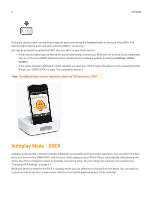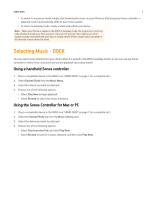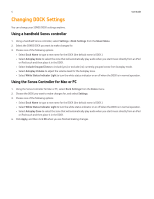Sonos Dock User Guide - Page 9
LED Explanations - DOCK - problems
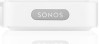 |
View all Sonos Dock manuals
Add to My Manuals
Save this manual to your list of manuals |
Page 9 highlights
SONOS DOCK 7 LED Explanations - DOCK DOCK Status Indicator Solid white Mute Button Indicator Off Solid white Flashing white Flashing white Solid green Off Flashing green Flashing white Flashing red Flashing red Flashing green Off Flashing green Flashing red, followed by a repeating pattern of: White or Amber flashing alone, then Green and Amber flashing in unison State Additional Information Powered up, connected to the network You can turn the white light off so it does not display when your DOCK is in normal operation. Muted Powering up (booting) Powered up, not connected to a Sonos system Flashing in unison. Looking for a Sonos Flashing alternately. system. iPod incompatibility The device in the DOCK is not compatible. See "SONOS DOCK" on page 1 for a list of compatible devices. Dock is connected to a Sonos component, but there is a software version mismatch between the components. Choose one of the following to check for updates: • Using a handheld Controller, select Settings -> Online Updates. • Using a Using Sonos Controller for Mac or PC, select Help -> Check for Updates. Diagnostics mode You may be instructed to enter Diagnostics mode by a technician when you call Customer Support to report a problem. If you accidentally enter diagnostics mode, press the Connect button to exit.