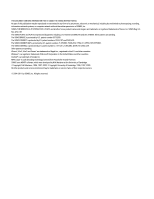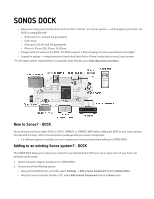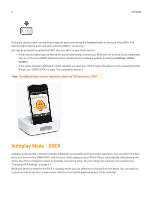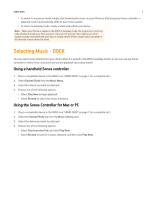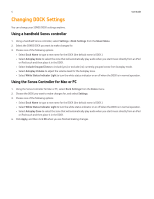Sonos Dock User Guide - Page 4
Autoplay Mode - DOCK - iphone
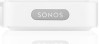 |
View all Sonos Dock manuals
Add to My Manuals
Save this manual to your list of manuals |
Page 4 highlights
2 User Guide During the setup process, you will be prompted to press and release the Connect button on the back of the DOCK. The indicator lights flashes green and white while the DOCK is connecting. You may be prompted to update the DOCK after you add it to your Sonos system. • If the indicator lights begin to flash green and red alternately, it means your DOCK and one or more Sonos components are not on the same SONOS software version. Please check for software updates by selecting Settings->Online Updates. • If the status indicator LED begins to flash red when you dock your iPod, it means this device is not a supported model. (Please see "SONOS DOCK" on page 1 for compatible devices.) Note: For additional status indicator explanations, please see "LED Explanations - DOCK" . Autoplay Mode - DOCK Autoplay mode provides a seamless transition between your portable and home audio experience. You can walk in the door, place your device in the SONOS DOCK, and the music that's playing on your iPod or iPhone automatically starts playing over Sonos. You will be prompted to select an Autoplay zone during setup. You can change the autoplay zone anytime (see "Changing DOCK Settings" on page 4.) While your device is seated in the DOCK in autoplay mode, you can select music directly from the device. You can switch to accessory mode at any time to make music selections and control playback using a Sonos controller.