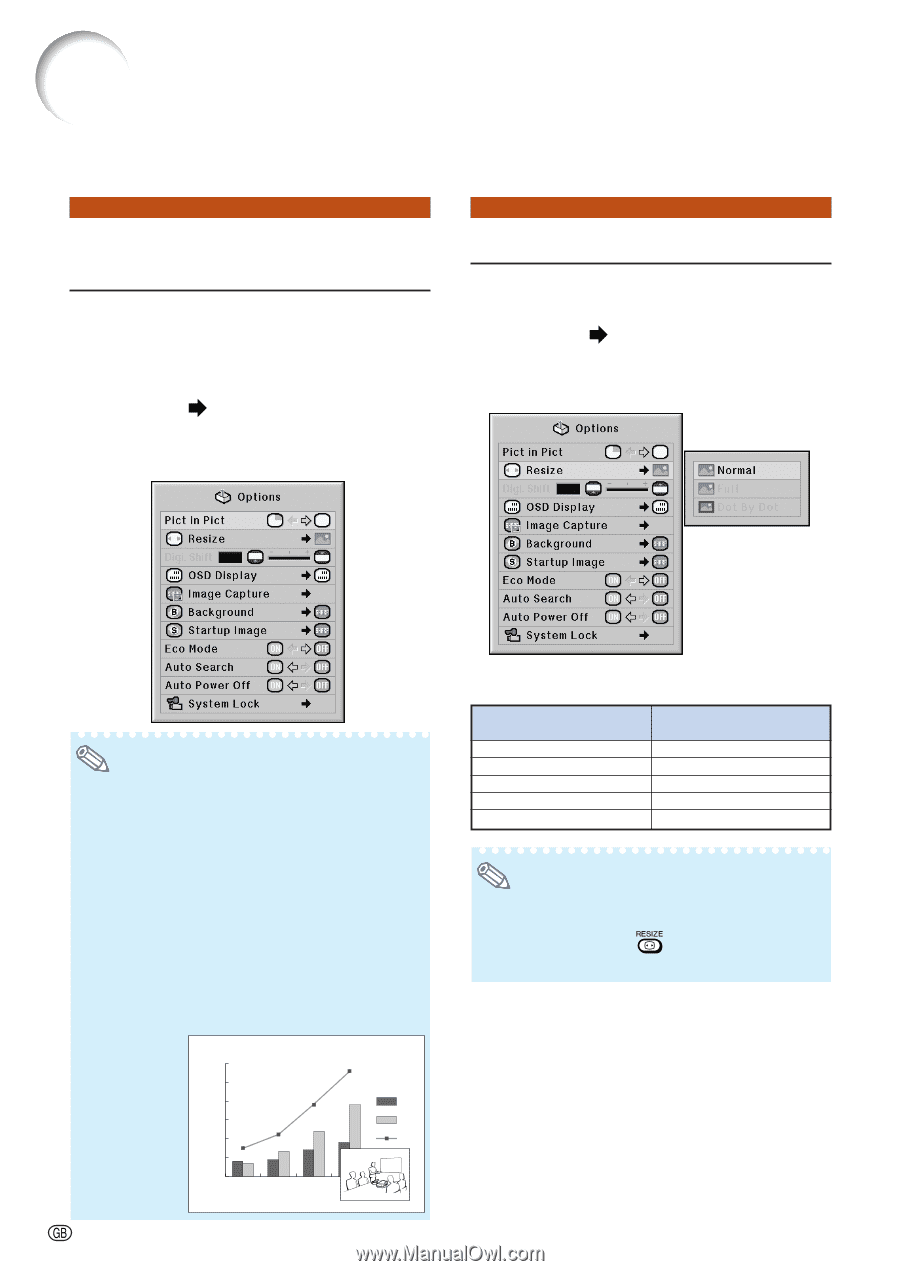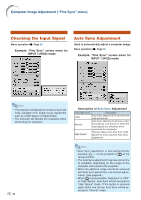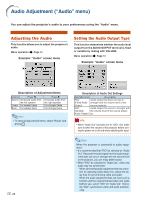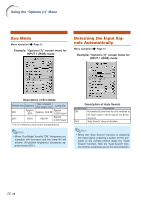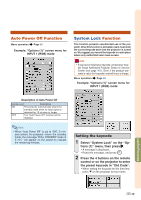Sharp XG-PH50X XG-PH50X Operation Manual - Page 78
Using the “Options (1)” Menu, Displaying Dual Pictures (Pict in Pict), Setting the Resize Mode
 |
View all Sharp XG-PH50X manuals
Add to My Manuals
Save this manual to your list of manuals |
Page 78 highlights
Using the "Options (1)" Menu You can use the "Options (1)" menu to enhance the usage for the projector. Displaying Dual Pictures (Pict in Pict) The Pict in Pict (picture in picture) function allows you to display two pictures on the same screen. You can display the image input from INPUT 4 or 5 as an inset picture overlapping the main picture input from INPUT 1, 2 or 3. Menu operation Page 56 Example: "Options (1)" screen menu for INPUT 1 (RGB) mode Setting the Resize Mode Depending on the input signal, you can select the screen image. Menu operation Page 58 Example: "Options (1)" screen menu for INPUT 1 (RGB) mode Note • Inset picture can only be displayed in composite video or S-video signal of NTSC/PAL/SECAM. • The audio of the inset picture will come out of the projector's speakers. • While the "Pict in Pict" function is working, other functions except the "FREEZE" function cannot be used. The "FREEZE" function only works for the inset picture. • The "Pict in Pict" function does not work when the following signals are input to the main picture. • UXGA/SXGA+/SXGA signal • 480I/480P/540P/576I/576P/720P/1035P/1080I signal • Interlaced RGB signal • All signals (when "Resize" is set to "Dot by Dot") • No signal (or when the resolution or refresh rate (vertical frequency) of the signal is changed) 300 250 200 A 150 B 100 C 50 0 1996 1997 1998 1999 -74 Selectable Items of Resize Mode When inputting RGB signal Normal Full Dot By Dot - When inputting DTV/video signal Normal Full Border Stretch Smart Stretch Note • For details of the Resize mode, see pages 48 and 49. • You can also press on the remote control to change the resize mode. (See page 48.)