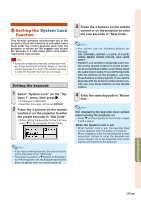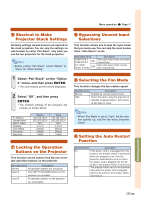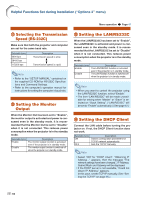Sharp XG-P610XN XG-P610X Operation Manual - Page 62
the preset keycode in Old Code.
 |
View all Sharp XG-P610XN manuals
Add to My Manuals
Save this manual to your list of manuals |
Page 62 highlights
Using the "Options 1" Menu Changing the keycode When the system lock is set If you have set the system lock, enter the keycode and follow the procedure below to release the system lock. ▼Input screen for keycode 1 Press the 4 buttons on the remote control or on the projector to enter the preset keycode in "Old Code". 2 Press the 4 buttons on the remote control or on the projector to enter the new keycode in "New Code". 3 Enter the same keycode in "Recon- firm". Note • When System Lock is set, the keycode input screen appears after the power is turned on. • If no keycode is entered, the image will not be displayed, even if the projector receives the input signal. 1 Press ON on the remote control or on the projector to turn on the projector. 2 When the keycode input screen ap- pears, enter the right keycode to start projection. Note • System Lock function recognizes each button on the remote control or on the projector as an individual button, even if they share the same button name. If you set the keycode with the buttons on the projector, use only those buttons on the projector. If you set the keycode with the buttons on the remote control, use only those buttons on the remote control. -60