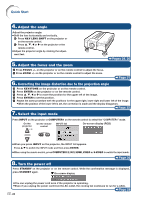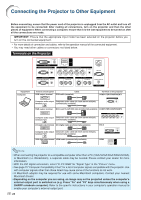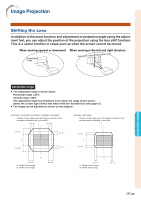Sharp XG-P610XN XG-P610X Operation Manual - Page 26
Connecting the Projector to Other Equipment
 |
View all Sharp XG-P610XN manuals
Add to My Manuals
Save this manual to your list of manuals |
Page 26 highlights
Connecting the Projector to Other Equipment Before connecting, ensure that the power cord of the projector is unplugged from the AC outlet and turn off the equipment to be connected. After making all connections, turn on the projector and then the other pieces of equipment. When connecting a computer, ensure that it is the last equipment to be turned on after all the connections are made. IMPORTANT: Ensure that the appropriate input mode has been selected on the projector before you turn on the connected equipment. • For more details of connection and cables, refer to the operation manual of the connected equipment. • You may need other cables or connectors not listed below. Terminals on the Projector Equipment Computer Terminal on connected equipment Cable RGB output terminal RGB cable (supplied) Terminal on the projector COMPUTER/COMPONENT1 Computer audio output Computer audio cable (ø3.5 mm stereo minijack, terminal commercially available) RGB output terminal Mini D-sub 15 pin/5 BNC cable (commercially available) COMPUTER/COMPONENT2 Computer audio output Computer audio cable (ø3.5 mm stereo minijack, terminal commercially available) DVI digital output terminal DVI Digital cable (commercially available) DVI-D Computer audio output Computer audio cable (ø3.5 mm stereo minijack, terminal commercially available) HDMI digital output terminal HDMI cable (commercially available) HDMI Note • When connecting the projector to a compatible computer other than a PC (VGA/SVGA/XGA/SXGA/UXGA) or Macintosh (i.e. Workstation), a separate cable may be needed. Please contact your dealer for more information. • With the DVI digital connection, select "D. PC RGB" for "Signal Type" in the "Picture" menu. • See page 75 "Computer Compatibility Chart" for a list of computer signals compatible with the projector. Use with computer signals other than those listed may cause some of the functions to not work. • A Macintosh adaptor may be required for use with some Macintosh computers. Contact your nearest Macintosh Dealer. • Depending on the computer you are using, an image may not be projected unless the computer's external output port is switched on (e.g. Press "Fn" and "F5" keys simultaneously when using a SHARP notebook computer). Refer to the specific instructions in your computer's operation manual to enable your computer's external output port. -24