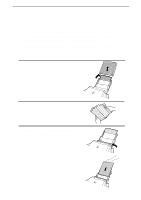Sharp UX-600M UX-600M Operation Manual - Page 21
Installing the Multifunction Interface Software
 |
View all Sharp UX-600M manuals
Add to My Manuals
Save this manual to your list of manuals |
Page 21 highlights
Chapter 1 Installation Installing the Multifunction Interface Software The Multifunction Interface software allows you to perform fax operations from your computer and lets you use your fax as a scanner and printer. Install the software from your Sharp Multifunction Interface CD-ROM. ♦ You must be running Microsoft Windows(TM) 3.1 or higher, or Windows '95 to install the Sharp Multifunction Interface as a Windows application. ♦ For general information on installation and management of Windows' applications, refer to your Microsoft Windows User's Guide. To install the Multifunction Interface software, follow these steps: 1 Make sure your fax is connected to your computer via the PC Interface box as described in "Connections" in this chapter. 2 Make sure your fax is powered on (plug in the power cord). 3 Run Windows(TM) 3.1 or higher, or Windows '95. 4 Close any other Windows applications which may be running. 5 Insert the Sharp Multifunction Interface CD in your computer's CD-ROM drive. (Note: Some systems automatically install the software when the CD is inserted in the CD-ROM drive. Advance to Step 7 if your system automatically installs the Multifunction Interface software.) 6 Windows 3.1 or higher users: Select the Windows Program Manager. Select the File drop-down menu and select the Run command. The command screen will appear, displaying the command line. At the command line, type the letter of your CD-ROM drive followed by Install.exe, and click OK. Windows '95 users: Select Start, and select Run. At the command line, type the letter of your CDROM drive and then click OK. Double click on the Install.EX E icon in the window that appears. ♦ If you have previously installed the Sharp Multifunction software, an opening screen will appear. Select the Install Sharp button. 9