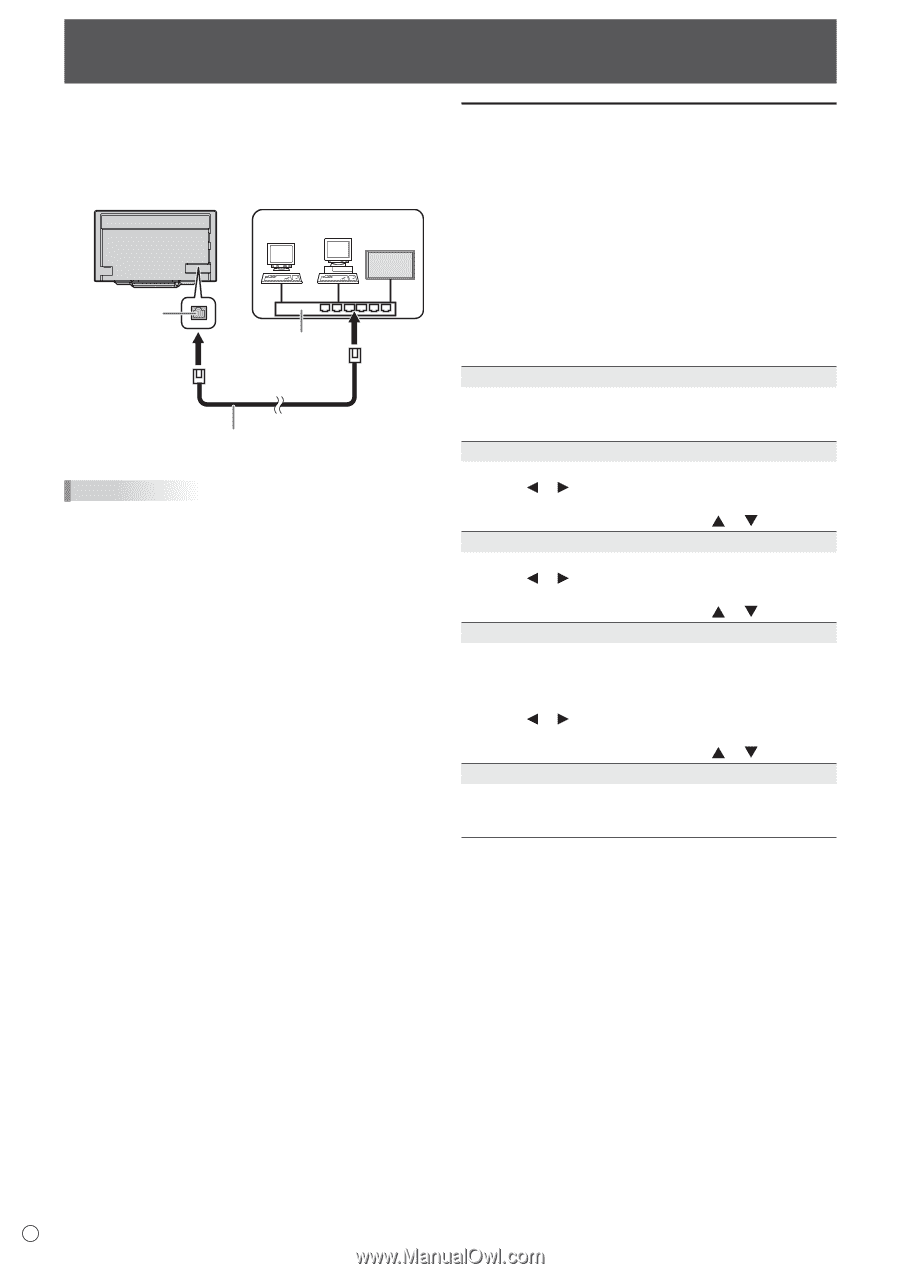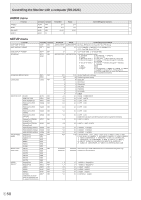Sharp PN-L805H Operation Manual - Page 54
Controlling the Monitor with a computer (LAN), Settings to connect to a LAN
 |
View all Sharp PN-L805H manuals
Add to My Manuals
Save this manual to your list of manuals |
Page 54 highlights
Controlling the Monitor with a computer (LAN) Your monitor can be connected to a LAN allowing you to control it from a computer on the LAN. You can also configure the monitor to send e-mail notification when it has a problem. The connection requires a commercially available LAN cable (UTP cable, Category 5, straight through). Network (LAN) Settings to connect to a LAN Set the monitor's IP address and subnet mask to match the settings of your LAN. These settings can be made on either the monitor or a computer connected to the monitor. The settings depend on the configuration of your LAN. Ask your LAN administrator for details. LAN terminal Hub LAN cable (commercially available, straight) TIPS • You must assign an IP address to the monitor by following the procedures in "Settings to connect to a LAN". (See the description on the right.) • Your computer must be installed with the web browser. • When POWER SAVE MODE is set to ON, control is not possible in standby mode. • To control the monitor via LAN, set RS-232C/LAN SELECT to LAN. (See page 35.) • You cannot use RS-232C and LAN control simultaneously. Initializing personal information • Personal information such as e-mail addresses can be registered in the monitor. Before transferring or disposing of the monitor, initialize all settings by selecting ALL RESET 1. (See page 43.) Note that ALL RESET 2 will not initialize e-mail addresses and other settings. nTo set on the monitor Set RS-232C/LAN SELECT of COMMUNICATION SETTING on the SETUP menu to LAN, and then set the LAN SETUP options. (See page 35.) After setting each item, select SET and press the ENTER button. DHCP CLIENT If your LAN has a DHCP server and you wish to obtain an address automatically, change this setting to ON. To set the address manually, set this to OFF. IP ADDRESS If the DHCP CLIENT is set to OFF, specify an IP address. Press the or button to select the items, and enter the values with the numeric input buttons (0 to 9). You can also change the values with the or button. SUBNET MASK If the DHCP CLIENT is set to OFF, specify the subnet mask. Press the or button to select the items, and enter the values with the numeric input buttons (0 to 9). You can also change the values with the or button. DEFAULT GATEWAY If the DHCP CLIENT is set to OFF, specify the default gateway. If you are not using a default gateway, specify "000.000.000.000". Press the or button to select the items, and enter the values with the numeric input buttons (0 to 9). You can also change the values with the or button. RESET Resets the values of the LAN settings to the factory preset values. Select ON and then press the ENTER button. E 54