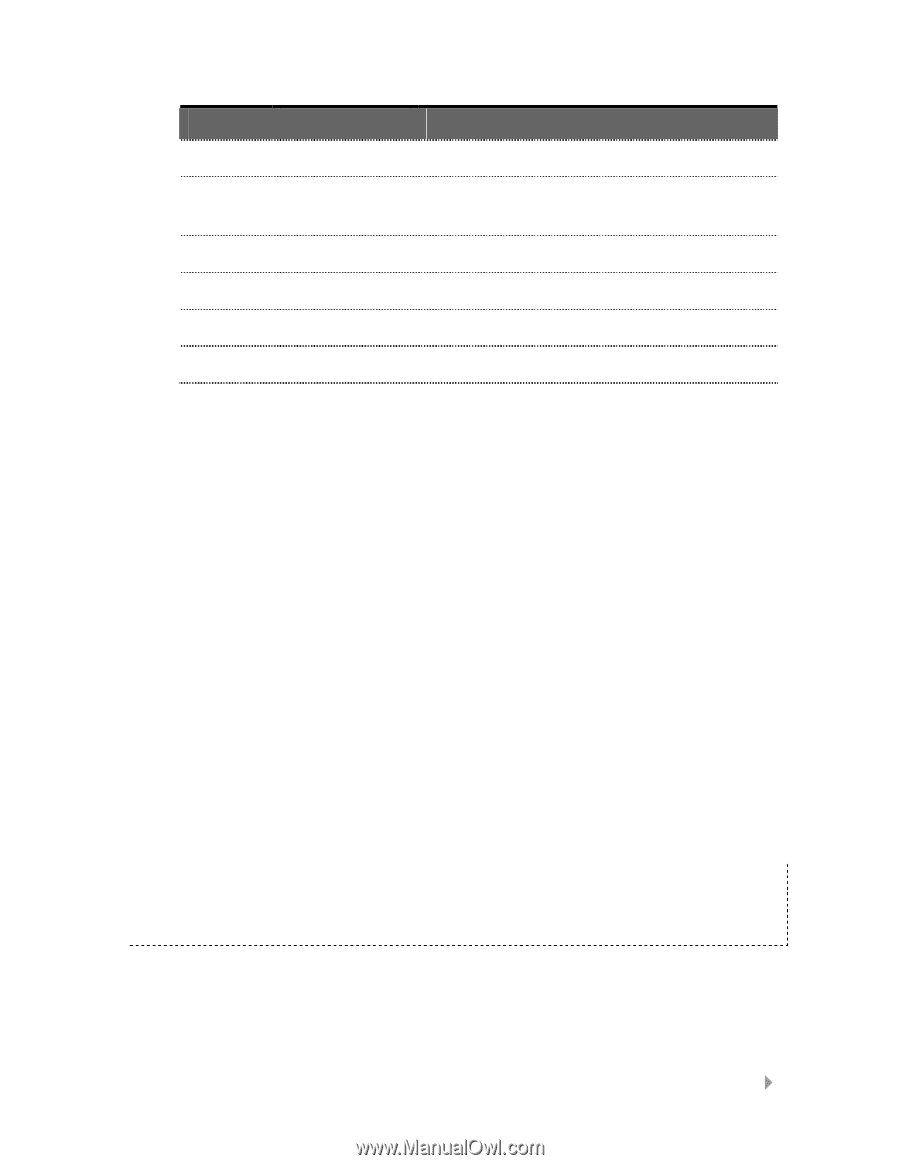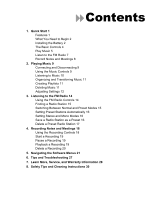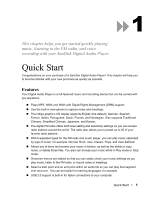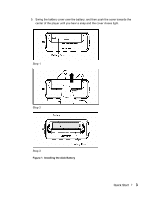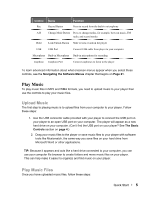SanDisk SDMX1-512 User Manual - Page 6
Play Music - software
 |
View all SanDisk SDMX1-512 manuals
Add to My Manuals
Save this manual to your list of manuals |
Page 6 highlights
Control Rec Name Record Button Function Press to record from the built-in microphone A-B Change Mode Button Press to change modes, for example, between music, FM radio, and record modes Hold Lock/Unlock Button Slide to lock or unlock the player USB USB Port Connect USB cable from player to your computer Microphone Built-in Microphone Built-in microphone for recording Earphone Earphone Port Connect earphones to listen to the player To learn advanced information about what onscreen menus appear when you select these controls, see the Navigating the Software Menus chapter that begins on Page 21. Play Music To play music files in MP3 and WMA formats, you need to upload music to your player then use the controls to play your music files. Upload Music The first step to playing music is to upload files from your computer to your player. Follow these steps: 1. Use the USB connector cable provided with your player to connect the USB port on your player to an open USB port on your computer. The player will appear as a new hard drive on your computer. (Can't find the USB port on your player? See The Basic Controls section on page 4.) 2. Drag your music files to the player or save music files to your player with software tools like Musicmatch, the same way you save files on your hard drive from Microsoft Word or other applications. TIP: Because it appears and acts like a hard drive connected to your computer, you can use your computer file browser to create folders and move music files on your player. This can help make it easier to organize and find music on your player. Play Music Files Once you have uploaded music files, follow these steps: Quick Start ` 5