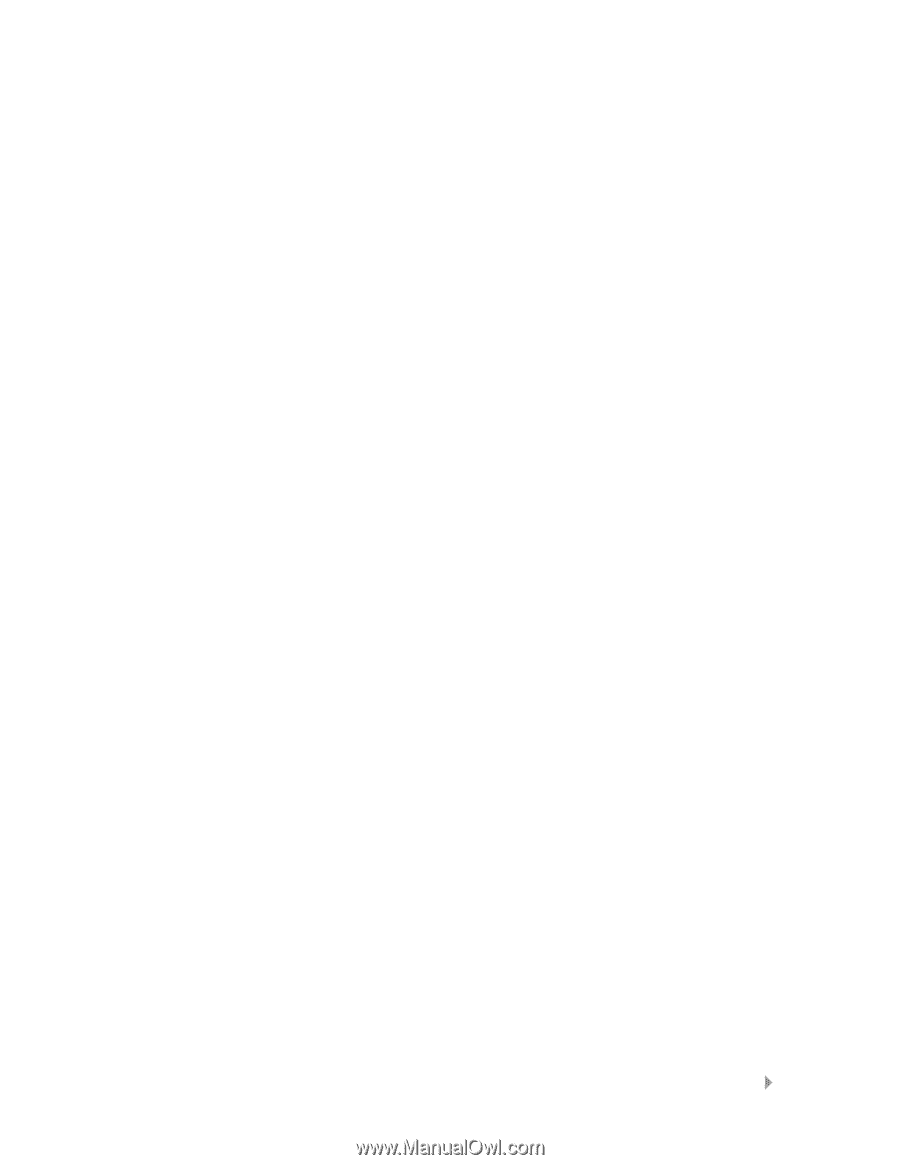SanDisk SDMX1-512 User Manual - Page 13
Adjusting Settings
 |
View all SanDisk SDMX1-512 manuals
Add to My Manuals
Save this manual to your list of manuals |
Page 13 highlights
Deleting Music Files from Your Player Follow these steps: 1. Put your player in Audio Play mode. See Using the Music Controls on Page 9 if you need help with this step. 2. Press the Select button to access the browser menu onscreen. See The Basic Controls section on page 4 if you cannot find the Select button. 3. Use the Up and Down buttons to scroll up or down your list of files to find the file you want to delete. Use the Left or Right buttons to navigate from folder to folder. When you find the file to be deleted, it will be highlighted. 4. Press the Record button. The File Delete menu will appear. 5. Press the Play/Stop button to delete the file. Press the Record button to cancel your request to delete the file. After Step 5, your player screen will show the Audio Play screen shown in Figure 3. Adjusting Settings Your player allows you to define the equalizer and repeat settings for music. Set Equalizer Playback The sound of a musical piece can be optimized to account for the musical style and for differences caused by instruments used within a piece of music. For example, some instruments sound best when the bass notes are emphasized. Follow these steps: 1. Put your player in Audio Play mode. See Using the Music Controls on Page 9 if you need help with this step. 2. Hold down the A-B Change Mode button for two seconds until the Equalizer screen appears. See The Basic Controls section on page 4 if you cannot find the A-B Change Mode button. 3. Press the Up and Down buttons to scroll through the top level settings based on types of music: Pops, Jazz, Classical, Rock, Normal, and User defined. 4. Press the Left and Right buttons to jump between the five bands that make up each equalizer setting. 5. When an equalizer band is highlighted, press the Up and Down arrows to move the band setting higher or lower. 6. Repeat Steps 4 and 5 until you set all five bands to your preference. Playing Music ` 12