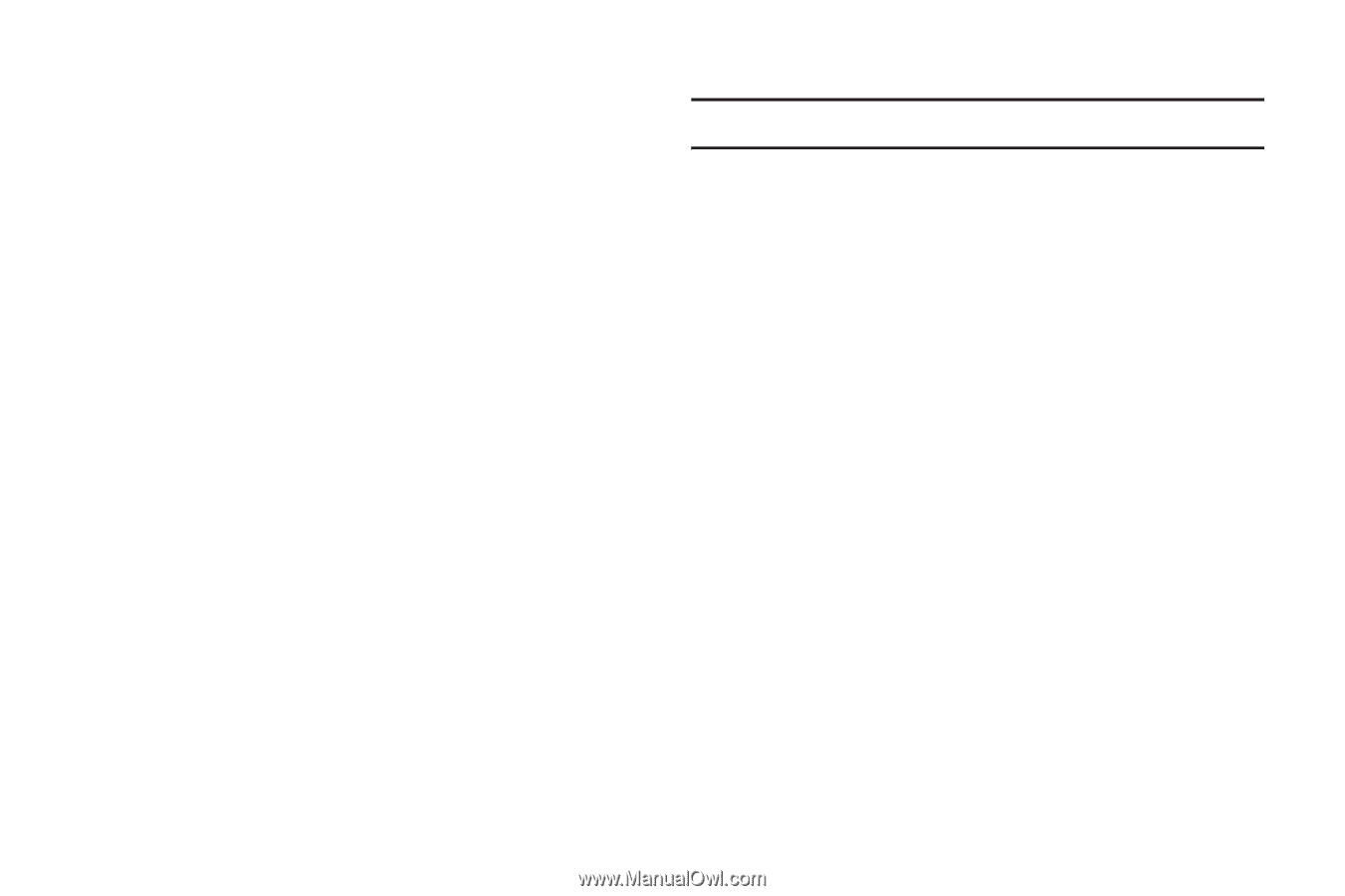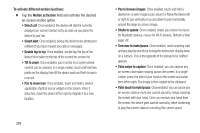Samsung SGH-T999N User Manual Metropcs Sgh-t999n Galaxy S Iii English User Man - Page 313
USB Debugging, Allowing Mock Locations, Desktop Backup Password, Show all ANRs
 |
View all Samsung SGH-T999N manuals
Add to My Manuals
Save this manual to your list of manuals |
Page 313 highlights
• Show CPU usage: Screen highlights the current CPU usage. • GPU rendering profile: Allows you to set the adb shell to measure rendering. • Enable traces: Enables/disables on-screen tracing based on an available parameter. • Do not keep activities: Destroys every activity as soon as the application is closed. • Limit background processes: Sets the number of processes that can run in the background. • Show all ANRs: Displays a prompt when applications running in the background are not responding. USB Debugging When enabled, allows debugging when the device is attached to a PC by a USB cable. 1. From the main Settings page, tap Developer options. 2. Verify the Developer options are active. 3. Tap USB debugging to enable or disable the setting. When enabled, a check mark appears in the check box. Allowing Mock Locations Note: This feature is used for development purposes only. If you are a developer who is testing a GPS applications using this device, you can tell the device that the phone is at different GPS locations. In other words, the phone is allowed to "mock" the coordinates. 1. From the main Settings page, tap Developer options. 2. Verify the Developer options are active. 3. Tap Allow mock locations to enable or disable the setting. When enabled, a check mark appears in the check box. Desktop Backup Password Protect the desktop with a backup password ID. 1. From the main Settings page, tap Developer options 2. Verify the Developer options are active. 3. Tap Desktop backup password. 4. In the Settings screen, enter the current full backup password, the new password for full backups, then enter the new password again. Changing Your Settings 307