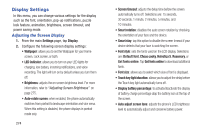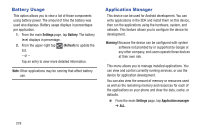Samsung SGH-T999N User Manual Metropcs Sgh-t999n Galaxy S Iii English User Man - Page 281
Adjusting Screen Brightness, Assigning a Wallpaper, LED Indicator, Settings, Display, Brightness
 |
View all Samsung SGH-T999N manuals
Add to My Manuals
Save this manual to your list of manuals |
Page 281 highlights
Adjusting Screen Brightness This feature configures the LCD Brightness levels. 1. From the main Settings page, tap Display ➔ Brightness. 2. Tap Automatic brightness to allow the phone to self-adjust and tap OK. - or - Touch and slide the on-screen slider to adjust the level and tap OK. Assigning a Wallpaper The Wallpaper settings option allows you to set the Wallpaper for your Home screen, Lock screen, or both. 1. From the main Settings page, tap Display ➔ Wallpaper. 2. Select an available option to change its current wallpaper. For more information, refer to "Managing Wallpapers" on page 53. LED Indicator This option allows you to turn on your LED lights for charging, missed events, and incoming notifications. The light will turn on by default unless you turn them off. 1. From the main Settings page, tap Display ➔ LED indicator. 2. Tap the following LED indicator options to turn them on or off: • Charging: LED lights up when the device is connected to the charger. • Low battery: LED lights up when the battery level is low. • Notifications: LED lights up when you have missed calls, messages, or application events. • Voice recording: LED lights up when you are recording voice. The LED only lights up when the screen is off. Changing Your Settings 275