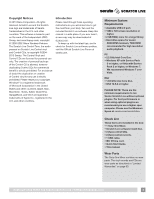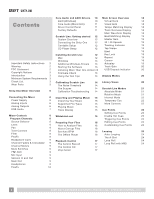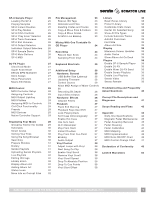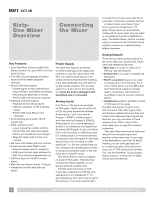Rane Sixty-One Sixty-One Mixer Manual for Scratch Live 2.5.0 - Page 8
Mixer, Controls
 |
View all Rane Sixty-One manuals
Add to My Manuals
Save this manual to your list of manuals |
Page 8 highlights
Mixer Controls Program Channels Two Program channels, or buses, have nearly identical controls with the exception of the Source selectors. Source Selector The SOURCE selector for PGM 1 selects one of four sources: • PH / CD 1 (THRU): Set to PH or CD with the rear panel switch. • When selected in software, this input is available on USB record 5-6 for use as the DVS control signal or for audio recording. To select this control source in Serato Scratch Live: go to Setup > Hardware > Control Source > PGM 1 and select "1". See "Control Source" on page 36. • PH / CD 2 (THRU): Set to PH or CD with the rear panel switch. • When selected in software, this input is available on USB record 5-6 for use as the DVS control signal or for audio recording. To select this as the control source in Serato Scratch Live: go to Setup > Hardware > Control Source > PGM 1 and select "2". • Left Virtual Deck 1 (USB stereo playback 1-2). • Right Virtual Deck 2 (USB stereo playback 3-4). The SOURCE selector for PGM 2 selects one of four sources: • PH / CD 3 (THRU): Set to PH or CD with the rear panel switch. • When selected in software, this input is available on USB record 7-8 for use as the DVS control signal or for audio recording. To select this control source in Serato Scratch Live: go to Setup > Hardware > Control Source > PGM 2 and select "3". • PH / CD 4 (THRU): Set to PH or CD with the rear panel switch. • When selected in software, this input is available on USB record 7-8 for use as the DVS control signal or for audio recording. To select this control source in Serato Scratch Live: go to Setup > Hardware > Control Source > PGM 2 and select "4". • Left Virtual Deck 1 (USB stereo playback 1-2). • Right Virtual Deck 2 (USB stereo playback 3-4). Level LEVEL controls adjust the input gain from off to +15 dB. Unity gain (no boost or cut) is at 12 o'clock. Pan Left / Right PAN controls adjust the balance of left and right signals. Left and right are equal at 12 o'clock. Tone Controls HIGH, MID and LOW full-cut tone controls adjust the frequency response from off to +6 dB. Unity gain (no boost or cut) is at 12 o'clock. Filter The FILTER sweeps from Low-Pass to High-Pass. Set to 12 o'clock for a flat frequency response. Moving the filter toward the LOW position progressively reduces high-frequencies. Moving the filter toward the HIGH position progressively reduces low-frequencies. The Resonance or Q of the Filter can be adjusted in the Setup screen for Hardware: Effects. See "Hardware: Effects" on page 36. FlexFx The FlexFx button assigns a PGM channel to the FlexFx bus where external analog (with the Analog Insert button) or software effects via USB (with the Insert button) may be inserted, such as Scratch Live DJ-FX. See "Enable DJ-FX" on page 39. The FlexFx loop allows any combination of PGM 1, PGM 2, Mic or AUX to be assigned to external analog effects or software effects via USB. 8 RANE SIXTY-ONE MIXER FOR SERATO SCRATCH LIVE • OPERATOR'S MANUAL 2.5.0