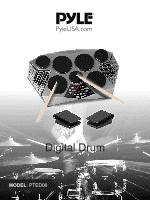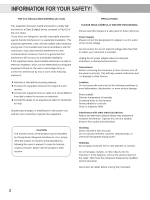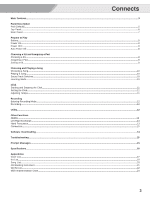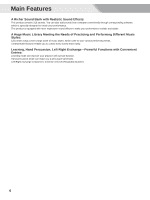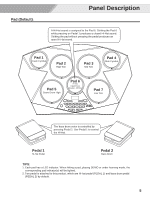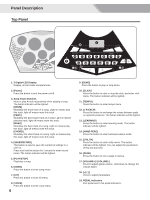Pyle PTED06 User Guide
Pyle PTED06 Manual
 |
View all Pyle PTED06 manuals
Add to My Manuals
Save this manual to your list of manuals |
Pyle PTED06 manual content summary:
- Pyle PTED06 | User Guide - Page 1
Digital Drum MODEL: PTED06 - Pyle PTED06 | User Guide - Page 2
installed and used in accordance with the instructions, may cause harmful interference to radio . PRECAUTIONS PLEASE READ CAREFULLY BEFORE PROCEEDING Please keep this manual in a safe place for future reference. Power Supply service personnel. Disconnect all cables before moving the instrument. 2 - Pyle PTED06 | User Guide - Page 3
10 Learning Mode...10 Click Starting and Stopping the Click...11 Setting the Click...11 Adjusting Tempo...11 Recording Entering Recording Mode...12 ...13 Hand Percussion...13 Connection...13 Software Downloading...14 Troubleshooting...15 Prompt Messages...15 Specifications...16 Appendices Voice List - Pyle PTED06 | User Guide - Page 4
Main Features A Richer Sound Bank with Realistic Sound Effects: This product contains 310 sounds. You can also add sounds from computer conveniently through corresponding software, which is specially designed to enrich your performance. This product is equipped with more expressive sound effects to - Pyle PTED06 | User Guide - Page 5
Pad 3 Mid Tom Pad 4 Ride Cymbal Pad 5 Snare Drum High Pad 6 Hi-Hat Open/Close (Pedal 1 Off/On) Pad 7 Low Tom The bass drum voice is controlled by pressing Pedal 2. Use Pedal 1 to control the Hi-Hat. Pedal 1 Hi-Hat Pedal Pedal 2 Bass Drum TIPS: 1. Each pad has a LED indicator. When hitting - Pyle PTED06 | User Guide - Page 6
CLICK TEMPO L-R EXCH LEARNING HAND PERC UTILITY PAGE VOLUME PEDAL 1 PEDAL 2 3 DRUM PERC 1 SONG KIT VOICE BASS CHORD SAVE/ PLAY/ this track. 4. [SAVE/RECORD] This button is used to save the current kit settings in a user kit. Press and hold the button for 1 second to enter record - Pyle PTED06 | User Guide - Page 7
Rearl Panel: Panel Description 20 21 22 23 24 20. [PEDAL] JACK Connect to Pedals. 21. [USB] JACK Connect to a PC. 22. [AUX IN] JACK Connect to other Aux Out device. 23. [PHONES/OUTPUT] JACK Connect to external AMP or phones. 24. [DC IN] JACK Connect to the attached AC adaptor. 7 - Pyle PTED06 | User Guide - Page 8
left it idle for more than 30 minutes. If you don't need this function, just press and hold the [PLAY/STOP] button then turn the drum on. 0QFO SONG KIT VOICE PLAY/ STOP 8 - Pyle PTED06 | User Guide - Page 9
Choosing a Kit and Assigning a Pad Choosing a Kit KIT This product contains 65 kits, including 55 preset kits and 10 user kits. 1. Press [KIT], LED Display will indicate a point between the second and third number, which means kit mode is on. 2. In kit mode, LED Display will indicate the - Pyle PTED06 | User Guide - Page 10
to provide an easy way for you to practice grooves of different styles. When playing a song, press [LEARNING]. The drum track will be muted. Meanwhile, the pad Indicators will blink when the drum part should be played in the song. You can practice this groove with the help of these indicators. TIPS - Pyle PTED06 | User Guide - Page 11
Click Press [CLICK] to start the click. CLICK button will blink at the same speed of the click. Press [CLICK] again to stop the click. Setting the Click 1. Press [CLICK] to start the click. Meanwhile, the LED Display will enter click menu. 2. Press [+] or [-] to adjust a parameter. Press [PAGE] to - Pyle PTED06 | User Guide - Page 12
hit any pad to start recording. LED Display will indicate the measure number and 3 points on LED Display will blink at the tempo you've set. 2. Press [PLAY/STOP] again to stop recording. Note: LED Display will indicate "FUL" and return to other mode if the memory of module is full - Pyle PTED06 | User Guide - Page 13
at the same speed of the demo. Meanwhile, the pad indicators will blink when the drum part should be played in the song. 2. Press [DEMO] or [PLAY/STOP] without installing a driver in Windows and MAC OSX environments. The digital drum will be recognized as a "USB Audio device" to receive and transmit - Pyle PTED06 | User Guide - Page 14
Wave Maker' on your PC. 3. Connect PC and the portable drum via USB cable (A-B type) 4. Download wave files from PC via 'Drum Wave Maker'. *For more details, please refer to HELP of 'Drum Wave Maker' Remarks: Support Window XP, Window 7 32/64 bit, Window 8 32/64 bit. The filename extension must be - Pyle PTED06 | User Guide - Page 15
Troubleshooting Problem No sound No sound from Pads No click sound The Pad volume doesn't match the Song playback volume Cannot connect to the computer Possible Cause and Solution Adjust the [VOLUME] button to be sure that the volume isn't down. To be sure not set the volume of the pad to 0. 1. To - Pyle PTED06 | User Guide - Page 16
/OFF, MASTER VOLUME +/-, TEMPO, PAGE +/-, UTILITY, SONG, VOICE, KIT, LEARNING, HAND PERC, SAVE/RECORD, PLAY/STOP, CLICK, L-R EXCH, DEMO, TRACK(DRUM/PERC/BASS/ CHORD) Connectors PEDAL USB Port PHONES/OUTPUT AUX IN DC 12 V (AC Adaptor) Power Source Six "C" size, SUM-2, R14, or equivalent batteries DC - Pyle PTED06 | User Guide - Page 17
15 Noise Kick 16 Drum & Bass Kick 17 808 Kick 18 909 Kick 19 Electronic Kick 1 20 Dance Kick 21 FX Mix Kick 22 Techno Kick 23 Electronic Kick 2 24 Magic Edge Close 155 14'' Acoustic Hi-hat Edge Open 156 14'' Acoustic Hi-hat Pedal 157 14'' Acoustic Hi-hat Splash 158 Rock Hi-hat Close 159 Rock Hi-hat - Pyle PTED06 | User Guide - Page 18
Voice List 217 Marimba Db4 218 Marimba D4 219 Marimba Eb4 220 Marimba E4 221 Marimba F4 222 Marimba Gb4 223 Marimba G4 224 Marimba Ab4 225 Marimba A4 226 Marimba Bb4 227 Marimba B4 228 Marimba C5 229 Marimba Db5 230 Marimba D5 231 Marimba Eb5 232 Marimba E5 233 Marimba F5 234 Marimba Gb5 235 Marimba - Pyle PTED06 | User Guide - Page 19
Rock 17 Jazz 18 808 19 909 20 Funk 2 21 Latin 22 Room 23 Marimba 24 Percussion 1 25 Metal 26 Vibraphone 27 Electronic 28 Reggae 29 Fusion 1 30 Drum & Bass 31 Pop 32 Brush 33 World 34 Orchestra 35 Ska 36 Songo 37 Lo-Fi 38 1970's 39 HipHop 40 Big Band - Pyle PTED06 | User Guide - Page 20
Song List No. Name Funk 1 BluesFunk 2 NuJazzFunk 3 funk1 4 funk2 5 funk3 6 funk4 7 pop funk1 8 pop funk2 9 RetroFunk Fusion 10 Fusion1 11 Fusion2 12 Fusion3 13 Fusion4 14 Fusion5 15 Fusion6 Jazz 16 CoolJazz 17 BigBand1 18 BigBand2 19 BigBand3 20 BigBand4 21 Swing 22 Bebop 23 3'4 jazz 24 Jazz 25 - Pyle PTED06 | User Guide - Page 21
107 Shamisen 108 Koto 109 Kalimba 110 Bagpipe 111 Fiddle 112 Shanai PERCUSSIVE 113 Tinkle Bell 114 Agogo 115 Steel Drums 116 Wood Block 117 Taiko Drum 118 Melodic Tom 119 Synth Drum 120 Reverse Cymbal SOUND EFFECTS 121 Guitar Fret Noise 122 Breath Noise 123 Seashore 124 Bird Tweet 125 Telephone Ring - Pyle PTED06 | User Guide - Page 22
Bell Acoustic Bass Drum Bass Drum 1 Side Stick Acoustic Snare Hand Clap Electric Snare Low Floor Tom Closed Hi-hat High Floor Tom Pedal Hi-hat Low Tom MidTom1 Jazz Hi Tom2 - Pyle PTED06 | User Guide - Page 23
73] D 5[74] Eb5[75] E 5[76] F 5[77] F#5[78] G 5[79] G#5[80] A 5[81] Bb5[82] B 5[83] C 6[84] C#6[85] D 6[86] Eb6[87] Analog PC# 25 - Pyle PTED06 | User Guide - Page 24
0-127 0-127 X X O O Bank Select O Modulation O Portamento Time O Data Entry O Volume O Pan O Expression O Sustain Pedal O Portamento ON/OFF O Sostenuto Pedal O Soft Pedal O Reverb Program O Chorus Program O Reverb Level O Chorus Level O All Sound OFF O Reset All
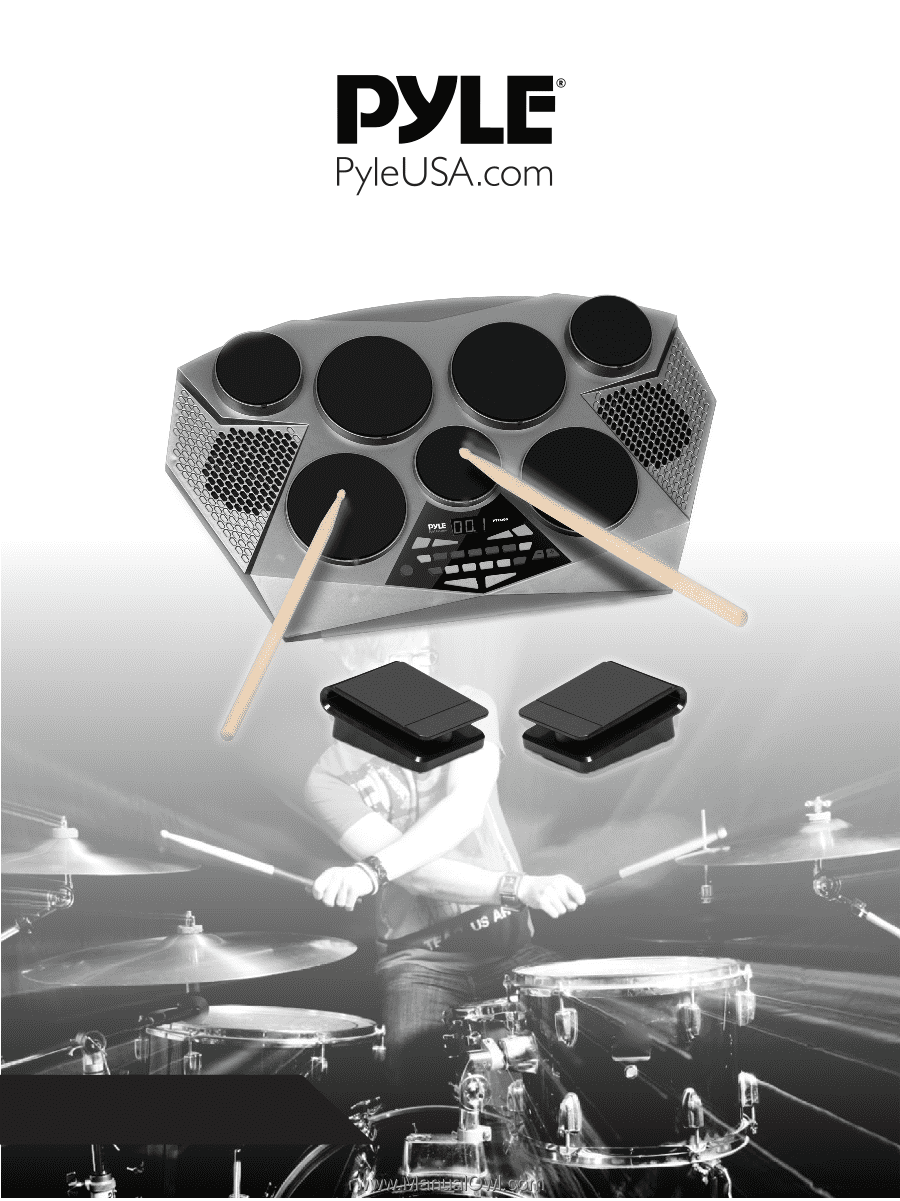
Digital Drum
MODEL
: PTED06