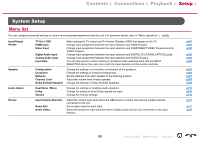Pioneer VSX-LX303 Instruction Manual English - Page 101
Input/Output Assign
 |
View all Pioneer VSX-LX303 manuals
Add to My Manuals
Save this manual to your list of manuals |
Page 101 highlights
Contents ≫ Connections ≫ Playback ≫ Setup ≫ Input/Output Assign „„TV Out / OSD Make settings for TV output and On-Screen Displays (OSD) that appear on the TV. Setting Item HDMI Out Dolby Vision 1080p -> 4K Upscaling Default Value MAIN MAIN Off Setting Details Select the HDMI jack to be connected with the TV. "MAIN": When connecting the TV to the HDMI OUT MAIN jack "SUB": When connecting the TV to the HDMI OUT SUB jack "MAIN+SUB": When connecting to both the MAIN and SUB jacks To output Dolby Vision video from the player to a TV that supports Dolby Vision, select either the HDMI OUT MAIN jack or HDMI OUT SUB jack to which the Dolby Vision-supported TV is connected. This setting is only necessary if you have set "HDMI Out" to "MAIN+SUB" and you have connected a TV to both the MAIN and SUB jacks. "MAIN": To output Dolby Vision video to a Dolby Vision-supported TV connected to the HDMI OUT MAIN jack. "SUB": To output Dolby Vision video to a Dolby Vision-supported TV connected to the HDMI OUT SUB jack. • After selecting "MAIN" or "SUB", if the video on the TV does not appear correctly, set this to "Off". When using a TV that supports 4K, video signals input at 1080p can be automatically upscaled to 4K for output. "Off": When this function is not to be used "Auto": When this function is to be used • Select "Off" if your TV does not support 4K. Setting Item Default Value Super Resolution 2 OSD Language English Impose OSD On Screen Saver 3 minutes Setting Details When you have set "1080p -> 4K Upscaling" to "Auto", you can select the degree of video signal correction from "Off" and between "1" (weak) and "3" (strong). Select the on-screen display language from the following. (North American models) English, German, French, Spanish, Italian, Dutch, Swedish (European, Australian and Asian models) English, German, French, Spanish, Italian, Dutch, Swedish, Russian, Chinese Set whether or not to display information such as volume adjustment or switching of input on the TV screen. "On": OSD is displayed on the TV. "Off": OSD is not displayed on the TV. • OSD may not be displayed depending on the input signal even if "On" is selected. In this case, change the resolution of the connected device. Set the time to start the screen saver. Select a value from "3 minutes", "5 minutes", "10 minutes" and "Off". 101 Front Panel≫ Rear Panel≫ Remote≫