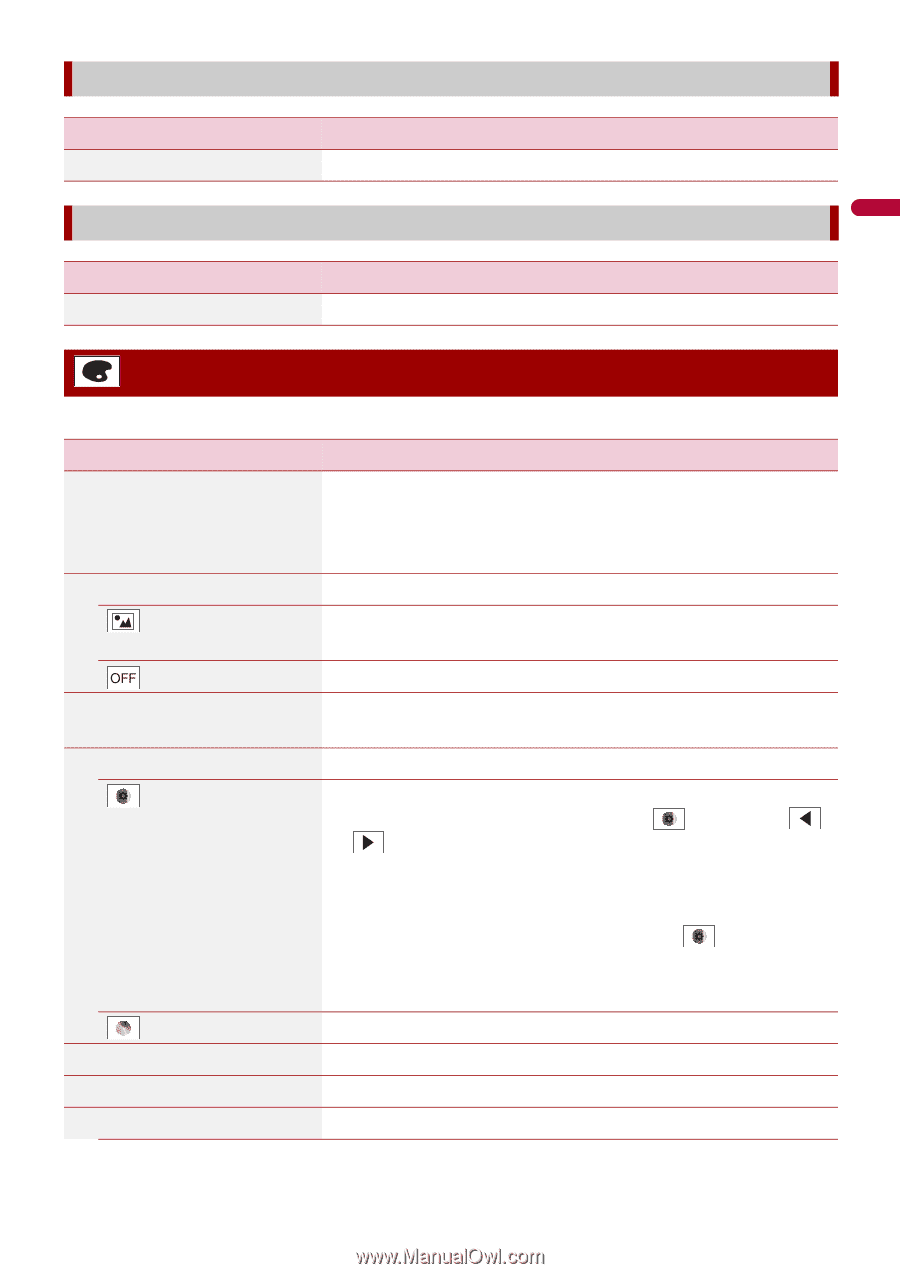Pioneer MVH-1400NEX Owners Manual - Page 85
Theme settings - custom background
 |
View all Pioneer MVH-1400NEX manuals
Add to My Manuals
Save this manual to your list of manuals |
Page 85 highlights
English [OEM Settings] Menu Item [OEM Settings] Description (page 77). [OEM Volume Settings] Menu Item [OEM Volume Settings] Description (page 77). Theme settings The menu items vary according to the source. Menu Item [Background] [Home] [AV] Preset Display (custom)*1 (off ) [Illumination]*2 Colored Keys (custom) Description Select the wall paper from the preset items in this product or original pictures via the external device. The wall paper can be set from selections for the top menu screen and AV operation screen. Select the desired preset background display. Displays the background display image imported from the external storage device. Hides the background display. Select an illumination color from the color list or create a defined color. Select the desired preset color. Displays the screen to customize the illumination color. To customize the defined color, touch then touch or to adjust the brightness and the level of red, green and blue to create favorite color. To store the customized color in the memory, touch and hold [Memo], and the customized color will be available at the next illumination setting by touching . (rainbow) [Theme]*2 [Clock] Preset Images TIP You can also adjust the color tone by dragging the color bar. Shifts gradually between the preset colors in sequence. Select the theme color. Select the style of the clock from the preset image. Select the desired preset style for the clock. - 85 -