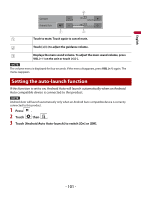Pioneer MVH-1400NEX Owners Manual - Page 100
Touch [Driving Position].
 |
View all Pioneer MVH-1400NEX manuals
Add to My Manuals
Save this manual to your list of manuals |
Page 100 highlights
English The system setting screen appears. 3 Touch [Driving Position]. 4 Touch the item. [Left] Select for a left-hand drive vehicle. [Right] Select for a right-hand drive vehicle. Starting procedure 1 Connect an Android Auto™ compatible device to this product via USB. 2 Press . 3 Touch . 4 Touch [Android Auto]. 5 Touch Android Auto icon in the tab. The application screen appears. TIP You can use voice recognition function by pressing once Android Auto is activated. NOTES • When the device for Android Auto is connected to this unit, the device is also connected via Bluetooth at the same time. If five devices are already paired, the message confirming whether to delete the registered device is displayed. If you want to delete the device, touch [Agree]. If you want to delete other device, touch [BT Settings] and delete the devices manually (page 21). • If Android Auto is turned on during a call on a cellular phone other than the Android Auto compatible device, the Bluetooth connection will switch to the Android Auto compatible device after the call. • Refer to the Installation Manual for details on connecting a device to this product. Adjusting the volume You can adjust the guidance volume separately from the main sound volume when Android Auto is used. 1 While Android Auto is activated, press VOL (+/-). The volume menu will be displayed on the screen. - 100 -