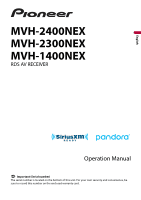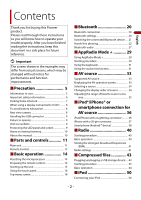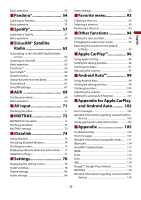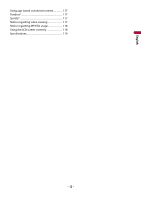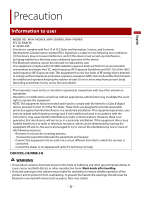Pioneer MVH-1400NEX Owners Manual
Pioneer MVH-1400NEX Manual
 |
View all Pioneer MVH-1400NEX manuals
Add to My Manuals
Save this manual to your list of manuals |
Pioneer MVH-1400NEX manual content summary:
- Pioneer MVH-1400NEX | Owners Manual - Page 1
English MVH-2400NEX MVH-2300NEX MVH-1400NEX RDS AV RECEIVER Operation Manual Important (Serial number) The serial number is located on the bottom of this unit. For your own security and convenience, be sure to record this number on the enclosed warranty card. - Pioneer MVH-1400NEX | Owners Manual - Page 2
for performance and function improvements. ■Precaution 5 Information to user 5 Important safety information 6 Parking brake interlock 7 When using a display connected to V OUT ........ 8 To avoid battery exhaustion 8 Rear view camera 8 Handling the USB connector 9 Failure to operate 9 Visit - Pioneer MVH-1400NEX | Owners Manual - Page 3
SiriusXM Satellite Radio service 62 Listening 85 Audio settings 86 Video settings 92 ■Favorite CarPlay and Android Auto.......... 102 Error messages 102 Detailed information regarding connected iPod devices 103 Using app-based connected content 103 ■Appendix 105 Troubleshooting 105 Error - Pioneer MVH-1400NEX | Owners Manual - Page 4
English Using app-based connected content 117 Pandora 117 Spotify 117 Notice regarding video viewing 117 Notice regarding MP3 file usage 118 Using the LCD screen correctly 118 Specifications 119 - 4 - - Pioneer MVH-1400NEX | Owners Manual - Page 5
English Precaution Information to user -MODEL NO.: MVH-2400NEX, MVH-2300NEX, MVH-1400NEX FCC ID: EW4C95 IC: 4250A-C95 -This device complies installation. This equipment generates, uses and can radiate radio frequency energy and, if not installed and used in accordance with the instructions, - Pioneer MVH-1400NEX | Owners Manual - Page 6
condition under the Audio, video and similar electronic apparatus - to install or service this product by yourself. Installation or servicing of this park your vehicle in a safe place, turn the ignition switch off (ACC OFF) immediately and consult your dealer or the nearest authorized Pioneer Service - Pioneer MVH-1400NEX | Owners Manual - Page 7
product, any applications, or the rear view camera option (if purchased) if doing so will parking brake is applied. • Keep this manual handy as a reference for operating procedures and safety information. • Do not install . Parking brake interlock Certain functions (such as viewing of video image - Pioneer MVH-1400NEX | Owners Manual - Page 8
apply the parking brake. Please keep the brake pedal pushed down before releasing the parking brake. When using a display connected to V OUT The video output terminal (V OUT) is for connection of a display to enable passengers in the rear seats to watch video images. WARNING NEVER install the rear - Pioneer MVH-1400NEX | Owners Manual - Page 9
without making advance contact. -USA&CANADA Pioneer Electronics (USA) Inc. CUSTOMER SUPPORT DIVISION P.O. Box 1760 Long Beach, CA product. 2 Receive updates on the latest products and technologies. 3 Download owner's manuals, order product video in the form of spots, colored stripes, etc. - 9 - - Pioneer MVH-1400NEX | Owners Manual - Page 10
This manual uses diagrams of actual screens to describe operations. However, the screens on some units may not match those shown in this manual depending on the model used. Meanings of symbols used in this manual 0000NEX This indicates model names that are supported by the described operations - Pioneer MVH-1400NEX | Owners Manual - Page 11
English Parts and controls Main unit 2400NEX 2300NEX 1400NEX NOTE For MVH-2400NEX/MVH-2300NEX, press buttons on the main unit, and for MVH-1400NEX, touch buttons on the main unit. LCD screen VOL (+/-) - 11 - - Pioneer MVH-1400NEX | Owners Manual - Page 12
Application screen and the AV operation screen. For MVH-2400NEX/MVH-2300NEX, press and hold to switch to the camera view mode, and for MVH-1400NEX, touch and hold to turn off the display. NOTE To activate the camera view mode with this button, set [Back Camera Input] to [On] (page 79). Press (touch - Pioneer MVH-1400NEX | Owners Manual - Page 13
cancel the control mode of functions. Press to return to the specified point and start playback from there. Press to pause or resume playback. For audio: Press and hold to perform fast reverse or fast forward. For video: Press to perform fast reverse or fast forward. Press to return to the previous - Pioneer MVH-1400NEX | Owners Manual - Page 14
must be reset under the following conditions: - Prior to using this product for the first time after installation. - If this product fails to operate properly. - If there appears to be problems with the operation of the system. 1 Turn the ignition switch OFF. 2 Press RESET with a pen tip or - Pioneer MVH-1400NEX | Owners Manual - Page 15
body, seek immediate medical attention. • Batteries (battery pack or batteries installed) must not be exposed to excessive heat such as sunshine, fire or remote control fall onto the floor, where it may become jammed under the brake or gas pedal. Starting up the unit 1 Start the engine to boot up - Pioneer MVH-1400NEX | Owners Manual - Page 16
English 4-speaker system with front and rear speakers, or a 6-speaker system with front and rear speakers and subwoofers. [Network Mode] 3-way system with a high range speaker, middle range speaker and subwoofer (low range speaker) for reproduction of high, middle and low frequencies (bands). - Pioneer MVH-1400NEX | Owners Manual - Page 17
safe place and apply the parking brake. Appears when items cannot be displayed on a single page. Drag the side bar, the initial search bar or the list to view any hidden items. Operating the time bar You can change the playback point by dragging the key. The playback - Pioneer MVH-1400NEX | Owners Manual - Page 18
English Switches the dimmer duration by day or night. NOTE When AppRadio Mode + is on, AppRadio Mode + SideControlBar is displayed. Switches between playback and pause. Skips files forward or backward. Performs fast reverse or fast forward. Displays setting menu screen (page 78). Closes the menu - Pioneer MVH-1400NEX | Owners Manual - Page 19
functions. - An incoming call is received (only for hands-free phoning via Bluetooth). - A rear view camera image is input when the vehicle is in reverse. - A button on this unit is pressed (touched). a safe place and apply the parking brake. AV source (page 33) Hands-free phoning (page 22) - 19 - - Pioneer MVH-1400NEX | Owners Manual - Page 20
is displayed. Delete a paired device first (page 21). • If your device supports SSP (Secure Simple Pairing), a six-digit number appears on the display of ). For details on Bluetooth device operations, refer to the operating instructions supplied with the Bluetooth device. • Two cellular phones can be - Pioneer MVH-1400NEX | Owners Manual - Page 21
operation is being processed. Menu Item [Connection] Description Connect, disconnect, or delete registered Bluetooth device manually. Touch to delete registered device. To connect a registered Bluetooth device manually, touch the name of the device. To disconnect the device, touch the name of the - Pioneer MVH-1400NEX | Owners Manual - Page 22
English registered devices are already connected, you can connect the remaining third device to use the audio function only from the switch devices key on the audio source screen. • The icon for the cellular phone currently being used is displayed on the Phone menu screen. If you connect two - Pioneer MVH-1400NEX | Owners Manual - Page 23
on the list then select the phone number. TIPS • The contacts on your phone will be automatically transferred to this product. • Update the phone book manually. NOTES • [Visibility] of the [Bluetooth] screen should be on (page 21). • If two cellular phones are automatically connected to this product - Pioneer MVH-1400NEX | Owners Manual - Page 24
English 2 Touch . 3 Touch or . On the [Phone Book] screen, touch the desired name to display the contact's phone number. 4 Touch . ▶Dialing from the preset dial list 1 Touch . 2 Touch the desired entry on the list to make a call. The dial screen appears and dialing starts. ▶Deleting a phone - Pioneer MVH-1400NEX | Owners Manual - Page 25
1 Press (touch) . 2 Touch . 3 Touch . The voice recognition function launches and the voice control screen appears. TIPS • You can also launch the voice recognition function by pressing (touching) . • If two cellular phones are automatically connected to this product with the Bluetooth device auto - Pioneer MVH-1400NEX | Owners Manual - Page 26
free phoning ▶General notes • Connection to all cellular phones featuring Bluetooth wireless technology is not guaranteed. • The line-of-sight distance between cellular phone. Refer to the instruction manual that came with your cellular phone for detailed instructions. • When phone book transfer - Pioneer MVH-1400NEX | Owners Manual - Page 27
entry of an unknown user (no phone number) in possible. - A2DP and AVRCP (Audio/Video Remote Control Profile): Playing back, differ from the descriptions in this manual. • While you are listening to connected to this product via Bluetooth, it may pause playback. 1 Press (touch) . 2 Touch then . - Pioneer MVH-1400NEX | Owners Manual - Page 28
play range. , you can also skip files or , you can also Plays files in random order. Selects a file or folder from the list to playback. NOTE This function is available only when the AVRCP version of the Bluetooth device is 1.4 or higher. Switches among the Bluetooth devices when the devices - Pioneer MVH-1400NEX | Owners Manual - Page 29
application. To use AppRadio Mode +, install the AppRadio app on the iPhone perform it while the car is parked. No feature should be used unless it is Pioneer is not liable for any issues that may arise from incorrect or flawed app-based content. • The content and functionality of the supported - Pioneer MVH-1400NEX | Owners Manual - Page 30
to display the AppRadio Mode + SideControlBar again. • and are not available depending on the type of device. For iPhone users 1 Connect your iPhone. Refer to the Installation Manual. 2 Press (touch) . 3 Touch . 4 Touch [AppRadio Mode]. 5 Touch desired icon in the tab. The AppRadio app is launched - Pioneer MVH-1400NEX | Owners Manual - Page 31
users NOTES • [USB MTP] is set to [Off] to use AppRadio Mode + (page 79). • The video playback capability depends on the connected Android device. 1 Unlock your smartphone and connect it to this product via USB. Refer to the Installation Manual is stopped and the parking brake is engaged. 1 Start - Pioneer MVH-1400NEX | Owners Manual - Page 32
English The audio mix menu will be displayed on the screen. Touch to mute. Touch again to cancel mute. Adjusts the audio volume. TIP The AV operation screen and the Application screen can be switched by pressing (touching) . - 32 - - Pioneer MVH-1400NEX | Owners Manual - Page 33
English AV source Supported AV source You can play or use the following sources with this product. • Radio • USB The following sources can be played back or used by - Pioneer MVH-1400NEX | Owners Manual - Page 34
off. Changing the display order of source NOTE This function is available only when you stop your vehicle in a safe place and apply the parking brake. Changing the display order of source icons 1 Press (touch) then touch . 2 Touch and hold the source icon and drag the icon to the desired - Pioneer MVH-1400NEX | Owners Manual - Page 35
the range of favorite source icons area NOTE This function is available only when you stop your vehicle in a safe place and apply the parking brake. 1 Press (touch) . 2 Touch and hold . appears at the top left of the favorite source icons. 3 Drag to the desired position. To finish the - Pioneer MVH-1400NEX | Owners Manual - Page 36
English iPod®/iPhone® or smartphone connection for AV source When using an iPod/iPhone or a smartphone with this product, the settings are automatically configured according to the device to be connected. This section describes source compatibility for each device with the connection. NOTES • - Pioneer MVH-1400NEX | Owners Manual - Page 37
English TIP You can connect and control an iPod/iPhone compatible with this product by using separately sold connector cables. Connecting via Bluetooth The following sources are available when an iPod/iPhone is connected to the unit via Bluetooth. • iPod • Pandora • Spotify • Bluetooth audio 1 - Pioneer MVH-1400NEX | Owners Manual - Page 38
English • Connecting via CD-IU51* (page 38) * Sold separately Compatible iPhone model • iPhone 4s For details about iPhone compatibility with this product, refer to the information on our website. TIP You can connect and control an iPhone compatible with this product by using separately sold - Pioneer MVH-1400NEX | Owners Manual - Page 39
English * Sold separately Compatible smartphones Compatibility with all smartphones is not guaranteed. For details about smartphone compatibility with this product, refer to the information on our website. Connecting via Bluetooth The following sources are available when a smartphone is connected - Pioneer MVH-1400NEX | Owners Manual - Page 40
channel list. Select an item on the list ([1] to [6]) to switch to the preset channel. Selects the FM1, FM2, FM3 or AM band. Performs BSM (best stations memory) function (page 41). - 40 - - Pioneer MVH-1400NEX | Owners Manual - Page 41
English Manual tuning TIPS • By pressing (touching) • By pressing (touching) seek tuning. it, you can also perform Storing the strongest broadcast frequencies (BSM) The BSM (best stations memory) function automatically stores the six strongest broadcast frequencies under the preset channel keys - Pioneer MVH-1400NEX | Owners Manual - Page 42
Menu Item Description [Local] [Off] FM: [Level1] [Level2] [Level3] [Level4] AM: [Level1] [Level2] Local seek tuning allows you to only tune into radio stations with sufficiently strong signals. NOTE [Level4] for FM and [Level2] for AM are available only with the stations with the strongest - Pioneer MVH-1400NEX | Owners Manual - Page 43
English Compressed files Plugging/unplugging a USB storage device You can play compressed audio, compressed video, or still image files stored in an external storage device. Plugging a USB storage device 1 Pull out the plug from the USB port of the USB - Pioneer MVH-1400NEX | Owners Manual - Page 44
USB storage device into the USB cable (page 43). 3 Touch [USB]. Playback is performed in order of folder numbers. Folders are skipped if they contain fast reverse or fast forward. • You can set the screen size for the video and image files (page 94). Audio source Audio source screen 1 (Example: USB - Pioneer MVH-1400NEX | Owners Manual - Page 45
the right to the left. Switches the following media file types. [Music]: Compressed audio files [Video]: Compressed video files [Photo]: Image files Selects a file from the list. Touch a file on the list to playback. TIP Touching a folder on the list shows its contents. You can play a file on the - Pioneer MVH-1400NEX | Owners Manual - Page 46
contents are saved. To enter the Music Browse mode directly, touch and then touch [Tag] before selecting the song. Video source CAUTION For safety reasons, video images cannot be viewed while your vehicle is in motion. To view video images, stop in a safe place and apply the parking brake. - 46 - - Pioneer MVH-1400NEX | Owners Manual - Page 47
English Video source screen (Example: USB) Hides the touch panel keys. To display the keys again, touch anywhere on the screen. Switches between playback and pause. Performs fast reverse or fast forward. Touch again to change the playback speed. Stops playback. Performs frame-by-frame playback. - Pioneer MVH-1400NEX | Owners Manual - Page 48
Selects a file from the list. Touch a file on the list to playback. TIP Touching a folder on the list shows its contents. You can the keys again, touch anywhere on the screen. Switches between playback and pause. Skips files forward or backward. Selects the previous folder or the next folder. - 48 - - Pioneer MVH-1400NEX | Owners Manual - Page 49
play them in random order. Switches the following media file types. [Music]: Compressed audio files [Video]: Compressed video files [Photo]: Image files Selects a file from the list. Touch a file on the list to playback. TIP Touching a folder on the list shows its contents. You can play a file on - Pioneer MVH-1400NEX | Owners Manual - Page 50
English iPod Connecting your iPod When connecting an iPod to this product, the settings are automatically configured according to the device to be connected. For details of the available connection, refer to iPod®/iPhone® or smartphone connection for AV source (page 36). NOTES • Depending on - Pioneer MVH-1400NEX | Owners Manual - Page 51
Displays the hidden function bar. Switches among connected devices. Selects a song from the list. Touch the category then the title of the list to playback of the selected list. TIPS • If you use English as the system language, the alphabet search function is available. Touch the initial search bar - Pioneer MVH-1400NEX | Owners Manual - Page 52
6s, iPhone 6s Plus, iPhone 6, iPhone 6 Plus, iPhone 5s, iPhone 5c, iPhone 5 or iPod touch (5th and 6th generation). Apple Music Radio screen Switches between playback and pause. - 52 - - Pioneer MVH-1400NEX | Owners Manual - Page 53
English Displays the pop-up menu for Apple Music Radio. • Touch [Play More Like This] to play back songs similar to the current song. • Touch [Play Less Like This] to set it not to play back the current song again. • Touch [Add to iTunes Wish List] to add the current song to the iTunes® wish list. - Pioneer MVH-1400NEX | Owners Manual - Page 54
any of the following: firmware version of the iPhone or smartphone, firmware version of the Pandora application, changes to the Pandora music service. • Certain functions of the Pandora service are not available when accessing the service through Pioneer car audio/video products. They include, but - Pioneer MVH-1400NEX | Owners Manual - Page 55
. • For details on Bluetooth connection, see page 20. • For details on USB connection, refer to the Installation Manual. Basic operation Playback screen English Recalls the preset station stored to a key from the memory. Stores the current station to a key. Displays the preset station list - Pioneer MVH-1400NEX | Owners Manual - Page 56
English Adds information for the track currently playing to bookmarks. Switches among connected devices. Selects a Pandora station from the list. • : Switches to the station list. • : Switches to the genre list. • : Plays only one track based on particular musical characteristics from several - Pioneer MVH-1400NEX | Owners Manual - Page 57
service not affiliated with Pioneer. More information is available at https://support.spotify.com/. • The Spotify application is available for most iPhone and smartphone, please visit https://support.spotify.com/ for the latest compatibility information. Listening to Spotify Update the firmware - Pioneer MVH-1400NEX | Owners Manual - Page 58
details on Bluetooth connection, see page 20. • For details on USB connection for iPhone, refer to the Installation Manual. Basic operation Playback screen 1 (Track) Switches between playback and pause. Skips tracks forward or backward. TIP By pressing (touching) then touch Switches to radio mode - Pioneer MVH-1400NEX | Owners Manual - Page 59
. Browse: Selects a track from the category list. Radio: Selects a station from the station list. Recently Played: Selects a track from recently played. Playback screen 2 (Track) Displays the hidden function bar. TIP You can also display the hidden function bar by flicking the bar from the left to - Pioneer MVH-1400NEX | Owners Manual - Page 60
screen 1 (Radio mode) English Switches between playback and pause. Skips tracks forward or backward. TIP By pressing (touching) then touch Starts new radio mode. , you can skip songs forward. Saves or deletes - Pioneer MVH-1400NEX | Owners Manual - Page 61
English Playback screen 2 (Radio mode) Displays the hidden function bar. TIP You can also display the hidden function bar by flicking the bar from the left to the right. Gives a Thumbs Up to the playing track. Gives a Thumbs Down to the playing track and skips to the next track. - 61 - - Pioneer MVH-1400NEX | Owners Manual - Page 62
commercial-free music plus the best sports, news, talk, that your SiriusXM Connect Vehicle Tuner is installed correctly. 3 Switch to Channel 0 and O, S, or F. 4 Activate the service either online or by phone. TIP has received the message, [Subscription Updated] is displayed. • The activation - Pioneer MVH-1400NEX | Owners Manual - Page 63
English Listening to SiriusXM 1 Press (touch) then touch . 2 Touch [SiriusXM]. Basic operation TIPS • By pressing (touching) then touch or , you can move the preset channels up or down on the current channel screen, and skip files forward or backward on the play time indicator screen. • By - Pioneer MVH-1400NEX | Owners Manual - Page 64
English Performs TuneScan™ (page 65). Switches TuneMix™ to on or off. You can use TuneMix™ from each of the music channels stored as presets on the current band. NOTES • When fewer than two music channels are stored as presets, you cannot use TuneMix™. • Locked channels will not be used by TuneMix™ - Pioneer MVH-1400NEX | Owners Manual - Page 65
. • It may take time to display the channel list depending on the SiriusXM reception condition. Replay™ Mode (Time bar display) Switches between playback and pause. Performs content forward or backward. Performs fast forward or rewind. Switches between live broadcast mode and Replay™ mode. TuneScan - Pioneer MVH-1400NEX | Owners Manual - Page 66
new channels. Featured Favorite channels are dynamic and can change often, allowing you to discover new channels. For details, see [Featured Favorites] and [Featured Band Update Message] in SiriusXM settings (page 67). - 66 - - Pioneer MVH-1400NEX | Owners Manual - Page 67
English How to access When there is a Featured Favorite, access it with the band key. 1 Touch the band key. SXM1-SXM2-SXM3-FF When there are multiple Featured Favorites, access them from the category list. It is displayed at the bottom of the category list (page 65). Parental lock The Parental - Pioneer MVH-1400NEX | Owners Manual - Page 68
needs to update, the Featured Band Update message will appear. To be notified when the featured seasonal theme is updated. TIP To display [Featured Band Update Message] stop your vehicle in a safe place and apply the parking brake. • The source is turned off and the Bluetooth connection is disconnected before the - Pioneer MVH-1400NEX | Owners Manual - Page 69
while your vehicle is in motion. To view video images, stop in a safe place and apply the parking brake. NOTE A Mini-jack AV cable (sold separately) is required for connection. For details, refer to the Installation Manual. Starting procedure 1 Press (touch) . 2 Touch then . 3 Touch [Input - Pioneer MVH-1400NEX | Owners Manual - Page 70
English Hides the touch panel keys. To display the keys again, touch anywhere on the screen. TIP You can set the screen size for the video image (page 94). Switches between the video input and audio input. - 70 - - Pioneer MVH-1400NEX | Owners Manual - Page 71
by the device connected or the camera to video input. For details, refer to the Installation Manual. CAUTION For safety reasons, video images cannot be viewed while your vehicle is in motion. To view video images, stop in a safe place and apply the parking brake. Starting procedure 1 Press (touch - Pioneer MVH-1400NEX | Owners Manual - Page 72
on a USB storage device is being played. • Depending on the file/song, sound effects may not be available. • Depending on the file/song, non-stop playback may not be available. Starting procedure 1 Touch . (Example: USB) Activates the MIXTRAX mode. Switches between - Pioneer MVH-1400NEX | Owners Manual - Page 73
Effect] [On] [Off] [Cut-In Effect] [On] [Off] [Effect Setting] [Standard] [Simple] [Custom] [Flash Pattern] [Sound1] to [Sound6] [L-Pass1] to [L-Pass6] [Random1] [Random2] [Random3] [Off] Description Specify the playback portion. Set the effect display for MIXTRAX. Set the effect tone that sounds - Pioneer MVH-1400NEX | Owners Manual - Page 74
climate control, and parking assist. However, an our website. • After installing the iDatalink adapter, be troubleshooting information about iDatalink functions, visit the following website. http://maestro.idatalink.com/support the appropriate vehicle and head unit firmware. 1 Find the device number ( - Pioneer MVH-1400NEX | Owners Manual - Page 75
to iDatalink Maestro website. • For details on connecting this product to iDatalink Maestro, refer to the Installation Manual. • You can also check the device number on the [Firmware Information] screen of this product (page 84). Starting procedure 1 Connect the iDatalink Maestro adapter to this - Pioneer MVH-1400NEX | Owners Manual - Page 76
English Displays the Climate screen. Displays the Parking Assist screen. Gauges screen Vehicle Information screen Climate screen - 76 - - Pioneer MVH-1400NEX | Owners Manual - Page 77
all dangers and obstacles and is not a substitute for your attentiveness, judgement, and care while parking your vehicle. NOTE This function is only available for vehicles equipped with a parking sensor system. iDatalink settings 1 Press (touch) . 2 Touch then . 3 Touch [OEM Settings] or [OEM - Pioneer MVH-1400NEX | Owners Manual - Page 78
. 3 Touch one of the following categories, then select the options. System settings (page 78) Theme settings (page 85) Audio settings (page 86) Video settings (page 92) Bluetooth settings (page 20) System settings The menu items vary according to the source. [AV Source Settings] Menu Item - Pioneer MVH-1400NEX | Owners Manual - Page 79
switches to the full-screen image of the rear view camera installed on your vehicle when the shift lever is in the REVERSE (R) position. ▶Camera for Camera View mode Camera View can be displayed at all times. Note that with this setting, the camera image is not resized to fit, and that a portion of - Pioneer MVH-1400NEX | Owners Manual - Page 80
English NOTE To set the rear view camera as the camera for Camera View mode, set [Back Camera Input] to [On] (page 80). CAUTION Pioneer recommends the use of a camera which outputs mirror reversed images, otherwise the screen image may appear reversed. • Immediately verify whether the display - Pioneer MVH-1400NEX | Owners Manual - Page 81
engine while restoring the settings. NOTES • This setting is available only when you stop your vehicle in a safe place and apply the parking brake. • The source is turned off and the Bluetooth connection is disconnected before the process starts. [Keyboard] Menu Item [Keyboard] Description You - Pioneer MVH-1400NEX | Owners Manual - Page 82
. [Dimmer Settings] NOTE This setting is available only when you stop your vehicle in a safe place and apply the parking brake. Menu Item [Dimmer Trigger] [Auto] [Manual] [Time] [Day/Night] [Day] [Night] Description Setting the dimmer brightness. Switches the dimmer to on or off automatically - Pioneer MVH-1400NEX | Owners Manual - Page 83
adjust the picture for each source and rear view camera. CAUTION For safety reasons, you cannot use some of these functions while your vehicle is in motion. To enable these functions, you must stop in a safe place and apply the parking brake. To adjust following menu, touch , , , to adjust. Menu - Pioneer MVH-1400NEX | Owners Manual - Page 84
turn this product off, disconnect the USB storage device while the firmware is being updated. • You can only update the firmware when the vehicle is stopped and the parking brake is engaged. 1 Download the firmware update files into your computer. 2 Connect a blank (formatted) USB storage device to - Pioneer MVH-1400NEX | Owners Manual - Page 85
] Description (page 77). Theme settings The menu items vary according to the source. Menu Item [Background] [Home] [AV] Preset Display (custom)*1 (off ) [Illumination]*2 Colored Keys (custom) Description Select the wall paper from the preset items in this product or original pictures via the - Pioneer MVH-1400NEX | Owners Manual - Page 86
Custom1] [Custom2] Select or customize the equalizer curve. Select a curve that you want to use as the basis of customizing then touch the frequency that [Custom2] curve is selected for example, the [Custom2] curve will be updated. • [Custom1] and [Custom2] curves can be created common to all - Pioneer MVH-1400NEX | Owners Manual - Page 87
English Menu Item [Off] [Source Level Adjuster] [-4] to [+4] [Subwoofer] [On] [Off] [Speaker Level] Listening position*1*2 [Off] [Front-L] [Front-R] [Front] [All] Standard Mode*3 [Front Left] [Front Right] [Rear Left] [Rear Right] [Subwoofer] Network Mode*3 [High Left] [High Right] [Mid Left] [Mid - Pioneer MVH-1400NEX | Owners Manual - Page 88
Setting] [Auto EQ&TA Setting] [BASS Boost] [0] to [6] [Rear Speaker Output] [Rear] [Subwoofer] [Loudness] [Off] [Low] [Mid] [High] Description Select or customize the time alignment settings to reflect the distance between the listener's position and each speaker. You need to measure the distance - Pioneer MVH-1400NEX | Owners Manual - Page 89
are incorrectly connected. (For example, when a rear speaker is connected as a subwoofer output.) - When a speaker is connected to a power amp delivering output higher than the speaker's maximum input power capability. • If a microphone for acoustical measurement (sold separately) is not placed in - Pioneer MVH-1400NEX | Owners Manual - Page 90
. - The reflected sound within the vehicle is strong and delay occurs. - The LPF on active subwoofers or external amps delay the lower sounds. • If an error occurs during measurement, check the following before measuring the vehicle's acoustics. - Front speakers (left/right) - Rear speakers (left - Pioneer MVH-1400NEX | Owners Manual - Page 91
English 3 Disconnect the iPhone or smartphone device. 4 Turn on the ignition switch (ACC ON). If the vehicle's air conditioner or heater is turned on, turn it off. 5 Switch the AV source to [Source OFF] (page 34). 6 Press (touch) . 7 Touch then . 8 Touch [A-EQ&TA Measurement]. 9 Connect the - Pioneer MVH-1400NEX | Owners Manual - Page 92
] [5sec] [10sec] [15sec] [Manual] Description Select the interval of image file slideshows on this product. [Video Signal Setting] Menu Item [AV] [ PALM] [PAL-N] [SECAM] [Camera] [Auto] [PAL] [NTSC] [PALM] [PAL-N] [SECAM] Description Select the suitable video signal setting when you connect this - Pioneer MVH-1400NEX | Owners Manual - Page 93
English Favorite menu Registering your favorite menu items in shortcuts allows you to quickly jump to the registered menu screen by a simple touch on the [Favorites] screen. NOTE Up to 12 menu items can be registered in the favorite menu. Creating a shortcut 1 Press (touch) then touch . 2 - Pioneer MVH-1400NEX | Owners Manual - Page 94
English Other functions Setting the time and date 1 Touch the current time on the screen. 2 Touch or to set the correct time and date. You can operate the following items: Year, month, date, hour, minute. TIPS • You can change the time display format to [12hour] or [24hour]. • You can change - Pioneer MVH-1400NEX | Owners Manual - Page 95
only. TIPS • Different settings can be stored for each video source. • When a video is viewed in wide screen mode that does not match its original aspect ratio , it may appear different. • The video image will appear coarser when viewed in [Zoom] mode. NOTES • Image - Pioneer MVH-1400NEX | Owners Manual - Page 96
car is parked. No feature should be used unless it is safe to do so under the driving conditions you are experiencing. Using Apple CarPlay Important Apple CarPlay may not limitations while driving. • PIONEER IS NOT RESPONSIBLE AND DISCLAIMS LIABILITY FOR THIRD PARTY (NON-PIONEER) APPS AND CONTENT, - Pioneer MVH-1400NEX | Owners Manual - Page 97
via Bluetooth wireless technology is not available while Apple CarPlay is on. If Apple CarPlay is turned on during a call on a cellular phone other than an Apple CarPlay compatible device, the Bluetooth connection will be terminated after the call ends. • Refer to the Installation Manual for details - Pioneer MVH-1400NEX | Owners Manual - Page 98
English Touch to mute. Touch again to cancel mute. Touch [+]/[-] to adjust the guidance volume. Displays the main sound volume. To adjust the main sound volume, press (touch) VOL (+/-) on the unit or touch [+]/[-]. NOTE The volume menu is displayed for four seconds. If the menu disappears, press ( - Pioneer MVH-1400NEX | Owners Manual - Page 99
particular function, only perform it while the car is parked. No feature should be used unless it is safe to Google support site: http://support.google.com/androidauto • The content and functionality of the supported PIONEER IS NOT RESPONSIBLE AND DISCLAIMS LIABILITY FOR THIRD PARTY (NON-PIONEER - Pioneer MVH-1400NEX | Owners Manual - Page 100
Android Auto compatible device, the Bluetooth connection will switch to the Android Auto compatible device after the call. • Refer to the Installation Manual for details on connecting a device to this product. Adjusting the volume You can adjust the guidance volume separately from the main sound - Pioneer MVH-1400NEX | Owners Manual - Page 101
English Touch to mute. Touch again to cancel mute. Touch [+]/[-] to adjust the guidance volume. Displays the main sound volume. To adjust the main sound volume, press VOL (+/-) on the unit or touch [+]/[-]. NOTE The volume menu is displayed for four seconds. If the menu disappears, press VOL - Pioneer MVH-1400NEX | Owners Manual - Page 102
to the table below to identify the problem, then take the suggested corrective action. If the error persists, record the error message and contact your dealer or your nearest Pioneer service center. Apple CarPlay Attempting to connect to Apple CarPlay. • Communication failed and the system is trying - Pioneer MVH-1400NEX | Owners Manual - Page 103
where it may become jammed under the brake or gas pedal. • For details, refer to the iPod manuals. iOS iOS is a trademark on wireless performance. iPhone, iPod, iPod nano, iPod touch, and Lightning are trademarks of Apple Inc., registered in the U.S. and other countries. Apple CarPlay Apple CarPlay - Pioneer MVH-1400NEX | Owners Manual - Page 104
connected Content application(s) or service by its provider. • Pioneer is not liable for any issues that may arise from incorrect or flawed appbased content. • The content and functionality of the supported applications are the responsibility of the App providers. • In Apple CarPlay and Android Auto - Pioneer MVH-1400NEX | Owners Manual - Page 105
view camera. - MVH-2400NEX/MVH-2300NEX: Press the RESET button. - MVH-1400NEX: Disconnect the (-) battery cable then reconnect it, or remove this product then reinstall it. Problems with the AV screen The screen is covered by a caution message and the video cannot be shown. The parking brake lead - Pioneer MVH-1400NEX | Owners Manual - Page 106
vehicle is not in reverse. The camera polarity is not set properly in the Camera settings menu. - Review System Settings section of this manual for steps to switch the camera polarity. Park in a safe place, then while keeping your foot firmly on the brake, put the vehicle in reverse, access the - Pioneer MVH-1400NEX | Owners Manual - Page 107
, but operation does not work at all. An error has occurred. - Park your vehicle in a safe place, and then turn off problem, then take the suggested corrective action. If the error persists, record the error message and contact your dealer or your nearest Pioneer service center. Common AMP Error - Pioneer MVH-1400NEX | Owners Manual - Page 108
installed in the connected device. - Install the Spotify application in your mobile device. Update App The Spotify application is out of date. - Update switched off/on, contact your dealer or the nearest authorized Pioneer service center for assistance. Check Tuner The SiriusXM Connect Vehicle - Pioneer MVH-1400NEX | Owners Manual - Page 109
Updated playback was paused. - Resume playback. There are no qualified TuneMix music There are no qualified TuneMix channels in this band. - Requires two or more qualified music channels to be stored as presets in the current band. USB storage device Error instructions to disable security. - 109 - - Pioneer MVH-1400NEX | Owners Manual - Page 110
file is not supported on this product. - Select a file that can be played. iPod Error-02-6X/-9X/-DX iPod failure. - Disconnect the cable from the iPod. Once the iPod's main menu is displayed, reconnect the iPod and reset it. Error-02-67 The iPod firmware version is old. - Update the iPod version - Pioneer MVH-1400NEX | Owners Manual - Page 111
If the error message is still displayed after performing the above action, please contact your dealer or an authorized Pioneer Service Station. floor, where it may become jammed under the brake or gas pedal. • There may be a slight delay when starting playback of audio files encoded with image data. - Pioneer MVH-1400NEX | Owners Manual - Page 112
For materials that use a high transfer rate, the subtitles and video may not be completely synchronized. • If multiple subtitles are programmed not be displayed at the correct time. Media compatibility chart General • Maximum playback time of audio file stored on an USB storage device: 7.5 h (450 - Pioneer MVH-1400NEX | Owners Manual - Page 113
• This product is not compatible with the following: DivX Ultra format, DivX files without video data, DivX files encoded with LPCM (Linear PCM) audio codec • If a file contains more than 4 GB, playback stops before the end. • Some special operations may be prohibited because of the composition of - Pioneer MVH-1400NEX | Owners Manual - Page 114
Compatible video codec: flv Format: H.264 Compatible video codec: H.264 (Baseline Compatible video codec: asf Format: VC-1 Compatible video codec: VC-1 (Simple Format: VC-1 Compatible video codec: VC-1 (Simple .divx Format: DivX Compatible video codec: DivX (Home Theater numbers. The user cannot assign - Pioneer MVH-1400NEX | Owners Manual - Page 115
DAMAGES (INCLUDING, BUT NOT LIMITED TO, PROCUREMENT OF SUBSTITUTE GOODS OR SERVICES; LOSS OF USE, DATA, OR PROFITS; OR BUSINESS INTERRUPTION) HOWEVER have been tested for high-quality DivX Home Theater video playback (including .avi, .divx). When you see the DivX logo, you know you - Pioneer MVH-1400NEX | Owners Manual - Page 116
PIONEER CORPORATION. Detailed information regarding connected iPod devices • Pioneer the brake or gas pedal. • For details, refer to the iPod manuals. iPhone an Apple product may affect wireless performance. iPhone, iPod, iPod countries. App Store App Store is a service mark of Apple Inc. iOS iOS is - Pioneer MVH-1400NEX | Owners Manual - Page 117
services using this product: • Latest version of the Pioneer compatible connected content application(s) for the smartphone, available from the service provider where available, see https://www.spotify.com. Notice regarding video viewing Remember that use of this system for commercial or public viewing purposes - Pioneer MVH-1400NEX | Owners Manual - Page 118
to direct sunlight. • When using a cellular phone, keep the antenna of the cellular phone away from the LCD screen to prevent disruption of the video in the form of disturbances such as spots or colored stripes. Maintaining the LCD screen • When removing dust from or cleaning the LCD screen, first - Pioneer MVH-1400NEX | Owners Manual - Page 119
consult your dealer or the nearest authorized Pioneer Service Station. Specifications General Rated power source: 14 /8 in. × 6-1/2 in.) Nose: 171 mm × 97 mm × 14 mm (6-3/4 in. × 3-7/8 in. × 1/2 in.) (MVH-1400NEX) D Chassis: 178 mm × 100 mm × 164 mm (7 in. × 37/8 in. × 6-1/2 in.) Nose: 171 mm - Pioneer MVH-1400NEX | Owners Manual - Page 120
: 0 to 140 step (1 inch/step) Bass boost: Gain: +12 dB to 0 dB Speaker level: +10 dB to -24 dB (1 dB/step) USB USB standard spec: USB 1.1, USB 2.0 full speed, USB 2.0 high speed Max current supply: 1.5 A USB Class: MSC (Mass Storage Class), MTP (Media Transfer Protocol) File system: FAT16, FAT32 - Pioneer MVH-1400NEX | Owners Manual - Page 121
bmp Decode Size: MAX: 1 920 (H) × 936 (W) MIN: 32 (H) × 32 (W) H.264 video decoding format: Base Line Profile, Main Profile, High Profile H.263 video decoding format: Base Line Profile 0/3 VC-1 video decoding format: Simple Profile, Main Profile, Advanced Profile DivX: Home Theater MPEG4 - Pioneer MVH-1400NEX | Owners Manual - Page 122
© 2017 PIONEER CORPORATION. All rights reserved. UC
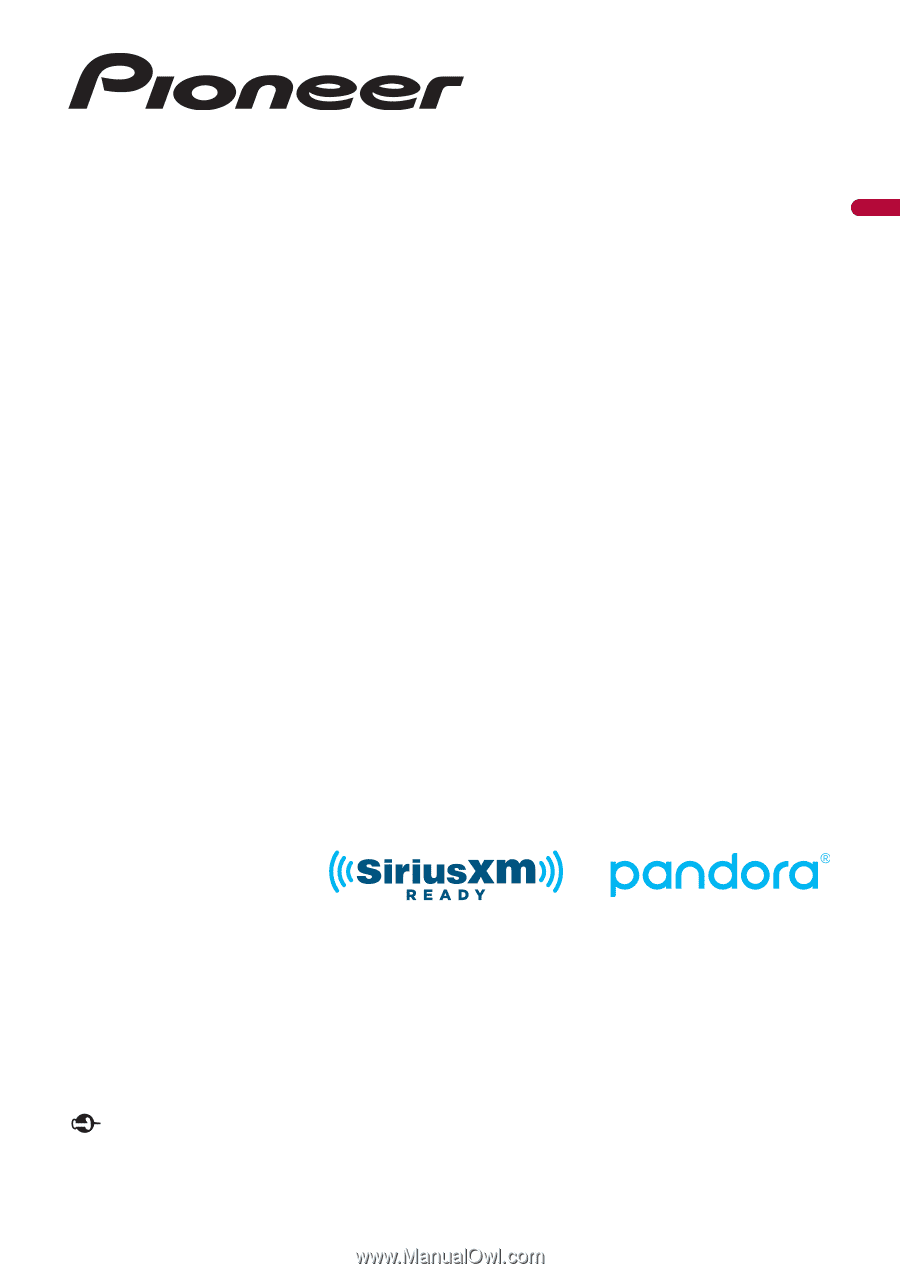
English
MVH-2400NEX
MVH-2300NEX
MVH-1400NEX
RDS AV RECEIVER
Important (Serial number)
The serial number is located on the bottom of this unit. For your own security and convenience, be
sure to record this number on the enclosed warranty card.
Operation Manual