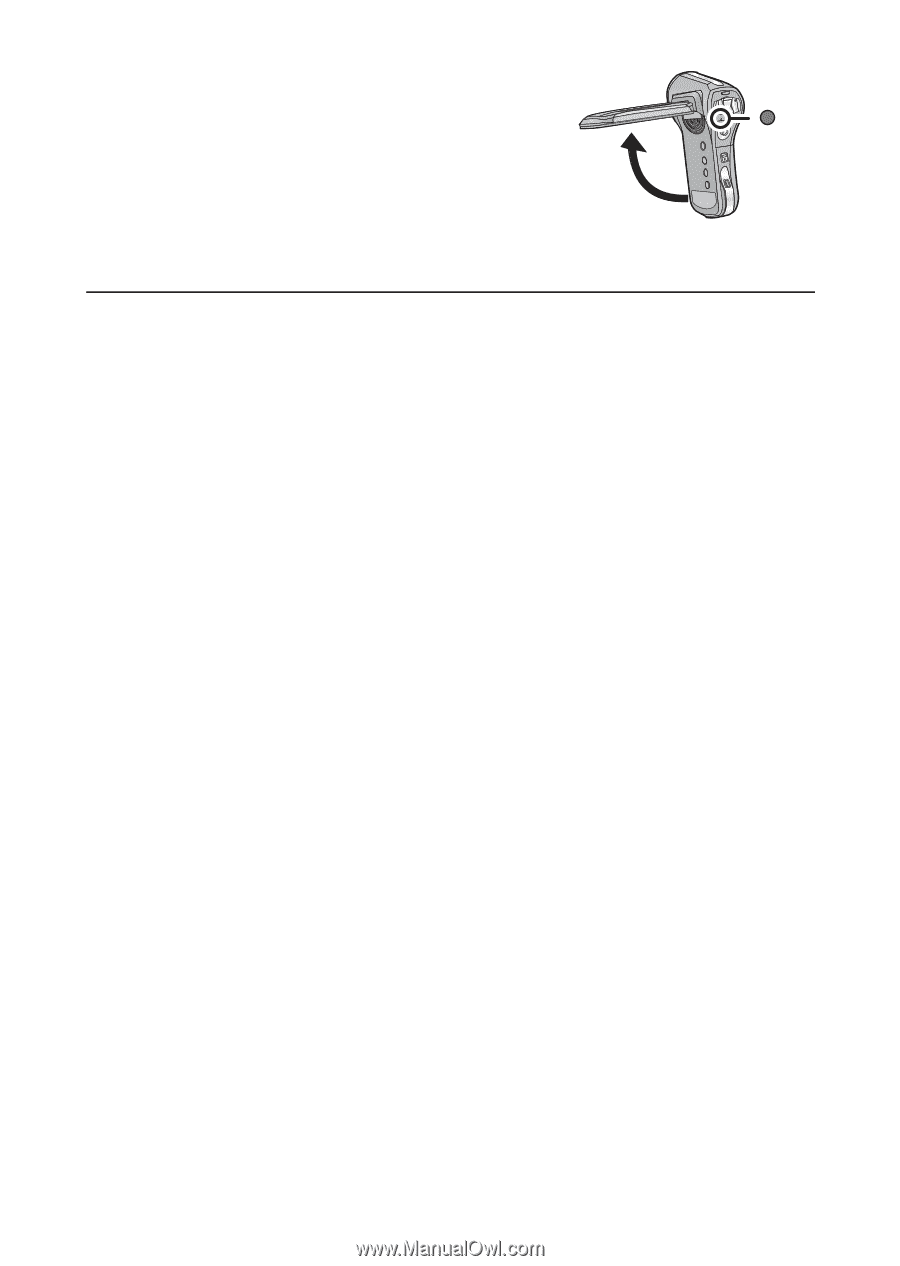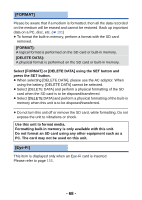Panasonic HX-WA03W HXWA03 User Guide - Page 64
Open the LCD monitor., minutes and will switch to Standby Mode. If Quick Start Standby Mode
 |
View all Panasonic HX-WA03W manuals
Add to My Manuals
Save this manual to your list of manuals |
Page 64 highlights
4 Open the LCD monitor. The status indicator A will turn off and switch to Recording Standby Status. ≥ If Quick Start standby mode has been set by pressing the power button for a short time, pressing any of the buttons on the unit will set the status to Recording Standby Status. ≥ Quick Start Standby Status will be unlocked after approximately 5 minutes and will switch to Standby Mode. If Quick Start Standby Mode is set during file transfer in Direct Mode (l 158) of the Eye-Fi card, the unit switches to Standby Mode in approximately 5 minutes after the completion of the file transfer. ≥ If [ECONOMY] (l 66) is activated and the device switches to Quick Start Standby Status automatically, pressing any button on the unit will switch to Recording Standby Status. ≥ Depending on the recording conditions and menu settings, time for Quick Start may be longer than 0.5 seconds. ≥ It may take some time for Automatic White Balance to adjust. - 64 -