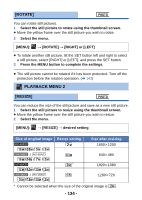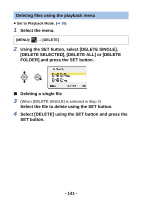Panasonic HX-WA03W HXWA03 User Guide - Page 136
Splitting a scene, EDIT VIDEO]
 |
View all Panasonic HX-WA03W manuals
Add to My Manuals
Save this manual to your list of manuals |
Page 136 highlights
[EDIT VIDEO] You can cut unwanted sections from scenes. (scene splitting) You can also splice multiple scenes together. (Scene splicing) ∫ Splitting a scene 1 Select the scene to split using the thumbnail screen. ≥ Move the yellow frame over the scene you wish to split. 2 Select the menu. [MENU]: 2 # [EDIT VIDEO] # [ (SPLIT)] 3 Specify the starting position for the scene. ≥ Play back to near the position where you wish the scene to start, then pause playback and specify the starting position precisely using Frame-by-Frame Playback. The pause position will be the starting position of the scene. ≥ If you wish the split scene to start from the beginning of the scene, go to Step 4. Operations Play back Pause Fast forward/ fast rewind Frame-by-frame With the unit paused, tilt the SET button to the right for approximately 2 seconds to play back normally, and to the left to play back in the reverse direction. During playback, press the SET button. During playback, you can change the playback speed by tilting the SET button right or left. With the unit paused, tilt the SET button to the right to advance frame-by-frame, and to the left to reverse frame-by-frame. - 136 -