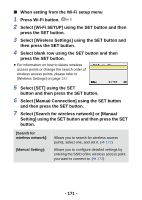Panasonic HX-WA03W HXWA03 User Guide - Page 171
Select [SET] using the SET, button and then press the SET button.
 |
View all Panasonic HX-WA03W manuals
Add to My Manuals
Save this manual to your list of manuals |
Page 171 highlights
∫ When setting from the Wi-Fi setup menu 1 Press Wi-Fi button. Wi-Fi 2 Select [Wi-Fi SETUP] using the SET button and then press the SET button. 3 Select [Wireless Settings] using the SET button and then press the SET button. 4 Select blank row using the SET button and then press the SET button. ≥ For information on how to delete wireless access points or change the search order of wireless access points, please refer to [Wireless Settings] on page 187. 5 Select [SET] using the SET button and then press the SET button. 6 Select [Manual Connection] using the SET button and then press the SET button. 7 Select [Search for wireless network] or [Manual Setting] using the SET button and then press the SET button. [Search for wireless network]: [Manual Setting]: Allows you to search for wireless access points, select one, and set it. (l 172) Allows you to configure detailed settings by entering the SSID of the wireless access point you want to connect to. (l 173) - 171 -