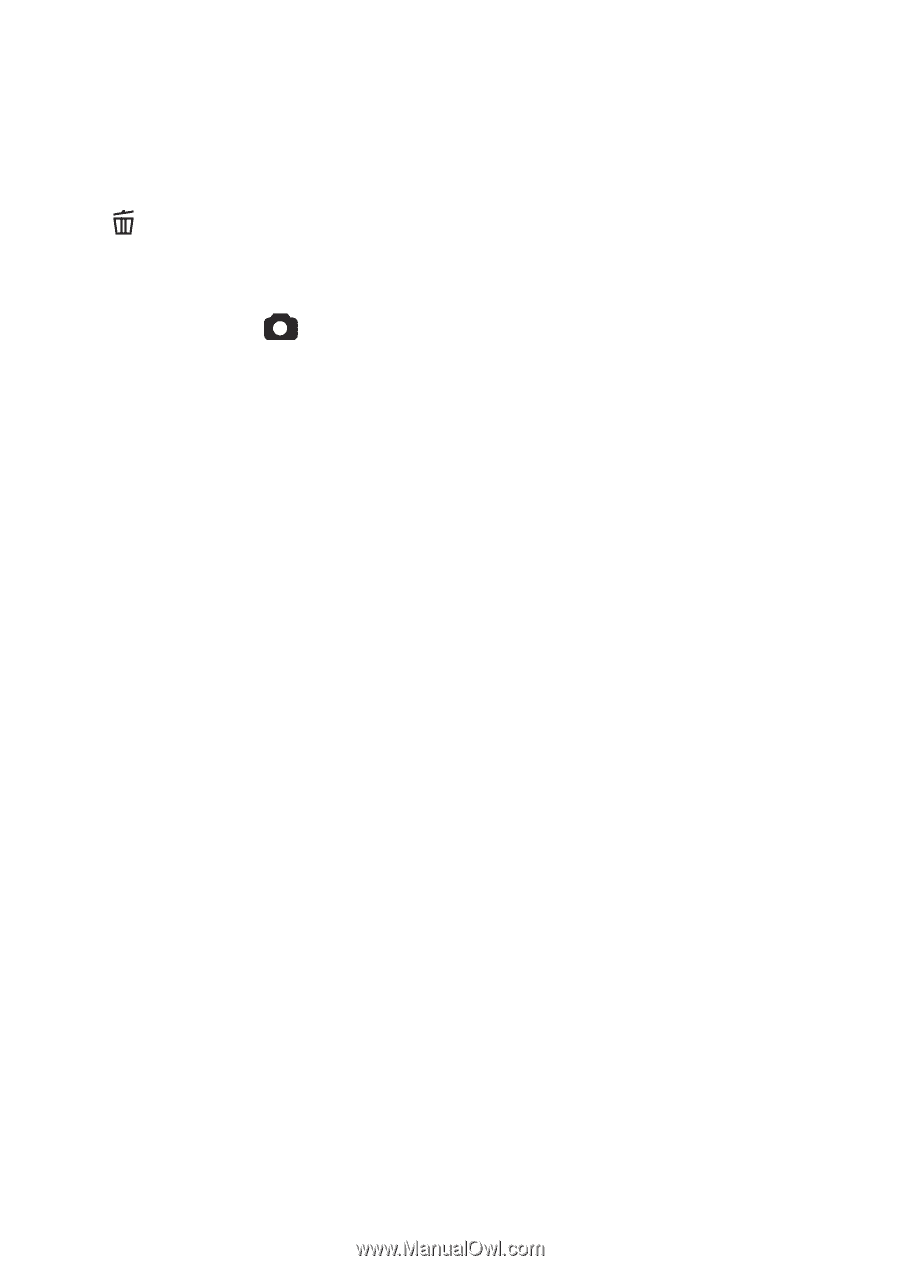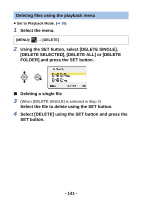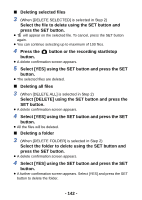Panasonic HX-WA03W HXWA03 User Guide - Page 142
Deleting all files, Select [DELETE] using the SET button and press
 |
View all Panasonic HX-WA03W manuals
Add to My Manuals
Save this manual to your list of manuals |
Page 142 highlights
∫ Deleting selected files 3 (When [DELETE SELECTED] is selected in Step 2) Select the file to delete using the SET button and press the SET button. ≥ will appear on the selected file. To cancel, press the SET button again. ≥ You can continue selecting up to maximum of 100 files. 4 Press the button or the recording start/stop button. ≥ A delete confirmation screen appears. 5 Select [YES] using the SET button and press the SET button. ≥ The selected files are deleted. ∫ Deleting all files 3 (When [DELETE ALL] is selected in Step 2) Select [DELETE] using the SET button and press the SET button. ≥ A delete confirmation screen appears. 4 Select [YES] using the SET button and press the SET button. ≥ All the files will be deleted. ∫ Deleting a folder 3 (When [DELETE FOLDER] is selected in Step 2) Select the folder to delete using the SET button and press the SET button. ≥ A delete confirmation screen appears. 4 Select [YES] using the SET button and press the SET button. ≥ A further confirmation screen appears. Select [YES] and press the SET button to delete the folder. - 142 -