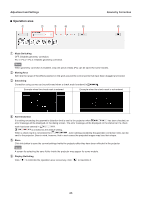Panasonic ET-CUK10_CUK10P Geometry Manager Pro Ver.4.0 - Page 38
Adjustment and Settings, Lens Settings, Downward, Home Position, Lens Calibration, Lens Focus Far
 |
View all Panasonic ET-CUK10_CUK10P manuals
Add to My Manuals
Save this manual to your list of manuals |
Page 38 highlights
Adjustment and Settings Lens Settings ④ Downward Use this to move the projected image downward. When you click and hold the button, the movement speeds up as with operations on the remote control. There may be three buttons depending on the projector model. In such cases, the amount of movement increases progressively for each button in the following order; , ⑤ Vertical Position Specify the vertical position of the image as a numerical value. Move to the specified position by clicking the [Apply] button. This function can be used only for projectors that have this function. , . ⑥ Horizontal Position Specify the horizontal position of the image as a numerical value. Move to the specified position by clicking the [Apply] button. This function can be used only for projectors that have this function. ⑦ Home Position Click to move the lens position to the home position. ⑧ Lens Calibration Click to automatically set the limit to which the lens is to be moved and the home position of the lens. ⑨ Lens Focus (Far) Click these buttons to adjust the focus to "far". When you click and hold the button, the movement speeds up as with operations on the remote control. There may be three buttons depending on the projector model. In such cases, the further toward the left the button is located, the further the focus will move. ⑩ Lens Focus (Near) Click these buttons to adjust the focus to "near". When you click and hold the button, the movement speeds up as with operations on the remote control. There may be three buttons depending on the projector model. In such cases, the further toward the right the button is located, the closer the focus will move. ⑪ Lens Focus Specify the focus position as a numerical value. Move to the specified position by clicking the [Apply] button. This function can be used only for projectors that have this function. ⑫ Lens Zoom (Tele) Click these buttons to reduce the size of the projected image (zoom out). When you click and hold the button, the movement speeds up as with operations on the remote control. There may be three buttons depending on the projector model. In such cases, the image is reduced in progressively larger steps by clicking the buttons progressively further toward the left. ⑬ Lens Zoom (Wide) Click these buttons to enlarge the size of the projected image (zoom in). When you click and hold the button, the movement speeds up as with operations on the remote control. There may be three buttons depending on the projector model. In such cases, the image is enlarged in progressively larger steps by clicking the buttons progressively further toward the right. ⑭ Lens Zoom Specify the zoom position as a numerical value. Move to the specified position by clicking the [Apply] button. This function can be used only for projectors that have this function. 38