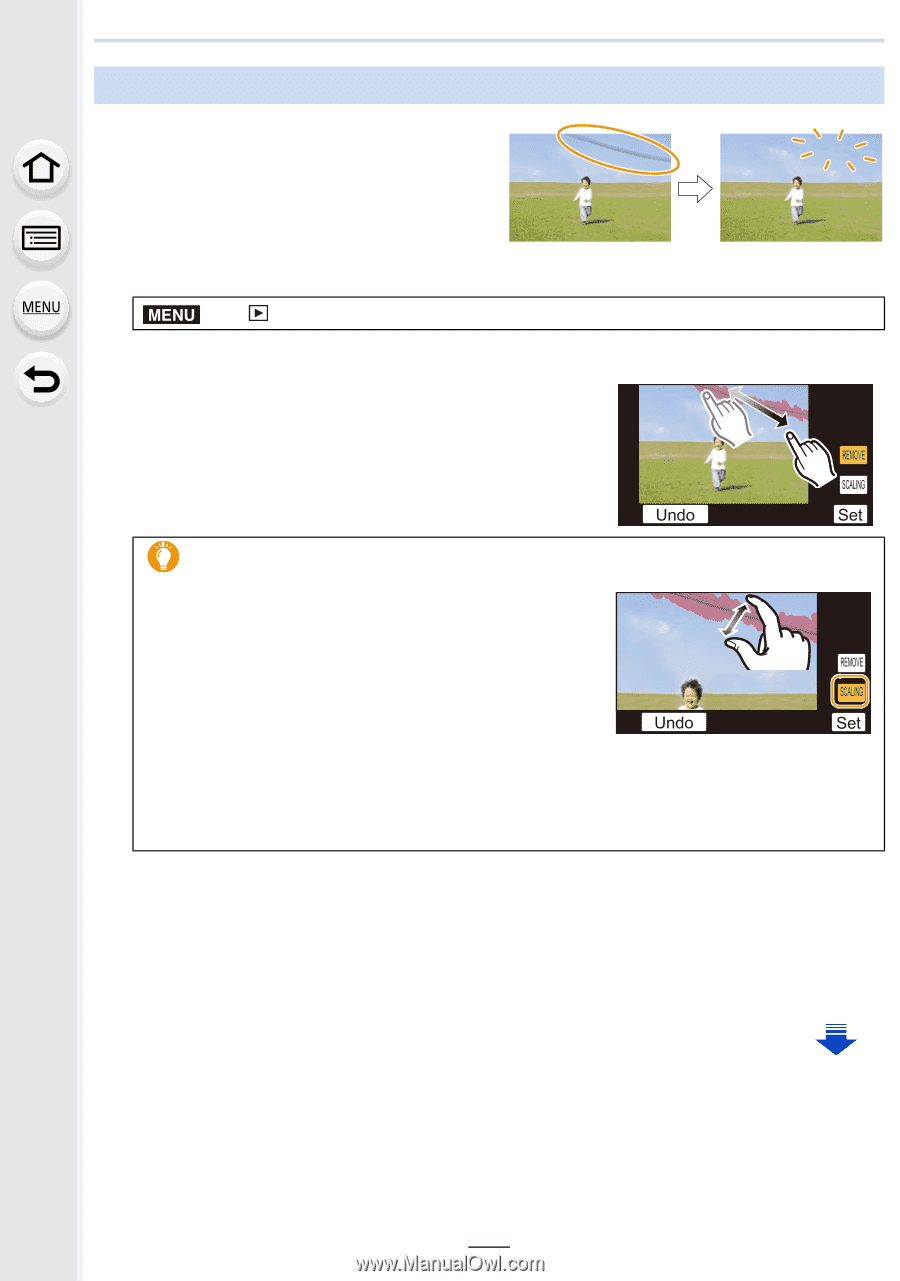Panasonic DMC-GM5 Advanced Owners Manual - Page 239
[Clear Retouch], Touch [Save] or press [MENU/SET].
 |
View all Panasonic DMC-GM5 manuals
Add to My Manuals
Save this manual to your list of manuals |
Page 239 highlights
10. Playing Back and Editing Images [Clear Retouch] You can erase unnecessary parts recorded on the pictures taken. • The erasure operation can only be performed by touching. [Clear Retouch] automatically enables the touch operation. 1 Select the menu. (P57) MENU > [Playback] > [Clear Retouch] 2 Press 2/1 to select a picture, and then press [MENU/SET]. 3 Drag your finger over the part you want to delete. • The parts to be erased are colored. • Touching [Undo] will return the colored part back to its previous state. 5(029( 6&$/,1* 8QGR 6HW Erasing details (enlarging the display) 1 Touch [SCALING]. • Pinching out/pinching in (P53) the screen allows you to enlarge/reduce it. • Enlarge/reduce can also be performed by rotating 5(029( the rear dial. 6&$/,1* • Dragging the screen allows you to move the enlarged part. 8QGR 6HW 2 Touch [REMOVE]. • This will bring you back to the operation of dragging your finger over the part you want to delete. The part you want to delete can be dragged even while the picture is enlarged. 4 Touch [Set]. • Preview screen is displayed. 5 Touch [Save] or press [MENU/SET]. • Confirmation screen is displayed. It is executed when [Yes] is selected. Exit the menu after it is executed. 239