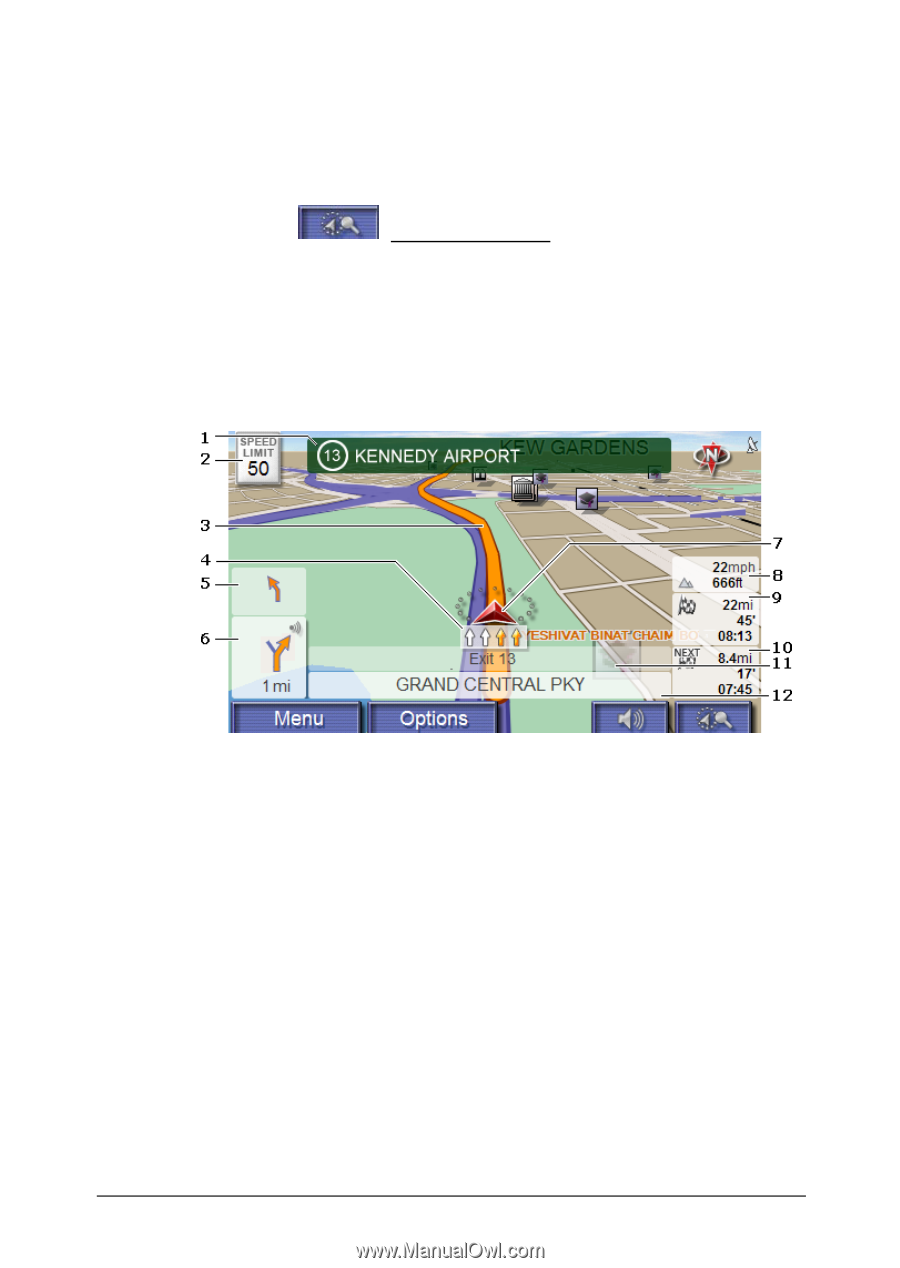Panasonic CNGP50U Gps Navigation Software - Page 29
Map in Navigation Mode
 |
UPC - 037988758463
View all Panasonic CNGP50U manuals
Add to My Manuals
Save this manual to your list of manuals |
Page 29 highlights
When you display a planned or loaded route, the route may be recalculated. Starting point for the calculation is your current location. You will now be guided to the first route point entered. ► Tap on (Destination Search), in order to view the map in Destination Search mode. (Refer to "Map in Destination Search Mode" page 31) 8.4 Map in Navigation Mode After the route has been viewed in Preview mode, the navigation has been started. The map opens in Navigation mode. 1 Signposting to be followed is displayed here. 2 Maximum speed limitations are displayed here (where available). 3 The route is marked by the color orange. 4 The traffic lanes to be followed to your destination are depicted in the color orange. 5 When two maneuvers need to be executed in quick succession, the small arrow field indicates the second maneuver to be executed. 6 The large arrow field shows a schematic depiction of the next junction which you should turn on to. The remaining distance to this junction is displayed beneath. Working with the Map - 29 -