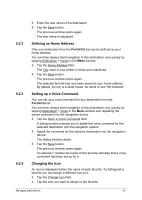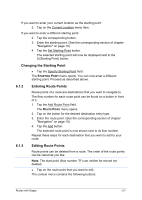Panasonic CNGP50U Gps Navigation Software - Page 17
Managing Destinations
 |
UPC - 037988758463
View all Panasonic CNGP50U manuals
Add to My Manuals
Save this manual to your list of manuals |
Page 17 highlights
Route List If you would like to see detailed directions for the route, tap the Route List button. Information: For detailed information about the functions in the ROUTE LIST window, please refer to chapter "Route List" on page 34. Route Profile A so called route profile forms the basis of the route calculation. Tap Options > Route Profile if you want to view or change the route profile. Note: If you change the route options, these remain valid for subsequent navigation. Information about how to change individual route profile settings can be obtained by tapping on the corresponding (Help) button. The calculation of arrival times is based on the Route Profile setting. This setting has no impact on the display of speed restrictions. Starting Navigation ► Tap the Start Navigation button or simply start driving. Note: Text-to-Speech function will read off the street names during navigation. No GPS Reception If the received GPS signal is insufficient, the following message will appear: "GPS reception is currently not sufficient. Navigation starts automatically as soon as GPS reception is OK again." You have the following options: ► Wait. As soon as the GPS reception is sufficient for determining the position, the route will be recalculated and you can begin the navigation. ► Tap the Cancel button. The window for destination entry opens. 5 Managing Destinations Every destination that you enter and the destinations from the LAST DEST. list may be saved to the FAVORITES list. This makes sense if you frequently navigate to a particular destination. Managing Destinations - 17 -